Q88/Q88 Onboard - How to Add Attachments to a Sent Questionnaire
When emailing a questionnaire, you sometimes may need to attach multiple documents/certificates. Whether the files are saved on the Q88 platform or on your Desktop, you can attach as many files as necessary.
From the Email Questionnaire window → click on Add File:
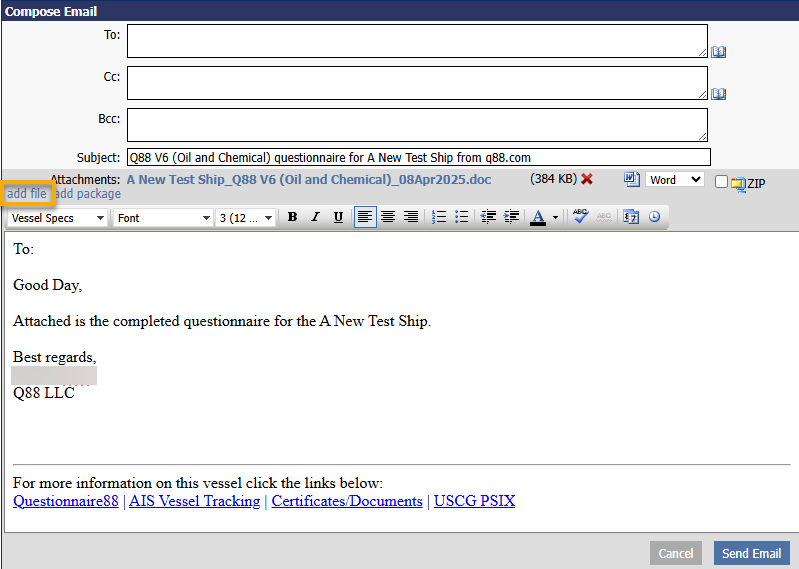
A new window with a list of all of the available certificates and documents will appear. Select the check boxes → click on the Attach button at the bottom.
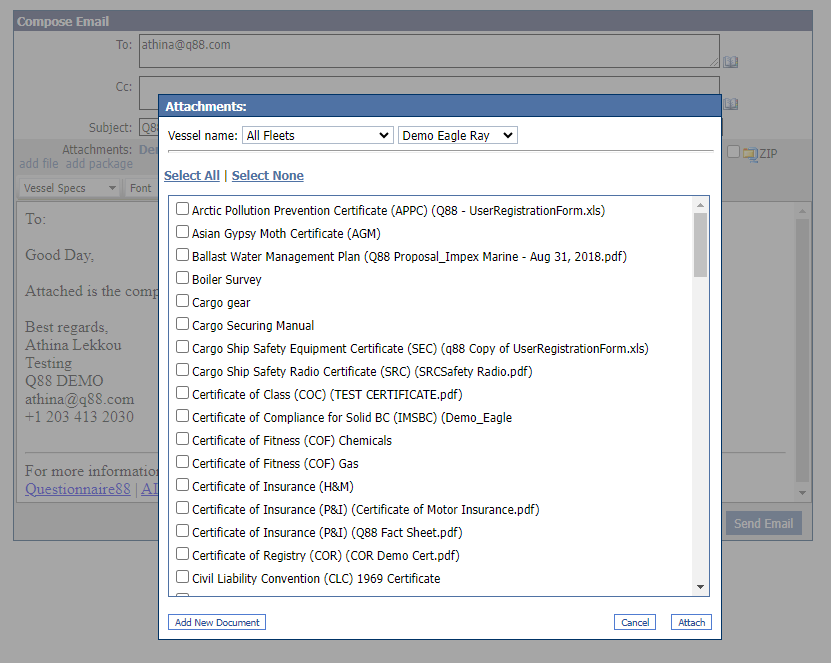
c. In case the required document does not exist in the Certificate and Documents module, click on the Add New Document button and browse on your desktop to locate the required file.
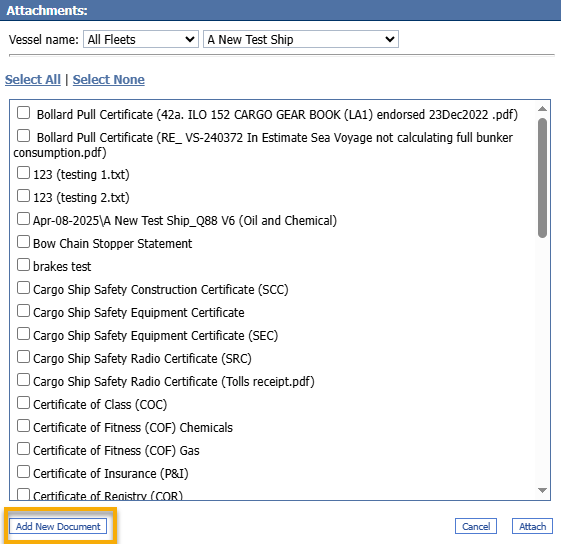
From the Email Questionnaire window → click on the Add Package button:
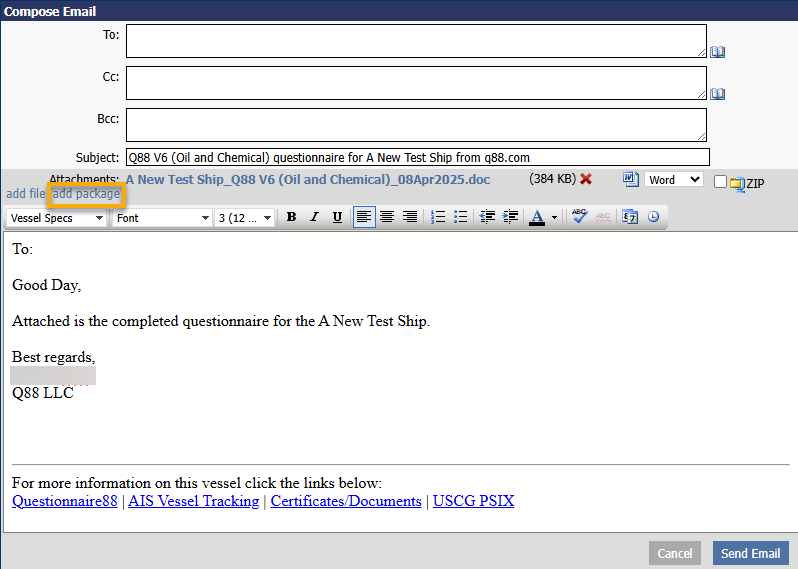
a. A window displaying the list of available packages for your username and Company will open, allowing you to select the required one. Select the check box → click on the Attach button at the bottom → click on the Send Email button once everything is ready.
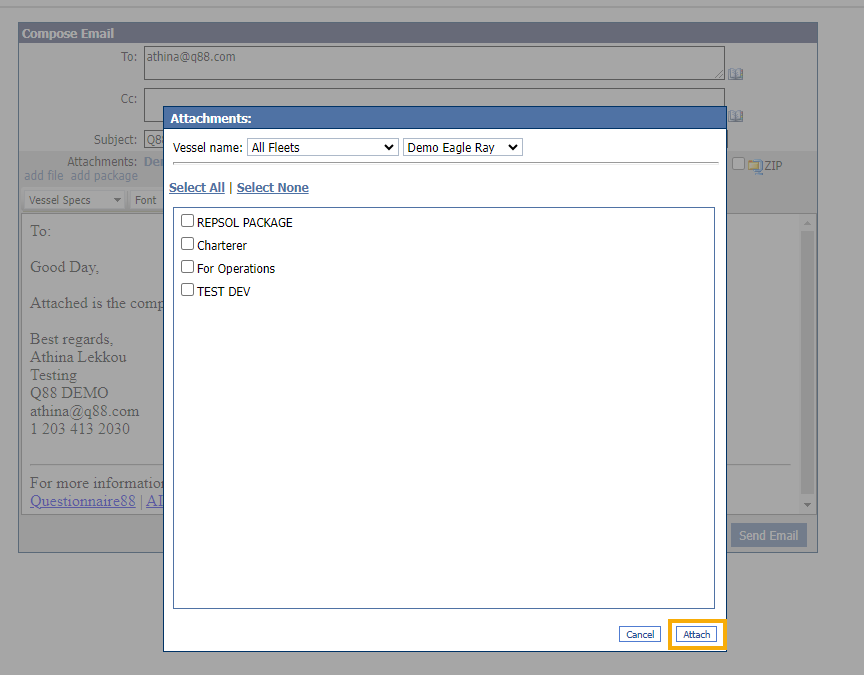
Note: You can find instructions on how to create Packages here.