Q88/Q88 Onboard - Offline Questionnaire
Operators Sending Offline Questionnaires
Once you have created a questionnaire, scroll to the bottom of the page → click on the Click to Continue button → select the Send Offline (to vessel).

Send Offline (to vessel)
The Compose Email window will appear like in the image below:
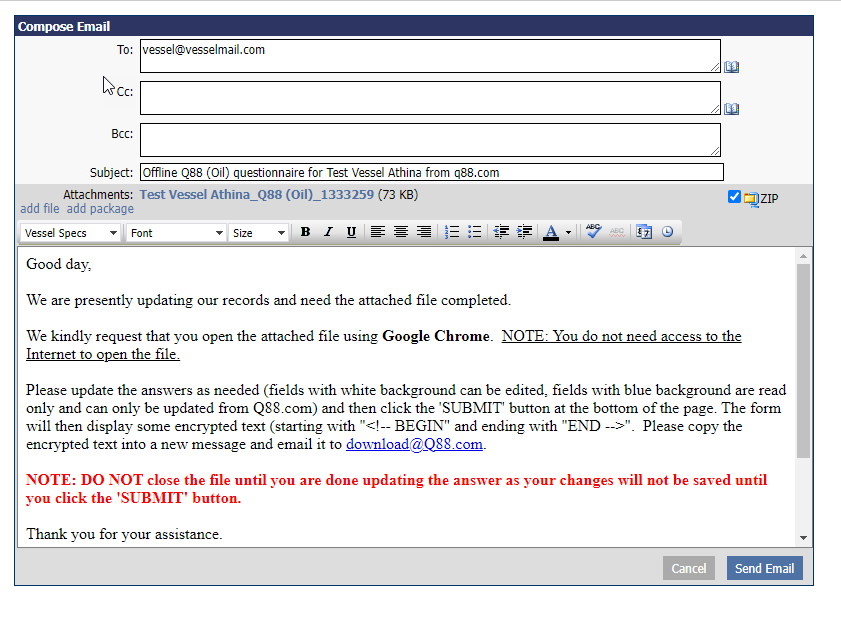
Send offline to vessel Message view
The vessel’s email address will be added automatically as retrieved from the questionnaires and you can add more recipients if necessary.
The Subject line can also be edited and you can attach more files by pressing Add File or Add Package.
The HTML file will be automatically attached and ready to be shared with the vessel.
A pre-filled message displaying the questionnaires will appear in the body of the email and can be edited as needed.
Once reviewed, click on Send Email button.
Vessels Updating and Sending Questionnaires
The vessel must open the attached file and complete the questionnaire. Once completed, click on the Submit button at the bottom of the page.
If the Master needs to get a copy of the completed/submitted questionnaire in Word format, the following box must be unchecked.

By clicking on the Submit button, the questionnaire will be transmitted into an encrypted text, which needs to be copied and sent via email to download@q88.com.

Example of encrypted text of the completed offline questionnaire
After 10-15 minutes, the server will receive the file and update the online platform with all of the included changes.
The user that initiated the process and any other user included in the Scheduled report: Create Questionnaire/Offline Questionnaire will receive a notification advising that the Questionnaire has been updated by the vessel along with a table to display all applied changes.
a. Same list of updated items can be viewed within the Questionnaire by selecting the Updated Offline view here:
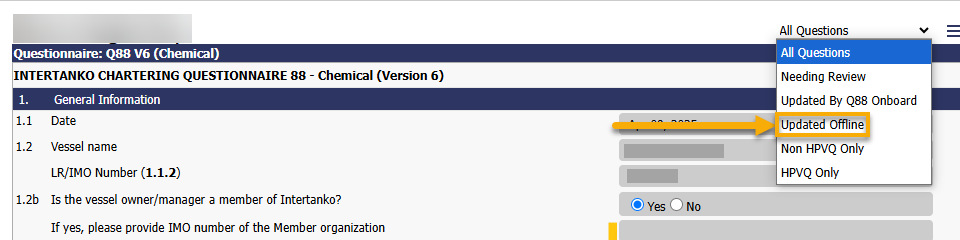
View the Updated offline items only