Manage Vessels
Accessing Manage Vessels
Depending on the access level of your username, you can either view or edit the page of Manage Vessels, which is found under the Account on the top bar menu:
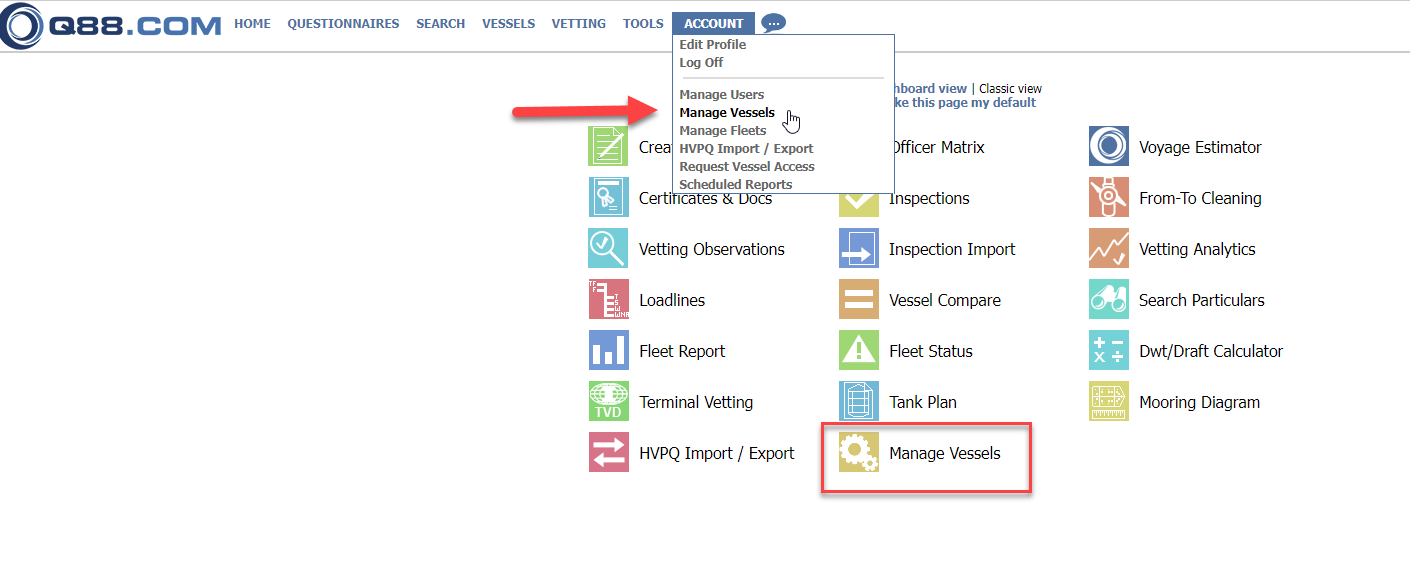
Manage Vessel Access
Alternatively, you can click the Manage Vessels icon on the Dashboard view:

Manage Vessels Icon
A table with all registered vessels under your account will be displayed.

Manage Vessels Table
You can see the vessel’s Name, the IMO number, Type, and Fleet that you have assigned the vessels.
The column Publish shows the documents that are published to all users of Q88 for Read-Only and download.
The column Companies with Access shows which other Companies can access each vessel, as permitted by your Account Administrator.
The golden star next to the left of the Name indicates who owns/lists the vessel in the Q88 platform.
The coloured box beside the IMO number indicates how recently the Q88 form was updated. (Green for the last 30 days. Yellow for the last two months. Red for the last three months or more.)
By clicking on Edit (not all users have access), you get to the Vessel’s tab for further actions.
Actions on the vessel’s tab
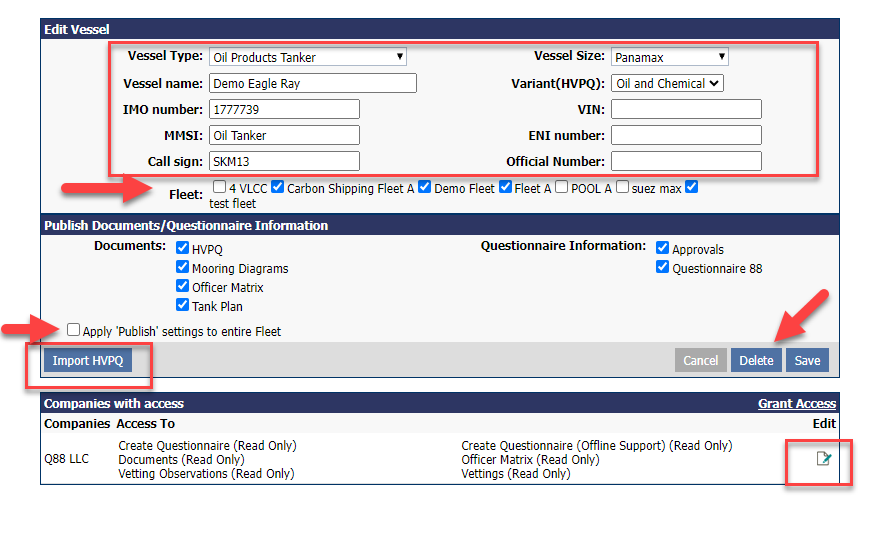
Vessel’s tab
You can amend any specs on the relevant fields.
You can assign the vessel under any available Fleet.
You can select which modules or documents are published for this vessel. Tick off the relevant box to apply the “publish” settings to the entire fleet.
You can Import the HVPQ6 file.
You can add/ delete or edit the Companies with Access to this vessel.
You can request the vessel’s deletion from your account.
For any change you made, do not forget to click Save.
Add a new vessel
To add a new vessel to your account, click the Add New Vessel link shown in the following image:

Add New Vessel under Account
You will get redirected to a blank vessel’s tab to be completed, and click Save.
Request access to another vessel
To Request Access to another vessel, click the Request Access link shown in the following image:

Request Access to another vessel
From the new window, you can either Request access or review the pending requests from third parties.

Shared Access Request or Review
Request Access to another vessel(s) by typing their names or IMO numbers here and clicking Submit.
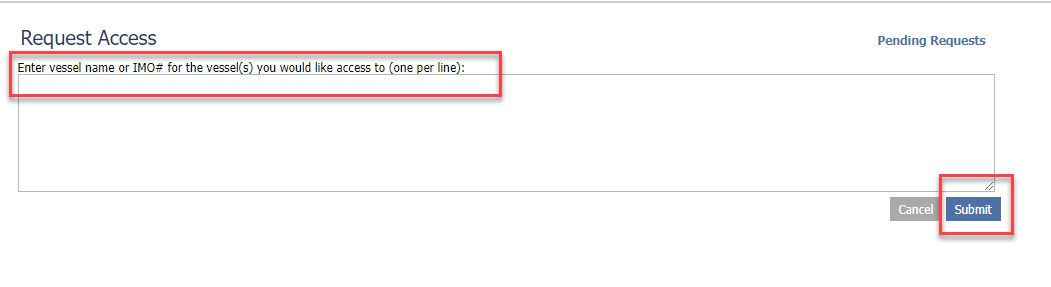
Request Access to another vessel
Review pending requests
To Review all pending requests, click here:

Review Pending Requests
From the next page, you can approve or decline the requests.
Manage your Fleets
To Manage your Fleets, click the Manage Fleet link shown in the following image:

Manage Fleet button
For more info about Manage Fleets, see this article.
