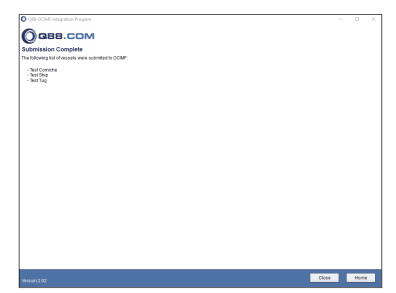Q88/Q88 Onboard - OCIMF Update/Integration Application
Q88 Onboard Users: Please note that you will only be able to view the vessels you have been granted access to.
If you have already completed the Officer Matrix on the OCIMF website, you can import that data into Q88. Additionally, the Officer Matrix can be exported to the OCIMF website to meet the requirements of various OCIMF members who use the system to access the Officer Matrix
Following the release in August 2025, the functionality for uploading your Officer Matrix to OCIMF has been transitioned to our Q88 platform. Moving forward, when submitting data to OCIMF, users are advised to select the “Submit to OCIMF” option located at the bottom of the Officer Matrix page.
Only a maximum of ten vessels may be transmitted simultaneously. This measure is implemented to minimize the likelihood of timeouts and potential errors.
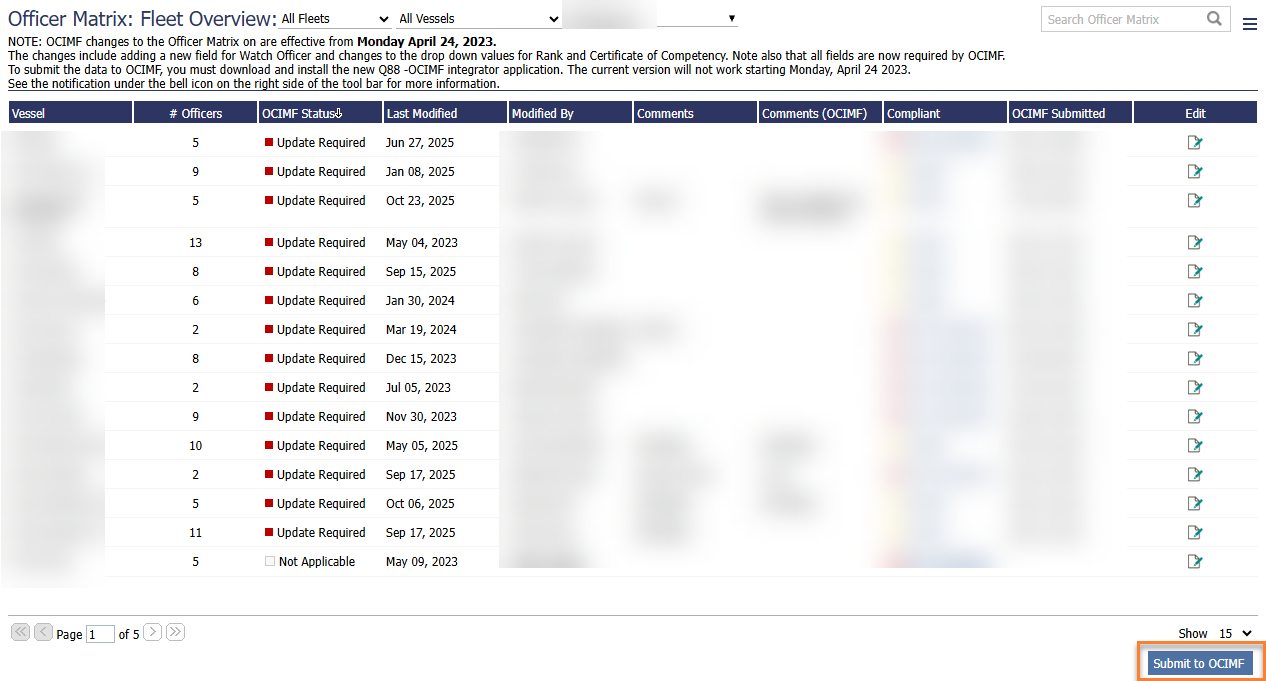
Upon selecting the “Submit to OCIMF” option, you will be required to enter your OCIMF Account Number, Username, and Password to establish a secure connection and transmit the data to OCIMF.
Please be advised that the credentials you enter must be identical to those used when logging into the OCIMF platform.

The Q88-OCIMF Application for uploading your Officer Matrix to OCIMF will be discontinued as of Monday, November 3rd, 2025.
Importing the Officer Matrix from the OCIMF Website
Login to the OCIMF website: http://www.ocimf-sire.com.
Click the ‘Vessel’s’ tab at the top of the page
Click the icon for the vessel you wish to export the Officer Matrix xml file
Click the icon to export the Officer Matrix in xml format
Save the file to your computer
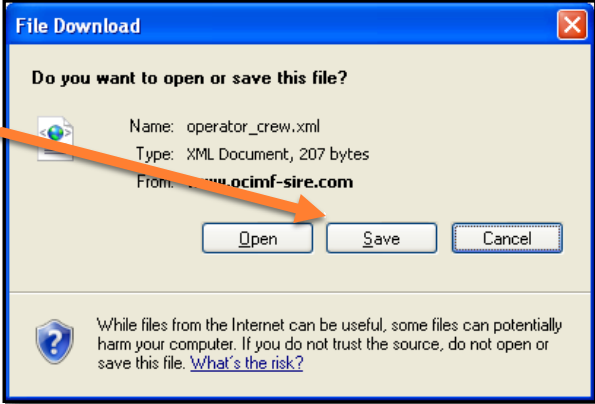
Send an email to download@Q88.com and attach the saved xml file.
You will be notified via return email when the Officer Matrix xml file has been imported.
Submitting Officer Matrix to OCIMF
Requirements:
In order to retrieve your Officer Matrix data from your Q88 you will need to subscribe to the “XML Web Services” package. For more details on the fees associated with this package please contact salesdi@veson.com.
If you have not subscribed to the “XML Web Services” package, then you will be prompted with an alert when you try to login.
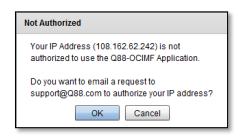
Note: If your company would like to subscribe to the XML Web Services package but the IP address of your computer has not been authorized, you will need to click the OK button to have the IP address of your computer added to the authorized list.
OCIMF Requirements:
In order to submit the Officer Matrix to OCIMF, you will need to request that they enable the Web Services feature under your account. OCIMF also has legal requirements that the submission must be made from your company’s internal computer network (LAN). If you have not contacted OCIMF to request to activate the Web Service feature, then you will be prompted with an alert when you try to login to the Q88-OCIMF program as shown in the image below:

If you would like to enable the Web Service, please contact OCIMF:
Tel: +44 (0) 207 654 1200
Email: siresupport@ocimf.org
When submitting to OCIMF:
Please note that any vessel that needs to be updated on the OCIMF system will automatically be selected.
MISSING FIELDS IN Q88: If a vessel is missing some required Officer Matrix data, a yellow caution icon will be displayed, and the vessel’s Officer Matrix can not be submitted until the missing data is entered.
MISSING ON OCIMF PLATFORM: If the Officer Matrix for the vessel has not been entered on the OCIMF website, or if the vessel is not registered under your OCIMF login, a LOCK icon will be displayed. The vessel’s Officer Matrix can not be submitted until the Officer Matrix has been updated on OCIMF website or the vessel is added to your OCIMF account.
Once you have selected the vessel(s), click the submit button located at the lower-right corner of the page, and submit the updates for the selected vessel(s) to OCIMF. The confirmation screen (shown below) will list all of the vessels that have been successfully submitted to OCIMF.