Q88/Q88 Onboard - Updating Officer Matrix Online
The Officer Matrix: Fleet Overview page will show you how to manually make changes to the officer matrix data online.
Q88 Users View:
You can narrow down your search by filtering via fleet, vessel, or systems view in the highlighted section below and then click on the edit pencil icon next to the vessel that you wish to update.
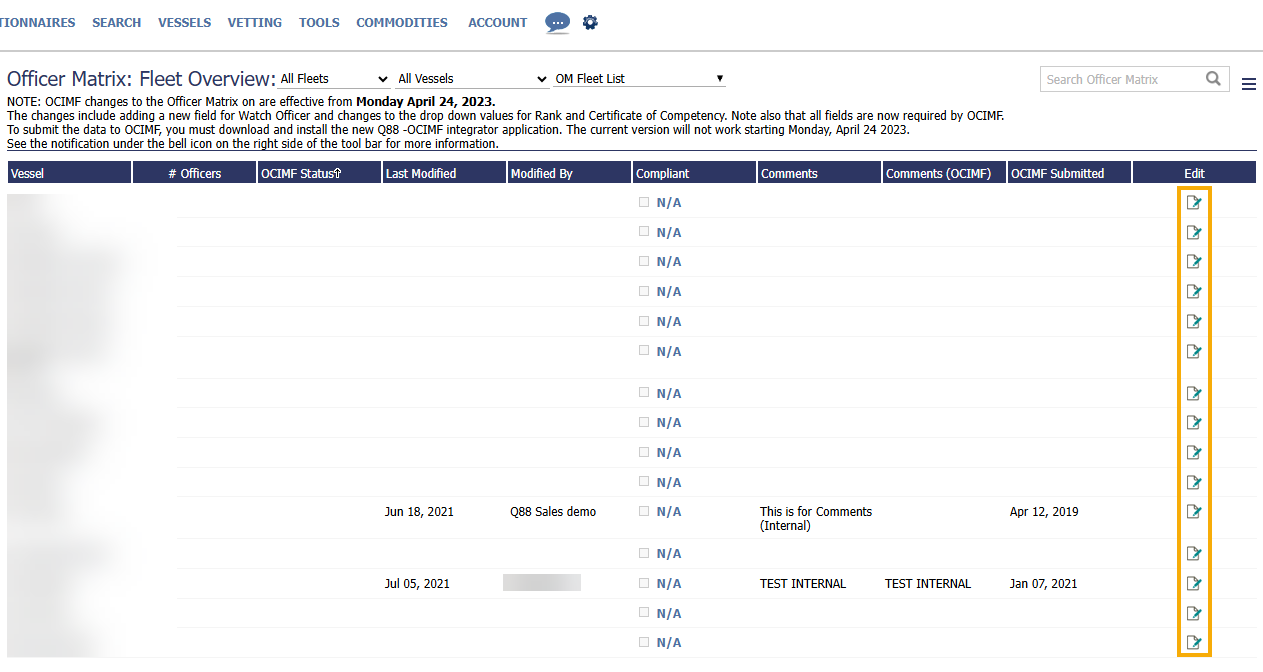
Q88 Onboard User View:
For Q88 Onboard users, you will only see the dedicated vessel you have access to. Click on the pencil edit icon to update.

Updating the Officer Matrix:
After clicking on the edit icon, a popup of the current officer data will display and allow you to make any changes needed.
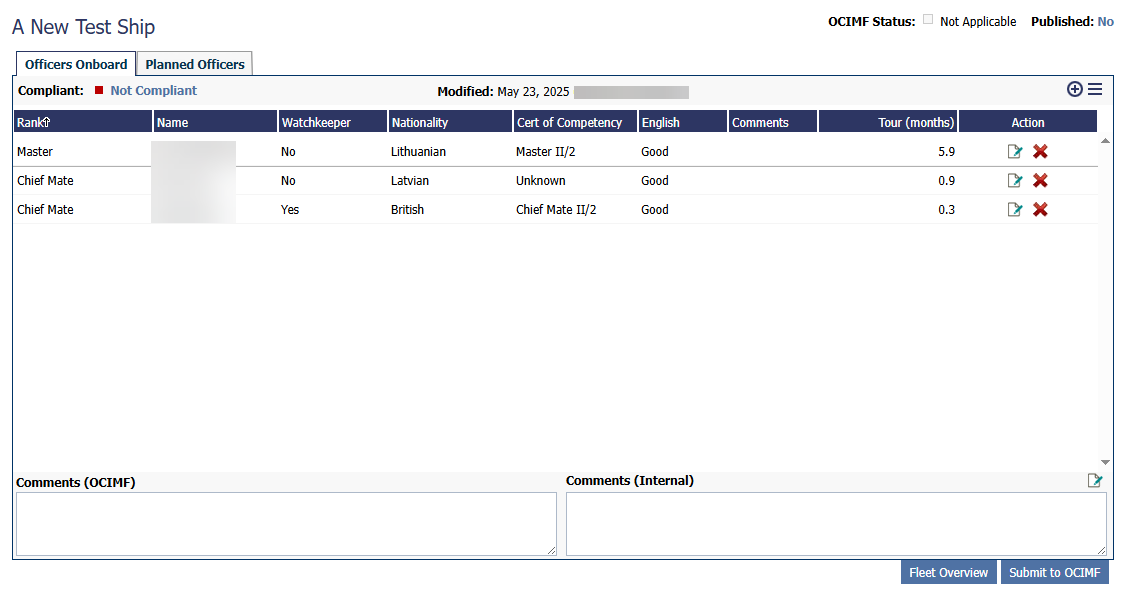
Adding an Officer:
Both Q88 and Q88 Onboard users can add an officer to the vessel by clicking the plus icon button:
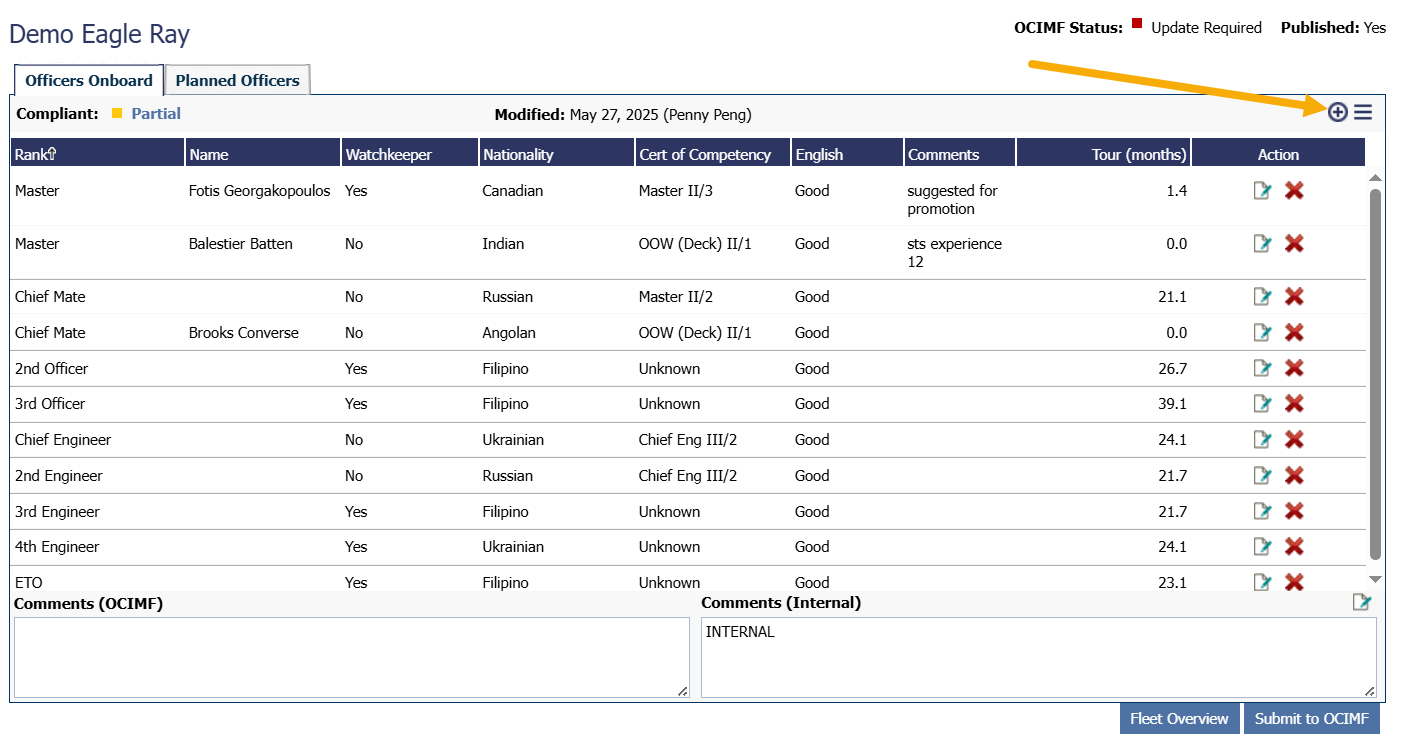
A popup window will appear, where you can specify which Officer to add to the vessel in two ways:
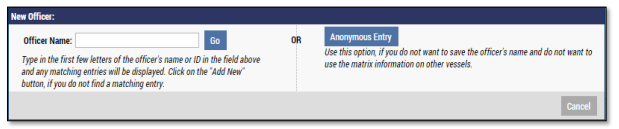
Adding Officer by name: Type in the first few letters of the Officers’ name to lookup their record in the system and select the Officer from the dropdown list.

a. If the Officer is not found, a yellow box will appear:

b. Click on the [Add New] link to add the new Officer to the system → click the Go button to proceed with adding the Officer for the selected vessel.
c. You will then be directed to the Edit Profile page, where the details for the selected Officer is pre-populated in the form based on the data that was entered the last time the Officer was onboard a vessel in your fleet. To complete the data-entry process, enter the Officers Signed-On date shown below:
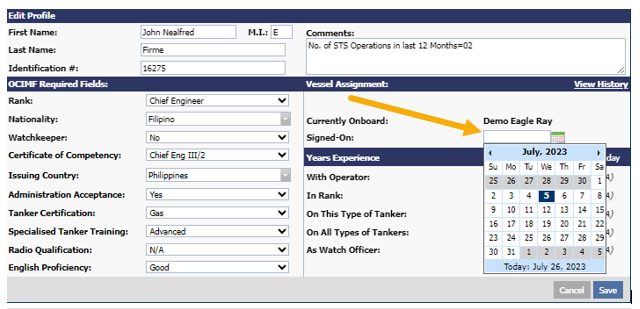
When the signed-on date has been entered, the system will automatically calculate the Officer's experience based on the values recorded during their last time onboard the vessel. Update the answers accordingly and click on the Save button to complete the process.
Adding Officer by Anonymous Entry:
If you prefer to add the Officer Anonymously (i.e. without specifying their name and document #) then click the Anonymous Entry button → enter the values for the fields shown below to complete the data-entry process → click the Save button to complete the process.
If you would like to enter the officer’s personal details, click the Specify Officer Name link.
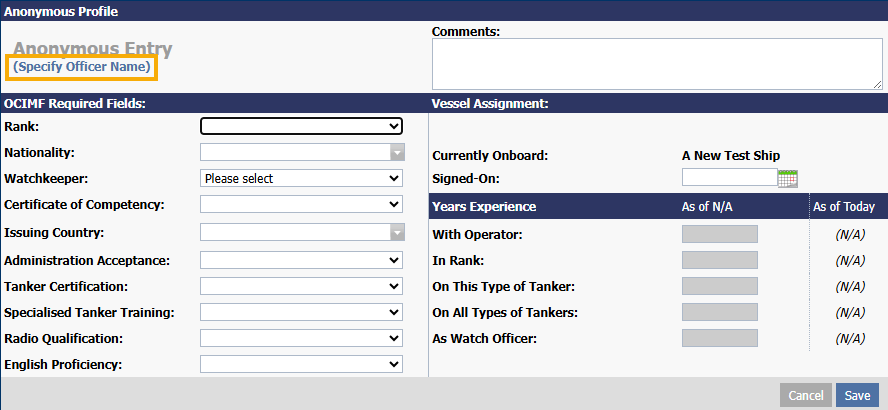
Removing an Officer:
To remove an Officer from the vessel, click the X icon:

The confirmation window will appear → click on the Okay button.
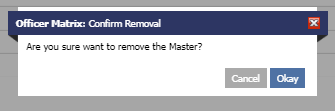
Note: The Officer’s data will not be stored in the database as the reference details such as names and document numbers are not available.
If it’s a named Officer, then you will be prompted to enter the date the Officer signed-off.
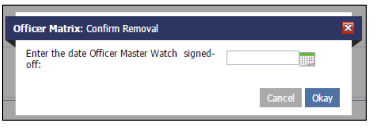
Note: Entering the correct date is crucial, as it ensures the Officer’s experience is accurately recalculated to include their time onboard. This data will be used when assigning experience for their next vessel.