IMOS - Create an Estimate in the Column View
Column Estimates are helpful for quick spot estimates, calculating voyage durations, and estimating costs. Another key benefit of this view is the ability to quickly copy estimates and perform multiple comparisons within one screen.
For complex voyage scenarios with multiple load ports, discharge ports, and/or cargoes, we recommend using IMOS - Create an Estimate in the Details View.
Step 1: Go to the Estimates Workspace
To create a new Estimate, select Estimates under the Chartering module in the left menu panel.
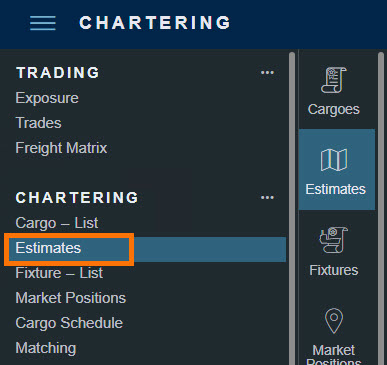
Step 2: Start in Estimate Column View
The Estimate appears in column view by default, as part of a Worksheet.
To go to the Estimate details view, click the ID of an Estimate column.

Click Untitled (when unsaved) or the Worksheet's name in the details view to switch back to the column view.

You can add routing options, additional ports, and/or cargoes in the Estimate details view if necessary.
Step 3: Select a Vessel
To find an existing vessel, start typing the Vessel name or select it from the drop-down menu.
To add new vessels in this field, type their new names. Click outside the name field, and a prompt will confirm that the vessel does not already exist in IMOS, and you can add/import it to the Veson IMOS Platform.

Step 4: Verify Vessel-Related Details
Verify vessel-related details:
Check the Daily Cost.
Check the default Speed Ballast/Laden.
Check the Ballast Port.
Check the Commence Date, if needed.

If there are errors or incorrect information in this section, modify Vessel Details. Click the Vessel Name link and select the Vessel Details button to update the information provided.


Vessel master data is defined in the Data Center and is not covered in this article.
The bunker consumption tables are the most important vessel details for a voyage estimate.

Each vessel will have the following bunker consumptions defined:
Sea Consumption (Ballast) at x Speed: Daily metric tons (MT) of bunkers consumed when the vessel is empty, at a certain speed
Sea Consumption (Laden) at x Speed: Daily MT of bunkers consumed when the vessel has cargo on board, at a certain speed
Port Consumption (Loading): Daily MT of bunkers consumed while the vessel is loading
Port Consumption (Discharging): Daily MT of bunkers consumed while the vessel is discharging
Port Consumption (Idle): Daily MT of bunkers consumed while the vessel is not doing cargo operations
Other key vessel information:
Capacity: The maximum volume of cargo the vessel can accommodate (in m3, feet, or Bbl)
Deadweight Tonnage (DWT) At Summer: A measure of a vessel's weight carrying capacity, not including the empty weight of the ship
Constants: A standard weight on the vessel, which must be taken into consideration when calculating the cargo quantity that the vessel can carry
Total Vars (Optional): If necessary, insert constants in Total Vars and close the Vessel Details form.

Step 5: Enter Bunker Prices
In the Estimate, enter bunker prices for this voyage. If this vessel has been used in the Veson IMOS Platform before, the last bunker ROB price from the last voyage will be automatically taken here.

Step 6: Add Any New Cargoes
In the Estimate, enter new cargo information if the cargo has not been created in the Veson IMOS Platform:
Select a Charterer (optional).
Select a Cargo or Cargo Group name.
Enter the Charter Party Quantity (C/P Qty) and select the Unit.

Step 7: Enter Load and Discharge Port Details
When you add a port, the Itinerary Details form appears, so that you can add relevant details:
Port Expenses
L/D Rate (or port days)
Terms
Extra Port Days
Any additional information as needed

You can explore additional routing options, passing ports, and more in the Estimate details view.
Step 8: Enter Freight and Commission Rates
Enter the Freight Type, Freight Rate, and Commission % details.
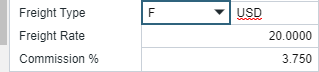
Step 9: Add a Reposition Port (Optional)
If required, add a reposition port in the estimate. A reposition port is needed if the vessel's expected next open position differs from the last discharge port.
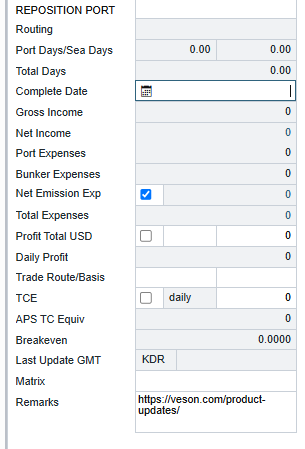
Step 10: Visualize Your Estimate on the Map
Open the Estimate map view to visualize and optimize your itinerary.

Notes:
The following steps optimize the itinerary on the map. All changes you make to the map will update your estimated itinerary.
The Veson IMOS Platform calculates distances from berth to berth, not pilot station to pilot station. Insert pilot stations in the itinerary as required.
Step 11: Sustainability
Select net emissions expenses to add FuelEU or EU ETS costs. For more information, see the IMOS - Carbon Calculator.
Step 12: Review the Estimate P&L
Review the P&L and make adjustments as necessary. You can also lock fields. For example, a company may lock the TCE Equiv field. This allows a charterer to estimate the freight rate to charge based on a target TCE market rate.
Step 13: Adding/copying column Estimates
Quickly compare multiple estimate scenarios, such as bunker price increases, different vessels, and repositioning options by adding or copying column estimates.
Step 14: Optimize Routing for ECA, Piracy, and Weather

Select alternative routing as necessary:
Set ECA routing as necessary.
Select Piracy routing as necessary.
Drag-and-drop additional ports as needed.
Note: The best way to move ports is to drag-and-drop the port icons.Observe Weather forecasts.
Scroll down and observe changes to the P&L in the Estimate column view.
Return to the Estimate details view by clicking the Estimate ID.
Note: The Veson IMOS Platform does not prompt routing options, but uses the shortest route by default.
Step 15: Open the Bunker Planning Form
After planning the voyage itinerary, the next step is to plan for bunkers. In the Estimate column menu, select Bunker Planning.
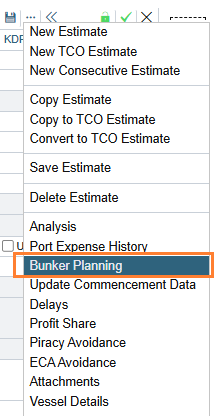

Ensure the initial quantity and price are correct for each available bunker type.
Insert bunkering ports in the itinerary as necessary with port function F. Bunker liftings can also be registered against load (L), discharge (D), and Canal (I) ports.
Note: Remember to insert extra port days (XPD) in the itinerary for bunkering time (usually 0.5 days).Plan for bunker liftings by entering the intended lifting quantity and estimated bunker price at the time of bunkering. Select the "Transfer Received When Fixing" tick box before scheduling the voyage if you want the liftings to flow through to the voyage.
Close the form when planning is completed. The P&L figures are updated accordingly.
Note: You can use the TDEFAULT estimate to always have the "Transfer Received When Fixing" checkbox selected by default.
Step 16: Save the Estimate and Address Validation Warnings
Your voyage estimate is almost completed! Save your work and then carefully read any system-provided warnings. If necessary, click X and return to the Estimate to fix it. Otherwise, click OK to continue.