IMOS - Integrating Veslink Onboard with Port Agents
Veslink Onboard can be configured with agents to provide third parties the ability to view or submit your voyage reports on behalf of the Master.
Setup
Before continuing this setup should be coordinated with the Veson Nautical Services Team.
Prerequisites
Your organization subscribes to Veslink Onbaord.
The Port Agent has subscribed to Veslink Agent Portal. If not please review Agent Portal setup.
Partnering
Once the Agent has been setup and can login to Veslink, the agent should send an invitation to partner with your organization of which you should accept via https://veslink.com/Network/Invitations.
Creating the Agent Address book Entry
To add the agent to the Address Book:
Create a new address book entry and set the type to A for agent.
In the Veslink ID box enter the agent company code, see example below:
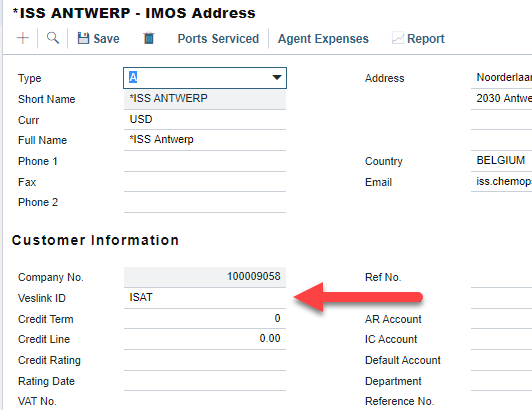
Be sure to save the address book entry
Creating An Agent User
Next an external user will need to be created in your security list. The users email should be the agents company code (obtained from Veson Services) @ veslink.com (example: ABCD@veslink.com)
The external user should be granted permissions for Operations > General Module Center and Operations > Actions > Onboard as shown below:
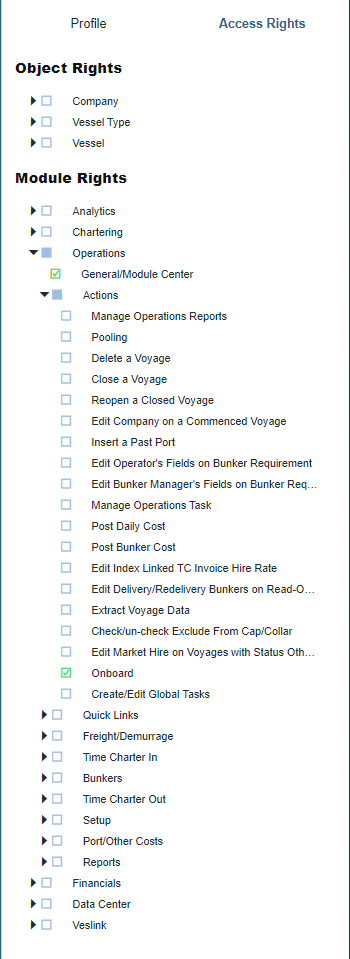
Additional veslink form access should be granted as needed
After the user has been created be sure to replicate/sync Onboard.
Adding The Agent to Onboard
To add the agent to Onboard follow the below steps:
Navigate to Onboard from the office site.
Click the Share Voyage Details Button and select your partnered agent from the drop down.
Give the Agent a green check mark for permissions.
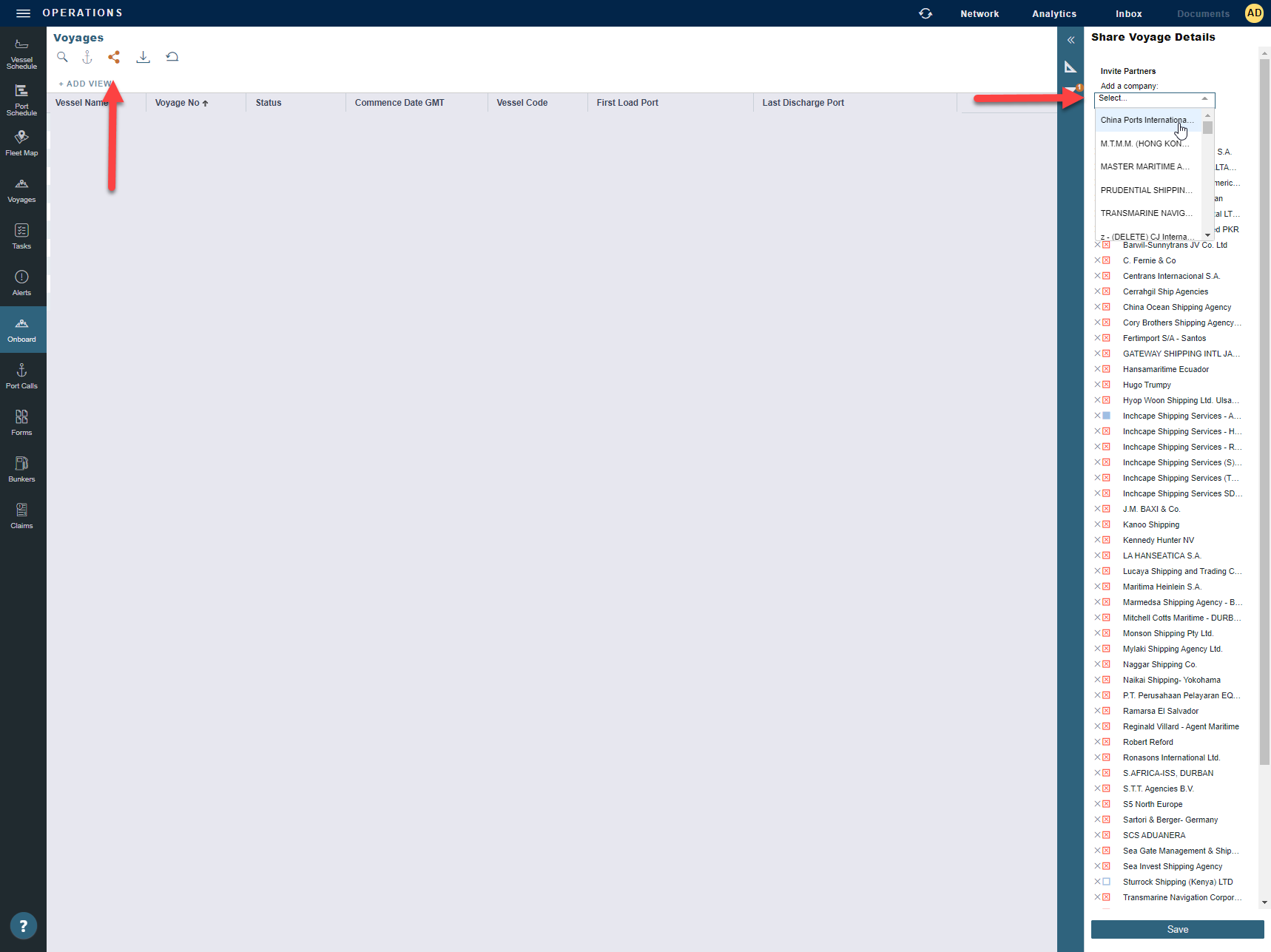
Testing
To test the integration is setup successfully nominate the agent as the data submission agent for an existing port call via Agents and Notices and sync. Automatic agent nomination can be setup via configuration flag CFGAutoAssignOwnersAgent. See Agents and Notices for more detail.
Instruct the agent to login to Veslink.com with the provided credentials and confirm they can access the forms for that voyage.