IMOS - Adding a Bank Account
🔑 This is a Key Topic, with high value for all users.
To add a bank to a W Type Company Address, do the following:
Set Up the Bank in the Chart of Accounts
To set up a bank in the Chart of Accounts, follow these steps:
Set up the account Code for a bank in the Chart of Accounts.

Enter an Account Name.
Select the Category as Bank.
In the Data Center Address Book, create a new record.
Enter the Type (N), Short Name, Full Name, and Address.
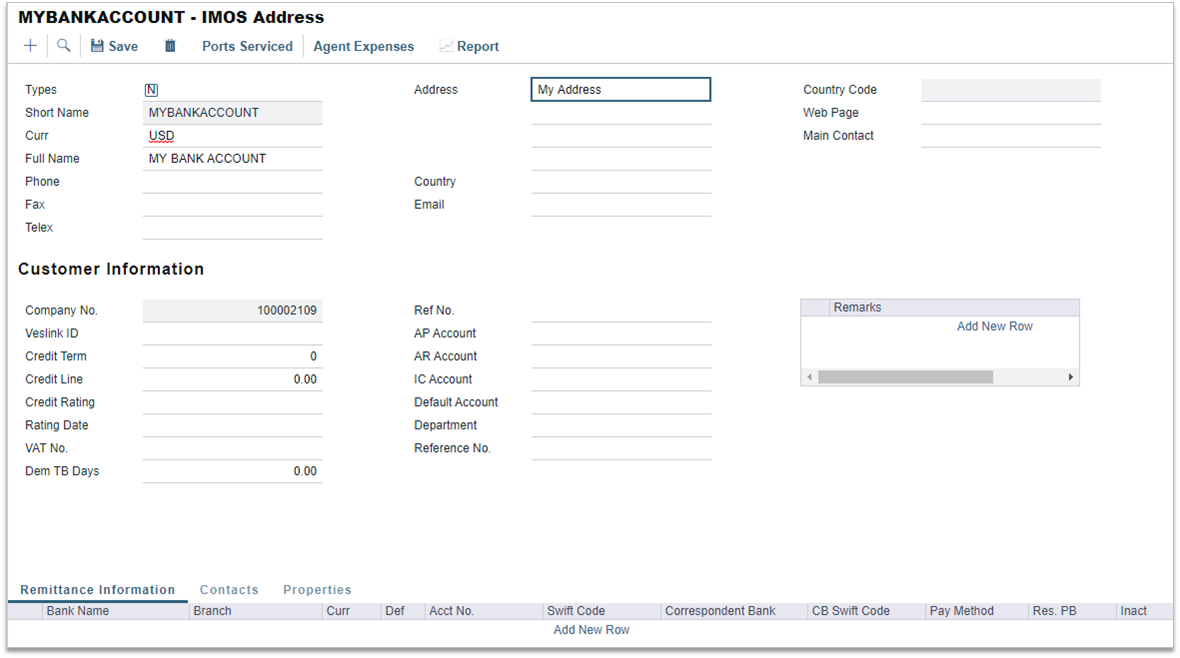
Click Save.
Add the Bank Account to a Company Address
To add a new bank account for your company after setting up your Company Address form (Type W), follow these steps:
To open the Address, click its row in the Address Book list.
On the Bank Links tab of the Address form, click Add New Row and enter the new bank account information.

To enter additional information, right-click the line and then click Remittance Information.
Save the form. The bank account is available for selection.