IMOS - Chart of Accounts
Home > Financials > Chart of Accounts
🔑 This is a Key Topic, with high value for all users.
The Chart of Accounts stores your company's relevant General Ledger data. All companies set up in the Veson IMOS Platform share the account codes entered in the Chart of Accounts.
On the Financials menu …, under Setup, click Chart of Accounts.
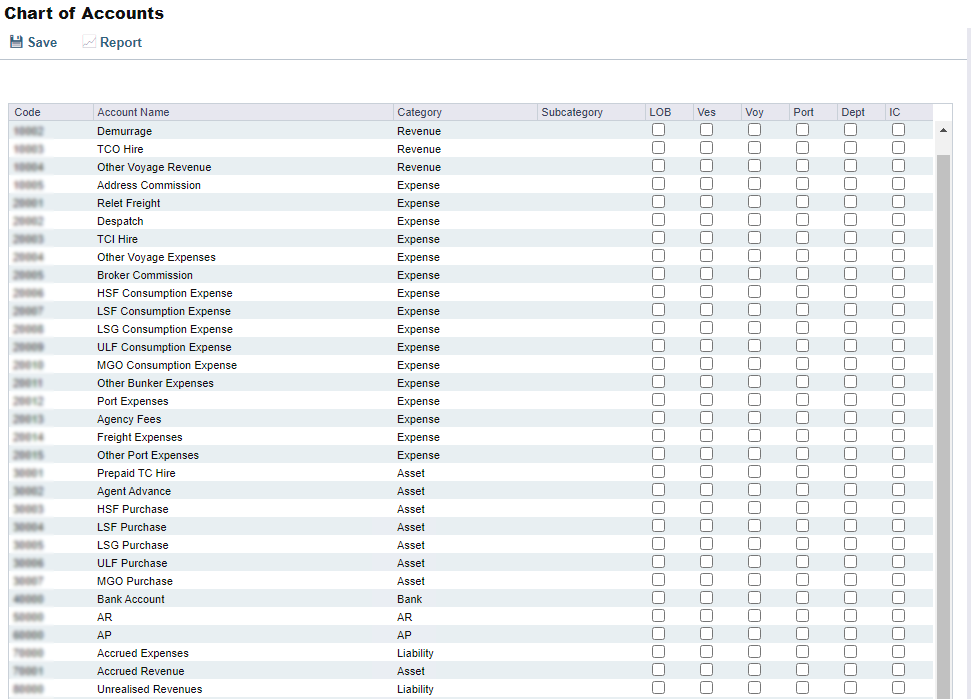
To create a new account record:
Insert or add a new row:
Right-click a row and then click Insert.
Scroll to the bottom of the grid and then click Add New Row.
Enter the information for the account:
Code: Financial account
Account Name: Description of the financial account
Category: Type of financial account
Subcategory: Subaccount that will be used in certain financial reports
Account Group (when configuration flag CFGAccountGroups is enabled)
If configuration flag CFGActEnableGLValidation is enabled, to require certain fields at the transaction level, select check boxes for:
LOB: Line of business
Ves: Vessel
Voy: Voyage number
Port
Dept: Department
IC: Intercompany account
If configuration flag CFGPoolCommByAccount is enabled, Pooling Management Fee and owner's commission calculation will be based on the amount in the accounts with Mgt selected.
Save the form.