IMOS - Advance Payments and Receipts
🔑 This is a Key Topic, with high value for all users.
The Veson IMOS Platform is the market-leading cloud solution for commercial marine freight and fleet management.
On the Payments and Receipts form, you can enter an Advance Payment or Receipt.
On the Financials menu …, under Transactions, click Payments and Receipts.
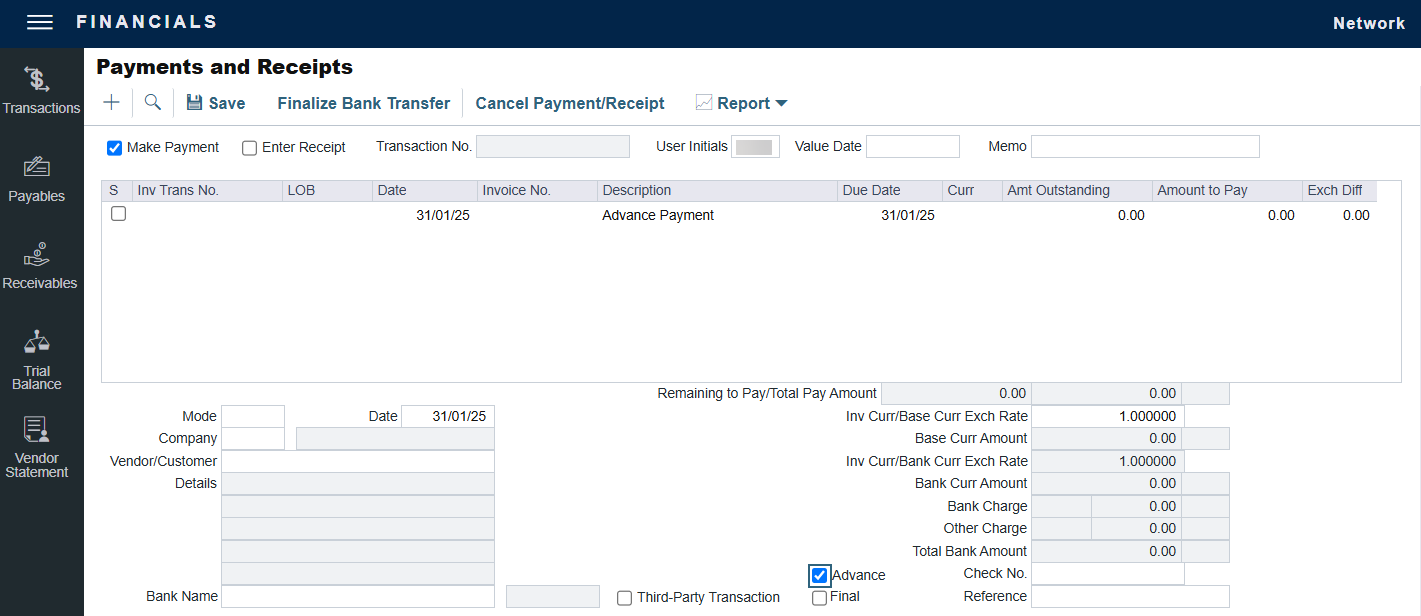
Select the Advance check box at the bottom of the form. This means you are now able to create a new Advance record, and a line for the transaction appears.
On the Payments and Receipts form, select either Make Payment or Enter Receipt.
Select the payment Mode, Company making or receiving the payment, Vendor/Customer, and Bank Name.
Enter the Amount to Pay and any Bank Charge.
The AP/AR account from the vendor's Address Book entry is used allocating Advance Payments and Receipts. If it is not specified, the AP/AR account from the Accounts Periods form is used.
To allocate Advance Payments or Receipts to outstanding invoices, use the Advance Payment/Receipt Allocations form. Allocating an Advance Payment (but not an Advance Receipt) to an invoice selects the Final check box on this form.