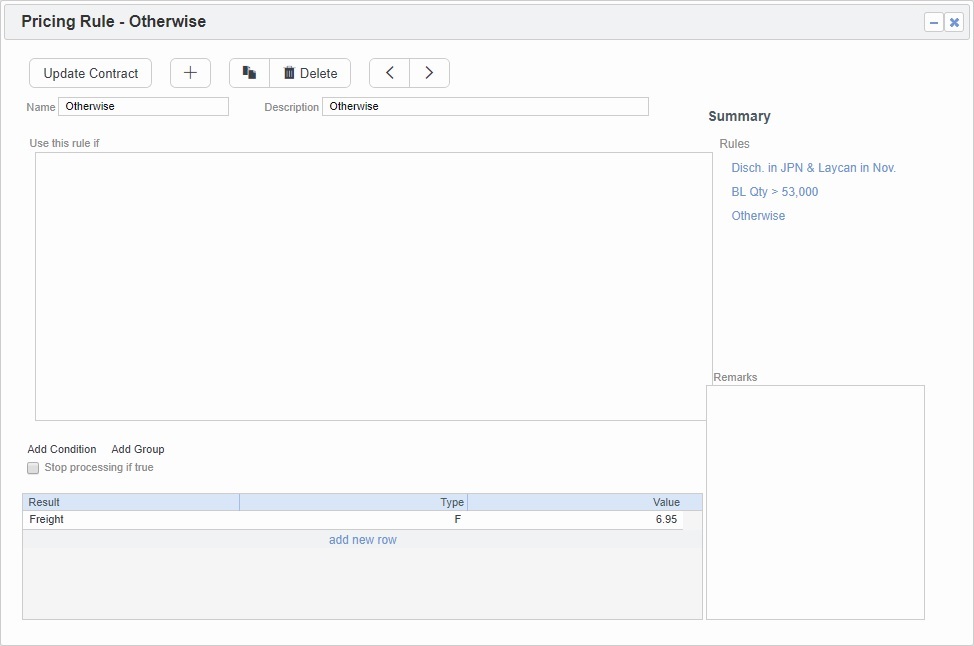IMOS - Advanced Pricing Example - Otherwise Rules
When setting up Advanced Pricing for a contract, in the Pricing Rule Form, you can create an Otherwise Rule that displays Results in the contract if none of the other Rules evaluate to true. Otherwise Rules ensure that a contract with Advanced Pricing always has a result (for example, Freight Rate), and they can be used to display Results signifying that no other Rules have taken effect.
Without an Otherwise Rule, you may see a warning error message like the following: WARNING - Freight is missing from Otherwise rule.
Creating an Otherwise Rule
To create an Otherwise Rule, open the Pricing Rule form for a contract and then create a Rule with Results but no Conditions:
On the Pricing Rule form, click
 to create a new Rule.
to create a new Rule.Enter a Name and Description.
To delete all Conditions, click ... to the right and then click Delete Condition.
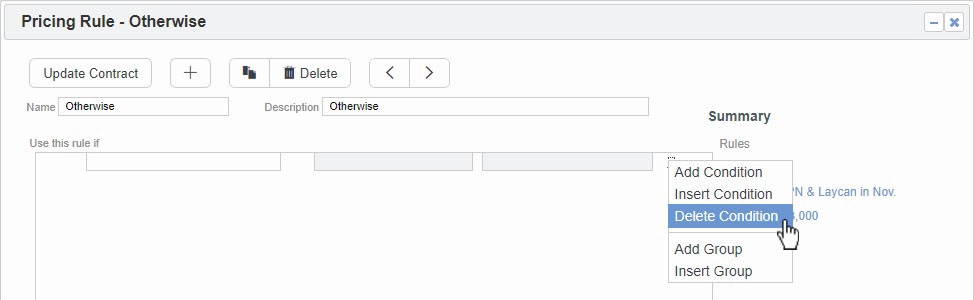
At the bottom of the Pricing Rule form, enter one or more Results.
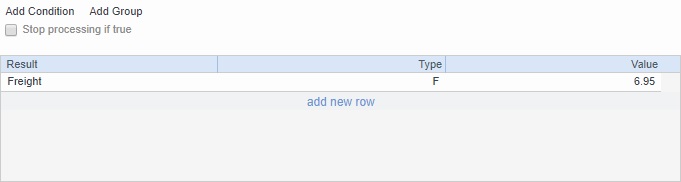
To save your changes to the contract's Advanced Pricing, click Update Contract.
If you did not add the Otherwise Rule to the bottom of the Rules list, a Move Rules With No Conditions message appears. To move the Otherwise Rule to the bottom of the Rules list, click Yes.
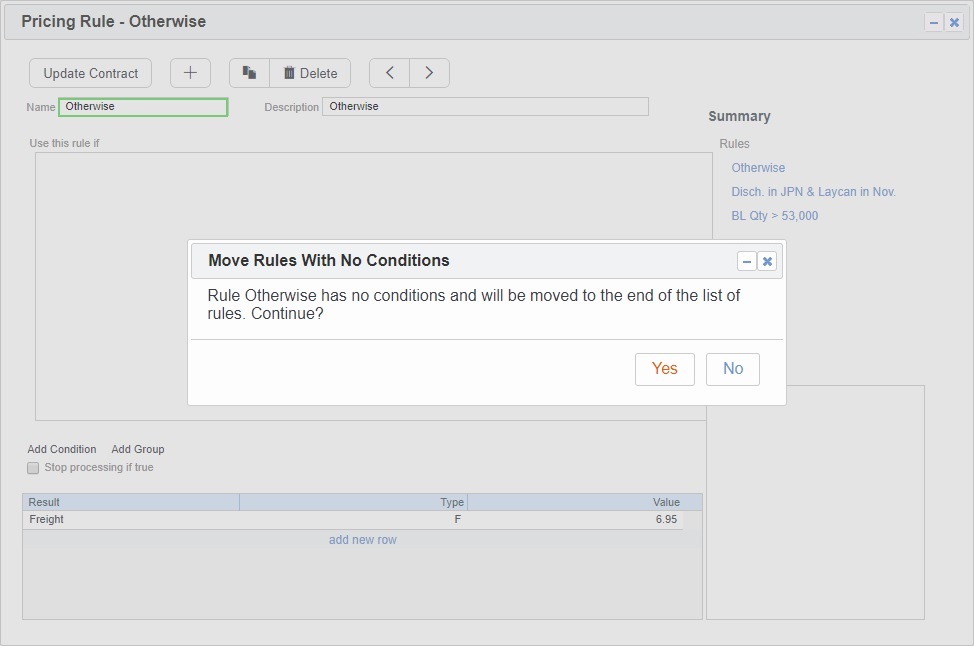
The new Otherwise Rule is now in effect, and Data Locking and Validation warning error messages should not appear for the associated contract.