IMOS - Demurrage Summary (Bookings) List
Note: This page is for the new version of the Demurrage Summary (Bookings) list. For information on the older, legacy version of the Demurrage Summary (Bookings) list, visit IMOS - Demurrage Summary (Bookings) - Legacy.
To use this new version of the Demurrage Summary (Bookings) list, contact your Veson IMOS Platform admin and ask them to enable CFGEnableDataFormsBasedDemurrageSummaryBookingsList.
The Demurrage Summary (Bookings) list is an overview of all outstanding demurrage calculations for voyages commencing within the past year. For nonchemical laytime, see the Claim List.
Getting Started
On the Operations menu, under Freight/Demurrage, select Demurrage Summary (Bookings).
You can do any of the following:
As with any other list, you can search, select, adjust, pin, filter, group, and sort columns, reset to the default view, save user views, and export.
To create a new Laytime Calculation, do one of the following:
Select + and then select New Laytime.
Select the Create link in the Action column for a booking on a Commenced voyage that does not have a calculation yet.
To include multiple bookings in one laytime calculation, select all their checkboxes in the first column and select the Create Laytime Calc link.
To edit a Laytime Calculation, click its Edit link in the Action column.
To copy a Laytime Calculation, click its Copy link in the Action column.
To open a Cargo Booking, click its number link in the Booking No. column.
New and Updated Features
Why change the Demurrage Summary (Bookings) list?
This new version of the Demurrage Summary (Bookings) list improves performance and is part of a continued effort to modernize and scale the IMOS platform infrastructure.
New and renamed columns
The following columns have been added or renamed:
Count of booking cargoes
Count of discharged booking cargoes
Target Date
Voyage Completed GMT
Voyage Ref.
Calc. Remarks
Trade Area (previously named Voyage Region)
Link to the legacy version
A link to the legacy version of Demurrage Summary (Bookings) list in the Operations console will be displayed alongside a link to the new version of the Demurrage Summary (Bookings) list. Access rights for both lists can be found under Operations → Quick Links section of the user's Access Rights setup.
If you have disabled CFGEnableLegacyDemurrageSummaryBookingsList, the configuration flag for the legacy version, then the link to the legacy version will not appear.
Time Bar and Target Dates
For each booking, Time Bar Date and Target Date are calculated based on the final cargo discharge date; they are blank until the final discharge date is entered.
You can select the following columns to display the arrival date at the last port at which any cargo in the applicable booking was handled.
Time Bar Date (Basis Arrival)
Days to Expiration (Basis Arrival)
Target Date (Basis Arrival)
Loading Older Data
The Demurrage Summary (Bookings) list only loads the most recent year of data in the Veson IMOS Platform by default to be performant. To load data in the list that is more than a year old, follow these steps:
Reset the list view by selecting the Reset User View to Default button. Resetting the view will enable you to load data beyond a year.

After resetting the view, you can load beyond a year’s worth of data. Select the Filter icon, then search for "Voyage Commence On" to filter by date load data as far back as needed.
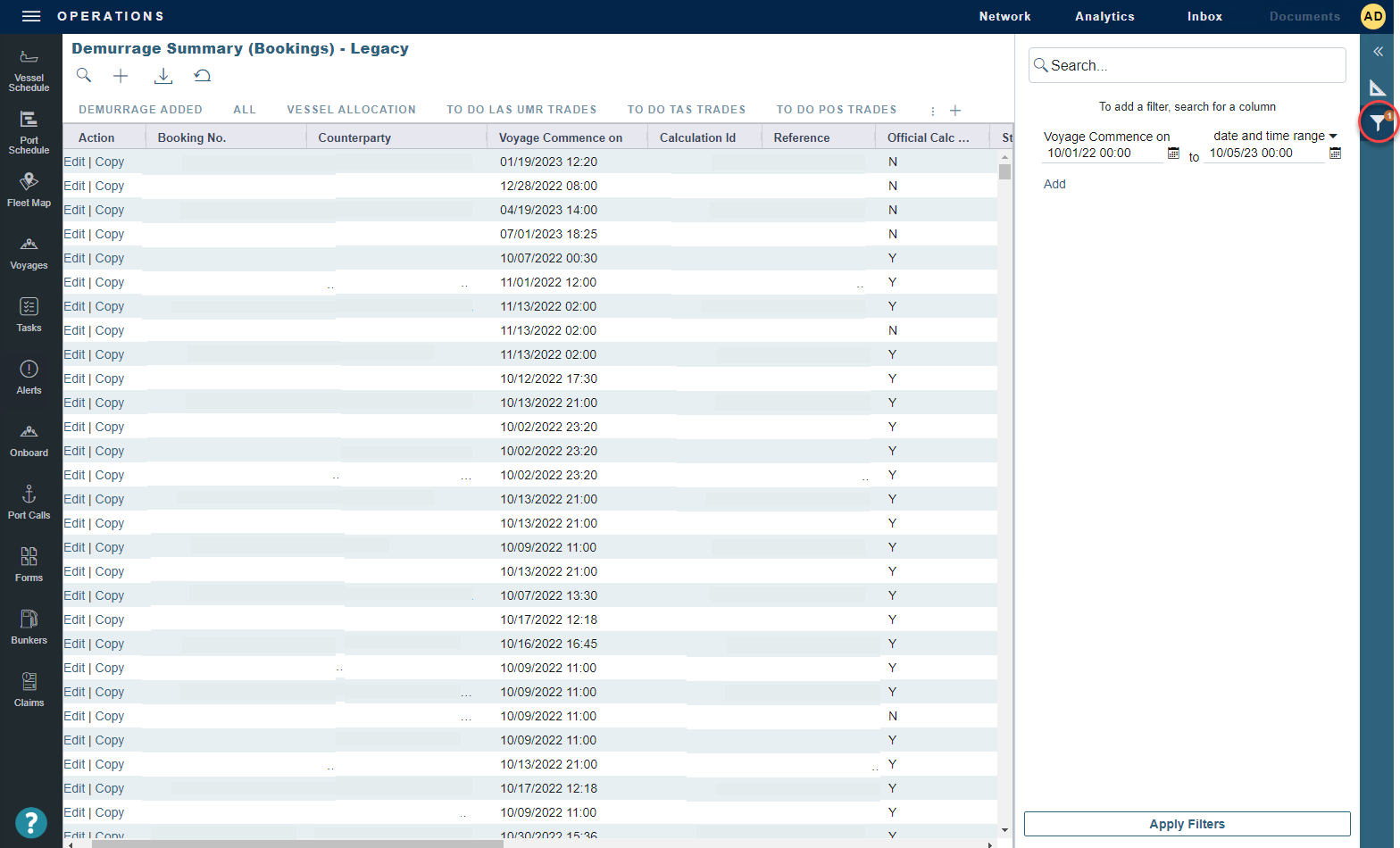
Configuring the Demurrage Summary (Bookings) List
Depending on how you want the Demurrage Summary (Bookings) list to work, you (or your Veson IMOS Platform admin) can either leave the old/legacy configuration flag enabled or disable it. The new configuration flag is CFGEnableDataFormsBasedDemurrageSummaryBookingsList. The legacy configuration flag is CFGDemurrageSummaryBookingsBasisCargoDischarge.
If both flags are enabled
The Demurrage Summary (Bookings) list will show the "create" lines for all bookings where "all the cargos in the booking have been discharged on the corresponding voyage.” Bookings where not all cargos have been discharged yet will not be shown in the list.
If only CFGEnableDataFormsBasedDemurrageSummaryBookingsList is enabled
The Demurrage Summary (Bookings) list will show all projected "create" items for all bookings regardless of the cargo status. Bookings where not all cargos have been discharged yet will be shown in the list.