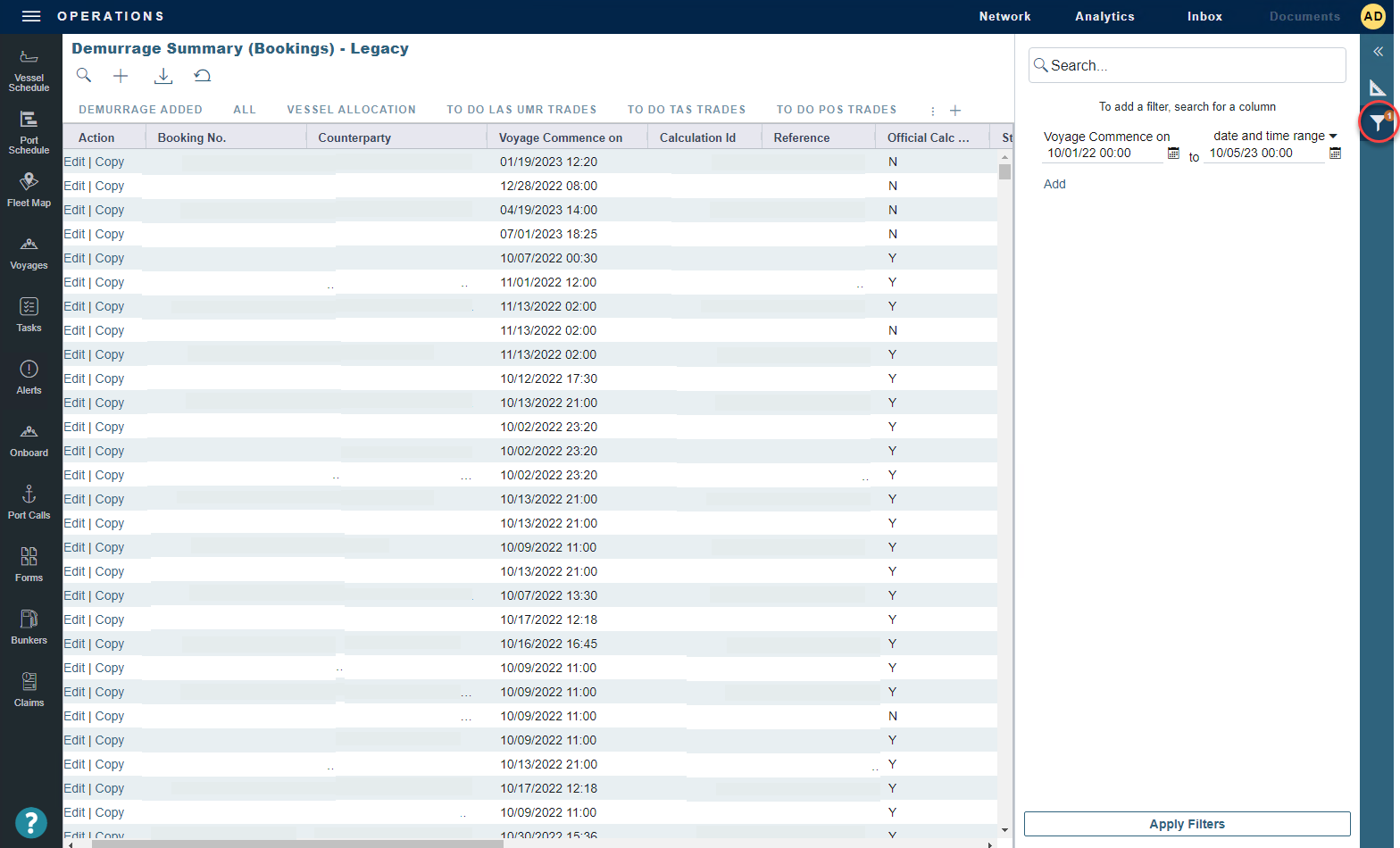IMOS - Demurrage Summary (Bookings) - Legacy
A new version of the Demurrage Summary (Bookings) list is now available. To learn more, visit IMOS - Demurrage Summary (Bookings) List.
Note: Configuration flag CFGLaytimeCalculator must be set to laytime_c.exe to enable the Booking-Based Laytime Calculator for chemical tankers. You must have the Demurrage Summary (Bookings) Module Right selected, under Quick Links in Operations.
The Demurrage Summary (Bookings) list is an overview of all outstanding demurrage calculations for voyages commencing within the past year. For nonchemical laytime, see the Claim List.
Getting Started
On the Operations menu 
You can do any of the following:
As with any other list, you can search, select, adjust, pin, filter, group, and sort columns, reset to the default view, save user views, and export.
To create a new Laytime Calculation, do one of the following:
Click + and then click New Laytime.
Click the Create link in the Action column for a booking on a Commenced voyage that does not have a calculation yet.
To include multiple bookings in one Laytime Calculation, select all their check boxes in the first column and click the Create Laytime Calc link.
To edit a Laytime Calculation, click its Edit link in the Action column.
To copy a Laytime Calculation, click its Copy link in the Action column.
To open a Cargo Booking, click its number link in the Booking No. column.
Time Bar and Target Dates
For each booking, Time Bar Date and Target Date are calculated based on the final cargo discharge date; they are blank until the final discharge date is entered.
You can select the following columns to display the arrival date at the last port at which any cargo in the applicable booking was handled.
Time Bar Date (Basis Arrival)
Days to Expiration (Basis Arrival)
Target Date (Basis Arrival)
Loading Older Data
The Demurrage Summary (Bookings) list only loads the most recent year of data in the Veson IMOS Platform by default to be performant. To load data in the list that is more than a year old, follow these steps:
Reset the list view by selecting the Reset User View to Default button. Resetting the view will enable you to load data beyond a year.
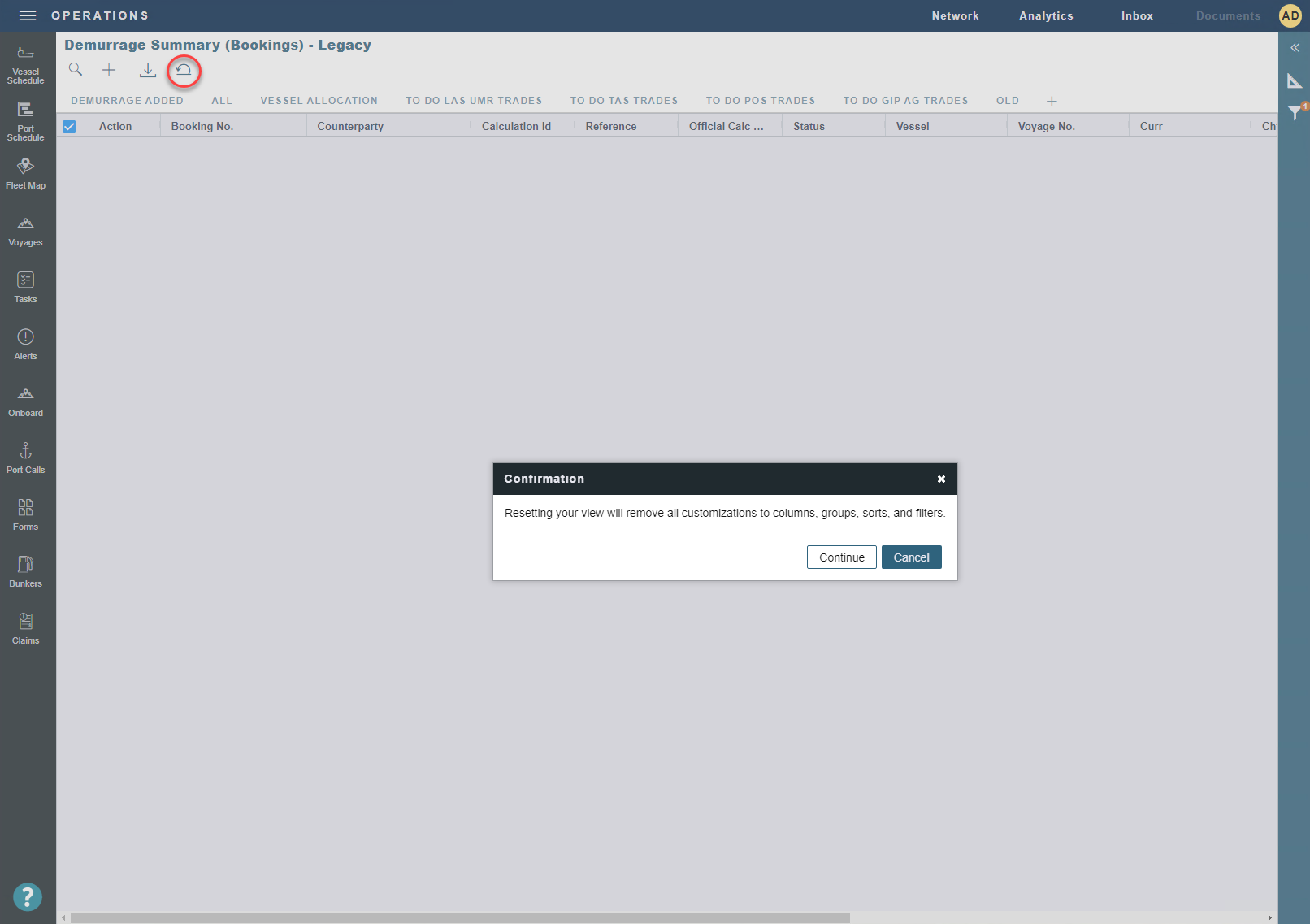
After resetting the view, you can load beyond a year’s worth of data. Select the Filter icon, then search for "Voyage Commence On" to filter by date load data as far back as needed.