IMOS - Market Data
Home > Trading & Risk > Market Data
Requires the Trading & Risk module or Market Data Access license. You must have the Market Data Module Right selected.
You can track current and future freight and bunker rates on the Market Data form.
The Market Data should be populated daily, in either of the following ways:
IMOS can support multiple data feeds from Baltic, Platts (bunker), and Imarex (freight and bunker) and we can enable an interface for clients who have a signed contract with a data provider.
Entering the data manually. You can enter future data up to 10 years from the current date, for P&L calculations.
To access Market Data, do one of the following:
On the Trading menu → click on Market Data under Data.
On the Operations menu → click Market Data under Bunkers.
On the Data Center menu → click Market Data under Market Data.
Market Data Form
Market:
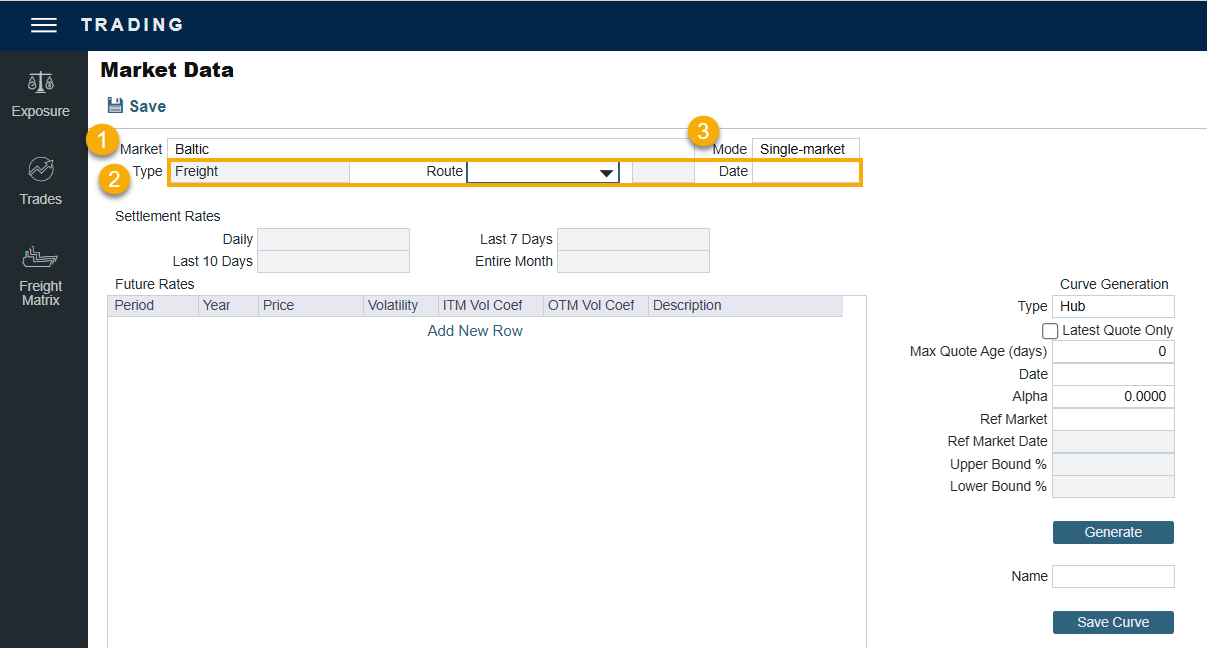
Select the Market. (Either a Freight or a Bunker market curve)
Select an existing Freight Market, Route and Date to see the Daily (Spot) rate as well as the Settlement Rates for the Last 7 Days, Last 10 Days, and Entire Month; the Future Rates; or the curve.
Select an existing Bunker Market and the Symbol to see the Settlement Rates for the Last 7 Days, Last 10 Days, Entire Month, the Future Rates or the curve.
Mode:
Single-Market
Multi-Market: You can select several markets of the same type (Freight/Bunker) to see their average rates. When a Route/Symbol is selected and the Date is entered, the average of all the selected markets appears. The Future Rates list is populated with the average value for each price bucket that existed in the original markets.
You can also generate new forward curve prices for routes based on broker quotes.