IMOS - Payment Methods
Note: Configuration flag CFGBatchPaymentSupported enables Payment Batch options; you can work with Payment Batches from the Payables Summary.
On Payment Methods, you can create custom payment methods for Batch Payments.
On the Financials menu …, under Setup, click Payment Methods.

Assigning a Payment to a Batch
A posted invoice can be assigned to a Payment Batch. Click the Payment Batch No. field label link to assign a Batch Number or view the Payment Batch.
Reversing a Transaction
To reverse a transaction:
If there is a payment against the invoice, cancel it before reversing the transaction.
On the Transaction Data Entry form, click Reverse.
Enter reversal information and then click OK.