IMOS - Vetting Tab - Vessel
Home > Data Center > Vetting Tab - Vessel
Configuration flag CFGEnableVettingWorkflow enables Vessel Vetting functionality, and you must have the Edit Vessel Vetting Module Right selected, under Actions in the Data Center.
On the Vessel Vetting tab, you can track vetting information using the following grids:
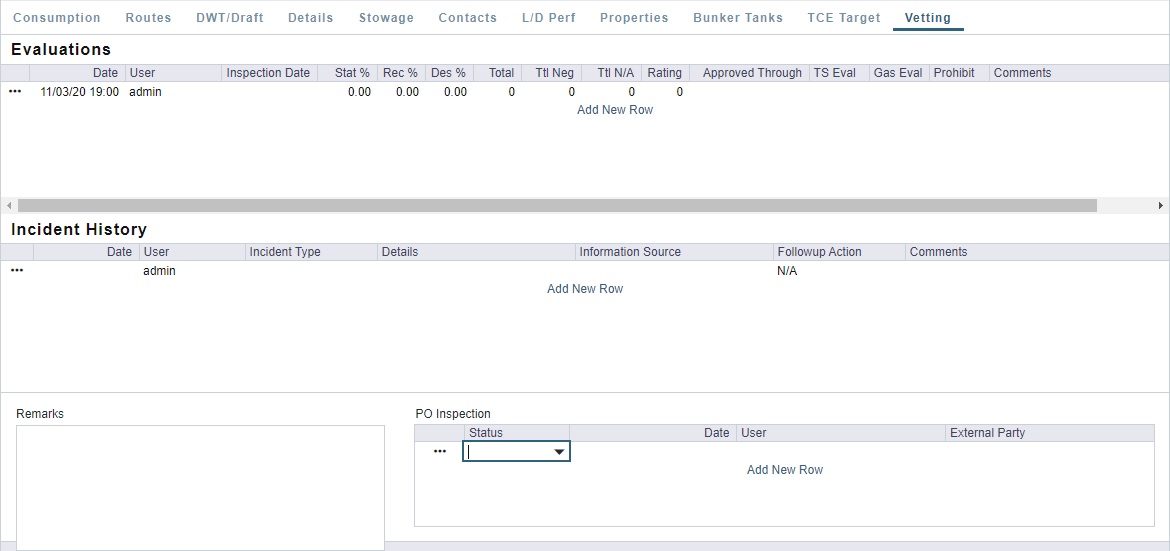
As with other grids in the Veson IMOS Platform, right-clicking line items enables you to either Insert or Delete rows.
Evaluations Grid
The Evaluations grid enables you to record vessel evaluations.

To add an evaluation to the grid, add a new row and then enter the following information:
Today’s Date (as the evaluation date) and your User name (for the point of contact) appear by default, but you can change them.
Select the Inspection Date.
Enter the percentage of statutory (Stat %), recommended (Rec %), and desired (Des %) questions in the evaluation questionnaire.
Enter the Total number of questions in the evaluation questionnaire.
Enter the total number of questions with negative (Ttl Neg) and not applicable (Ttl N/A) responses.
Enter a numerical Rating for the vessel.
The Approved Through date will default to one year after the latest inspection date in the PO Inspection grid. However, you can override this date.
Set TS Eval, Gas Eval, and Prohibit to Pass, Fail, or blank (default).
Comments is a free-text field.
Final Score calculates a percentage score by dividing the number of positively answered questions by the total questions. This field allows you to compare a vessel’s score against the constituent scoring data.
Incident History Grid
The Incident History grid enables you to record vessel incidents and any necessary follow-up actions.

To add an incident to the grid, add a new row and then enter the following information:
Select the Date of the incident.
By default, User populates with your user name for the point of contact. However, you can select a different user.
Select an Incident Type, as defined on the Vetting Incident Types form in the Data Center.
Details, Information Source, and Comments are free-text fields.
Set Followup Action to To Do, Complete, or N/A (default).
PO Inspection Grid
The PO Inspection grid enables you to record the results of vessel inspections, which drive approval logic in the system and can be reported on.

To add an inspection to the grid, add a new row and then enter the following information:
Set the Status to Pass, Fail, or blank (default).
Select the Date of the inspection.
By default, User populates with your user name as the point of contact for the inspection. However, you can select a different user.
Enter the External Party involved such as a counterparty or sister ship.
