IMOS - Speed Comparison Analysis
Home > Chartering > Speed Comparison Analysis
When creating an Estimate, the Speed Comparison Analysis calculates how alternative ballast/laden speeds affect voyage results.
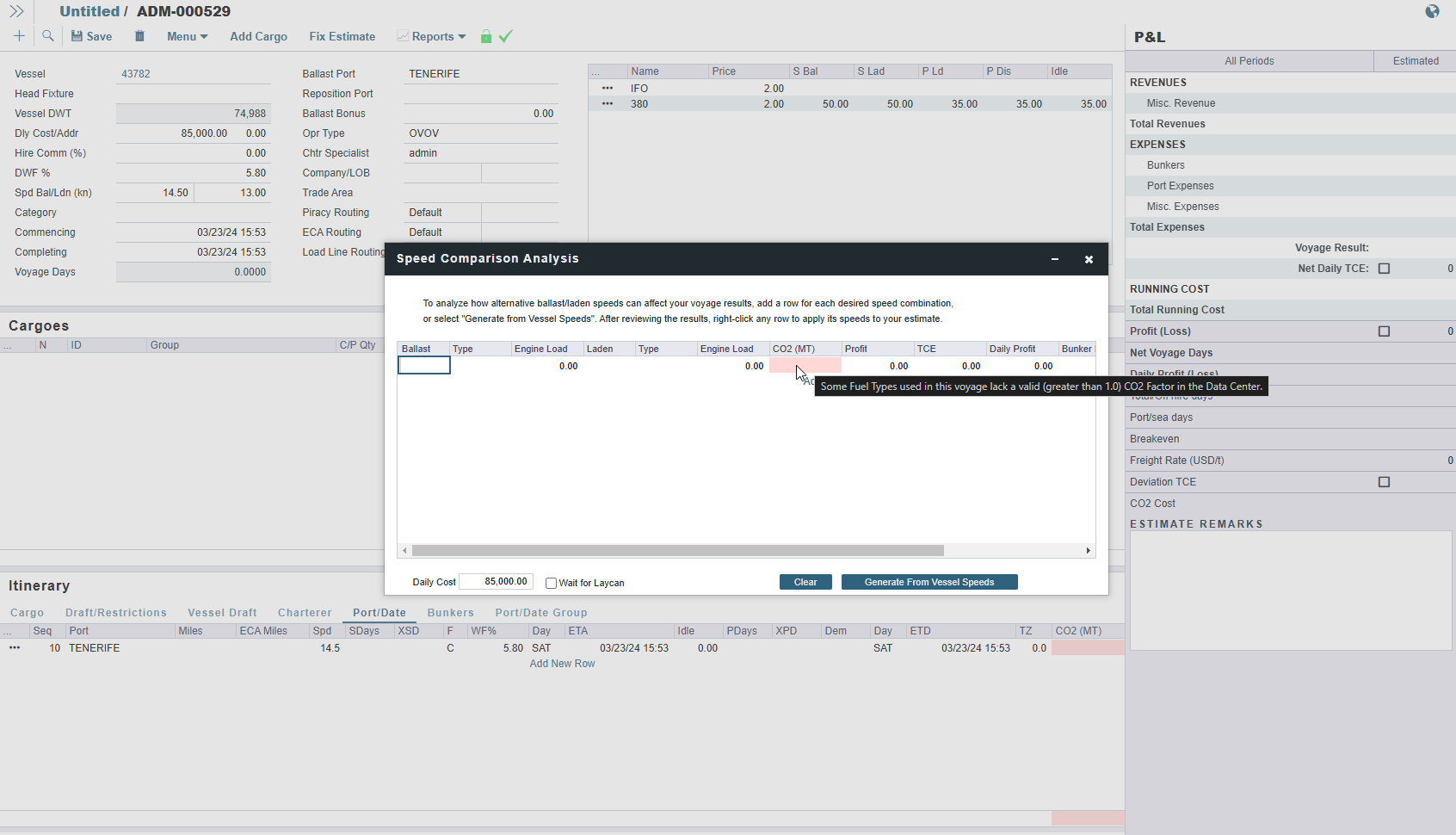
After specifying Ballast and Laden speeds, the following values are calculated for each set of speeds: Profit, TCE, Daily Profit, Bunker Expenses, and Voyage Days.
TCE is calculated based on the combined effects of both ballast and laden speeds. However, if the voyage estimate lacks a laden leg—meaning no cargo is loaded—the vessel remains in a ballast state throughout the voyage. In such cases, changes to laden speed settings will not affect the TCE calculation, as there is no laden passage to influence the outcome. To ensure accurate TCE analysis, users should verify that cargo is appropriately loaded in the estimate to reflect both ballast and laden conditions
CO2 (MT): Calculates CO2 emitted. If a fuel's CO2 Factor is ≤ 1.0000 or empty, the CO2 (MT) column will not calculate and will appear light red.

CO2 emissions are calculated by multiplying bunkers consumed by their associated CO2 Factors for the designated voyage leg. If multiple grades of bunkers are consumed, your CO2 emissions will show the joint value of all CO2 emissions for the associated voyage leg.
For Type G (Gas Carrier) vessels, monthly TCE appears instead of daily TCE.
Daily Cost: Defaults to the value of Dly Cost in the Estimate. For more information, see How is Daily Cost determined on the Speed Comparison Analysis form?
To recalculate P&L figures in the table, enter a new Daily Cost value.
To reset Daily Cost to its default value, clear the field.
Wait for Laycan: Select to have idle days added at the first load port in an Estimate if the vessel arrives before the start of laycan. The Waiting Days column shows early/late days when this check box is selected.
Clear: Clears all the lines in the form.
Generate From Vessel Speeds: Populates all the possible combinations of speeds that are specified on the Vessel form.
To sort by a column, click its heading; data is sorted in descending order. To change the sort order, click the heading again.