IMOS - Financial and Operations Organization Hierarchy
The Veson IMOS Platform (IMOS) offers many ways of organizing your business, both financially and operationally. When considering how to organize your business, the Veson IMOS Platform offers you tools that will directly affect your Security configurations and your Financials and Operations reporting. How you structure these tools is ultimately up to your internal business organization, but keep in mind the following when making those decisions.
Master Data Options
The Veson IMOS Platform offers four key master data options for classifying a business, and each offers its own advantages.
Data Element | Description | Examples |
|---|---|---|
Company | A Company in the Veson IMOS Platform refers specifically to a business entity that maintains its own Profit and Loss. Company is the strongest master data identifier in the Veson IMOS Platform and is included in many Security and reporting options. |
|
Line of Business | Line of Business is a master data element most typically used for financial reporting reasons, but also available operationally. LOB is most useful because it can be locked as a requirement before posting to a ledger account. |
|
Department | Department is another financials-oriented field. It is less commonly used than LOB, but is available throughout Financials and can even be a requirement for posting to a ledger. | |
Trade Area | Trade Area is an Operations-wide field and has direct impact on the Trading and Risk module as a useful reporting pivot. It is also available operationally and can be populated in Financials but is not a requirement. Trade Area is most often specific to the different business routes operated by your business. |
|
Impact on Built-in Reports
One of the most straightforward uses of these four classifiers is in reporting. This chart highlights where in the Veson IMOS Platform you can use them to filter the most popular built-in reports. An X designates that the filter is available.
Report | Area | Company | LOB | Dept | Trade Area |
|---|---|---|---|---|---|
Voyage P&L Summary | Operations | X | X | X | X |
Voyage Accruals Summary | Operations | X | |||
Vessel Position Report | Operations | X | X | ||
Bunker ROB Accruals | Operations | ||||
Cargoes Loaded/Discharged | Operations | ||||
On Hire/Off Hire Summary | Operations | X | |||
Account Analysis | Financials | X | |||
Trial Balance | Financials | X | |||
Income Statement | Financials | X | |||
Balance Sheet | Financials | X | |||
Accounts Payable/Receivable | Financials | X | |||
Cashflow Reports | Financials | X | |||
P&L Comparison Report | Trading | X | X | ||
Portfolio Report | Trading | X |
Availability on Forms
It is impossible to report using one of the classifiers if they are not entered; therefore, it is important to ensure that necessary data is classified correctly wherever appropriate. This chart highlights which pieces of Platform data can be classified using which classifiers.
Form/Data Object | Company | LOB | Dept | Trade Area |
|---|---|---|---|---|
Cargo/VC In | X | X | X | X |
FFA/Bunker Swap | X | X | X | X |
Voyage Estimate | X | X | ||
Voyage Manager | X | X | X | X |
Time Charter In/Out | X | X | X |
Default Company on Forms
A Time Charter contract might have Company Code (Short Name) A, and the vessel might have Company Code B. When the Time Charter contract is fixed and scheduled with the vessel, the Voyage Manager will have Company Code B, as it defaults to the Code from the vessel. The Company Code might be changed in the Voyage Manager to C. For invoices and posting, the default Company Code used on the Transaction Data Entry when posting TC items should be A, and for other voyage items, it should be B, the Company Code of the voyage.
Recognizing Financial Data
The Veson IMOS Platform has a fairly strict split between Operations data and Financial data. As a result of this logical split, it is important that all necessary data classifiers be added before moving information out of Operations and into Financials. The process of moving information from Operations into Financials is called posting.
Posting a Transaction
The Veson IMOS Platform can require the following fields to be populated before posting a transaction via the Chart of Accounts:
Company
LOB
Dept
LOB via Business Rules
The Line of Business (LOB) data classifier is typically considered of higher importance to Financials users, not Operations users. Because of this hierarchy, an Operations user may not be aware of the correct LOB when operating in the Veson IMOS Platform but will still need to create invoices for posting. The Veson IMOS Platform Business Rules table is able to back-apply the LOB to any transaction line item. Simply filling in the LOB field in the Business Rules table will apply that LOB to any line item that matches the specific Business Rule.
Company and Subcompany
Companies are the most common mechanism for separating different profit centers within the Veson IMOS Platform. However, there are times when it still may be necessary to combine profit center data in one of the reports. When this is the case, it is necessary to configure parent Companies and Subcompanies correctly.
Companies
Companies are created using the Address Book in the Data Center. You must set the counterparty type as W (Company Info).
Subcompanies
Subcompanies are also W-type Companies in the Address Book. A Subcompany may be entered on a contract in lieu of a Company. When reporting on a primary Company, it will pull in all data assigned to it and to its Subcompanies. For Financial reports, it is also possible only to report on Subcompanies. In many cases, the Veson IMOS Platform will create default Subcompanies of Vessels.
To make a Company a Subcompany, in Company Information, enter the primary Company in the Company Name field and then enter Subcompanies into the table below.
Notes on Implementing
It is very difficult to provide a single recommendation for how to implement these different classifiers. Instead, here are some tips and tricks for reviewing each:
Forcing Hierarchy
The Veson IMOS Platform offers a configuration flag to enforce hierarchy: CFGUseCompanyLobTradeAreaHierarchy
When enabled, LOB records can be assigned to a Company, and Trade Area records can be assigned to an LOB. When selecting the LOB on a contract, the options will be limited to those associated with the Company assigned on the contract. Likewise, when selecting a Trade Area, the options will be limited to those associated with the LOB assigned on the contract.
After enabling the configuration flag, the following configuration must be done:
In Trade Areas, set the Parent LOB field per Trade Area
In Lines of Business, set the Parent Company per LOB
Here is an example of two Companies, each with two LOBs and an assortment of Trade Areas. In this example, the Companies are different regional desks that operate from different offices and focus on specific Trade Areas.

Company
The most strict reporting element for Financials reports
Easily made mandatory on most data entry forms
Considered a profit center by the Veson IMOS Platform
An invoice is issued from a single Company
All users of the Veson IMOS Platform should understand how Companies are set up
Line of Business
Less available for built-in reporting filters
Able to require LOB before posting a transaction
Business Rules functionality allows for Financials to back-fill LOB into transactions before posting
Operations users do not need to understand LOB
Department
Less available for built-in reporting filters
Able to require Dept before posting a transaction
More likely Operations users should understand Departments
Trade Area
Cannot require Trade Area before posting
Available on all major Operations forms
Commonly used as a reporting element in the Trading module
Operations users should understand Trade Areas
Trade Area can be renamed when using the following flags together: CFGTradeAreaHeader, CFGTradeAreaPrompt, CFGTradeAreaText
Configuration Flags Grid
Implementing these classifiers across the whole system requires multiple configuration flags. This table breaks down which flags affect which field per form.
Form/Data Object | Company | LOB | Dept | Trade Area |
|---|---|---|---|---|
Cargo/VC In |
|
|
| |
FFA/Bunker Swap |
|
| ||
Voyage Estimate |
|
|
| |
Voyage Manager |
|
|
| |
Time Charter In/Out |
|
|
| |
Posting |
|
|
| |
Reporting |
|