IMOS - Invoicing FuelEU Maritime Costs
You can include FuelEU Maritime costs in your time charter (TC) invoices or freight invoices. We will discuss the required configuration and workflow below:
Billing and Source Codes
The following business rules will need to be set up to invoice FuelEU maritime costs.
Source | Code | Description |
|---|---|---|
FINV | VFEUE | FuelEU penalty misc. revenue - Freight Invoice |
TCIP | VFEUE | FuelEU penalty - Time Charter In Payment |
TCOB | VFEUE | FuelEU penalty - Time Charter Out Billing |
TINV | VFEUE | FuelEU penalty - VC In Freight Invoice |
RINV | VFEUE | FuelEU penalty - Relet Freight Invoice |
FEUO | PENALTY | OV/Head Fixture Fuel EU Expense |
FEUI | PENALTY | VC In Fuel EU Expense |
FEPR | PENALTY | TC Out Fuel EU Expense Rebill |
FEUC | PENALTY | Cargo Fuel EU Expense Rebill |
FEUP | PENALTY | TCI Fuel EU Expense |
Include FuelEU costs in the TC Invoice
Once a voyage is complete, you may want to include FuelEU Maritime costs in your time charter (TC) invoice. To invoice FuelEU costs, take the following steps.
The currency used for FuelEU Maritime costs in TC In invoicing is the base currency amount for the FuelEU tab in the Carbon Calculator.
Step 1 – Navigating to the Time Charter (TC) In List
From the main menu, under Chartering, select TC In – List. From the TC In List, choose a time charter by selecting the TC Code. This will open the Time Charter In form. From there, select Make Payment.
Step 2 – Making a Payment
Follow the steps in IMOS - Time Charter Paymentfor making a payment in the Time Charter Payment form. Once you reach step 3, select Create/Add Details to select line items to add to the payment in the Item Select form.

Step 3 – Adding FuelEU Line Items
From the Item Select form, check the box for FuelEU Voyage. Then, select OK.
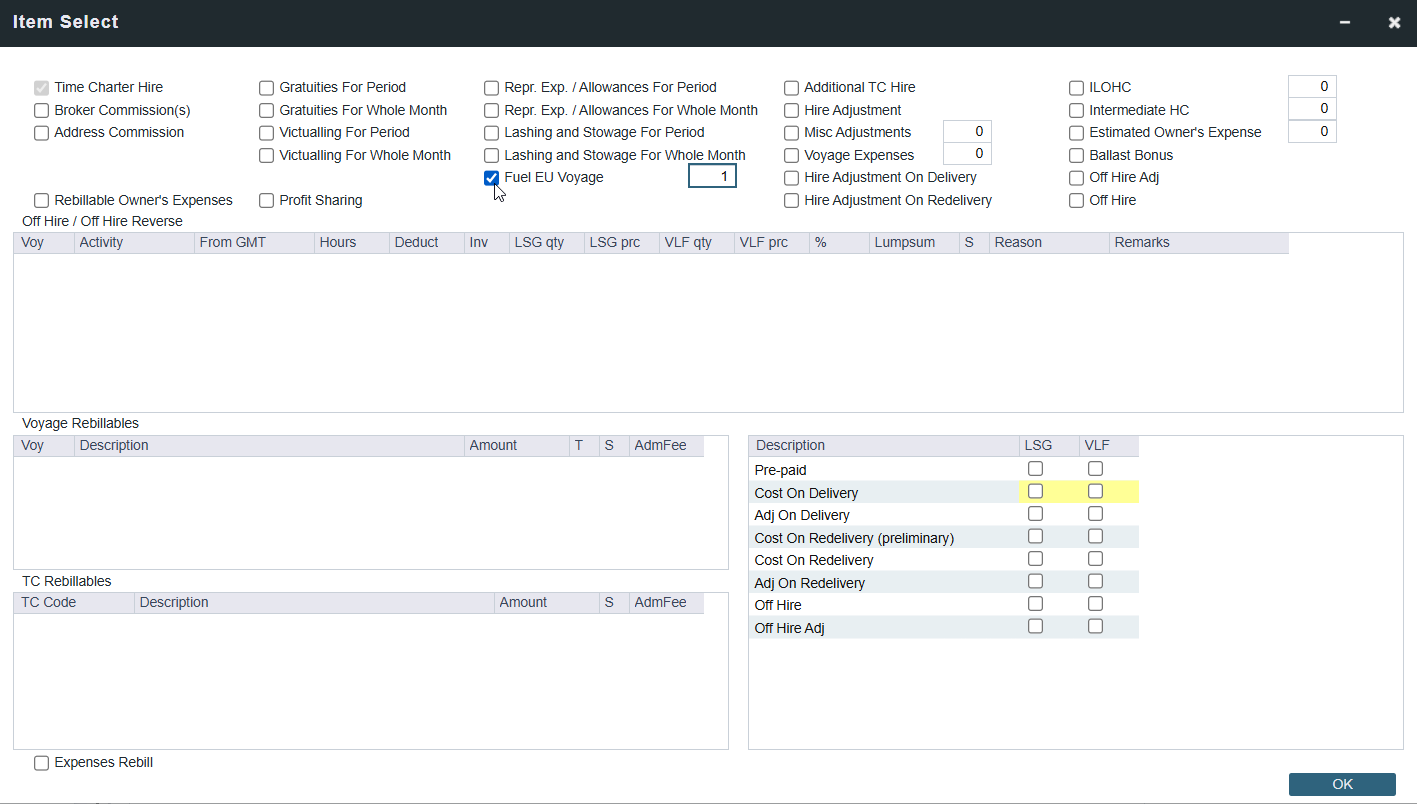
Item Select form
The Item Select form will close and you will be back on the Time Charter Payment form. The FuelEU Voyage item will be assigned the bill code VFEUE.
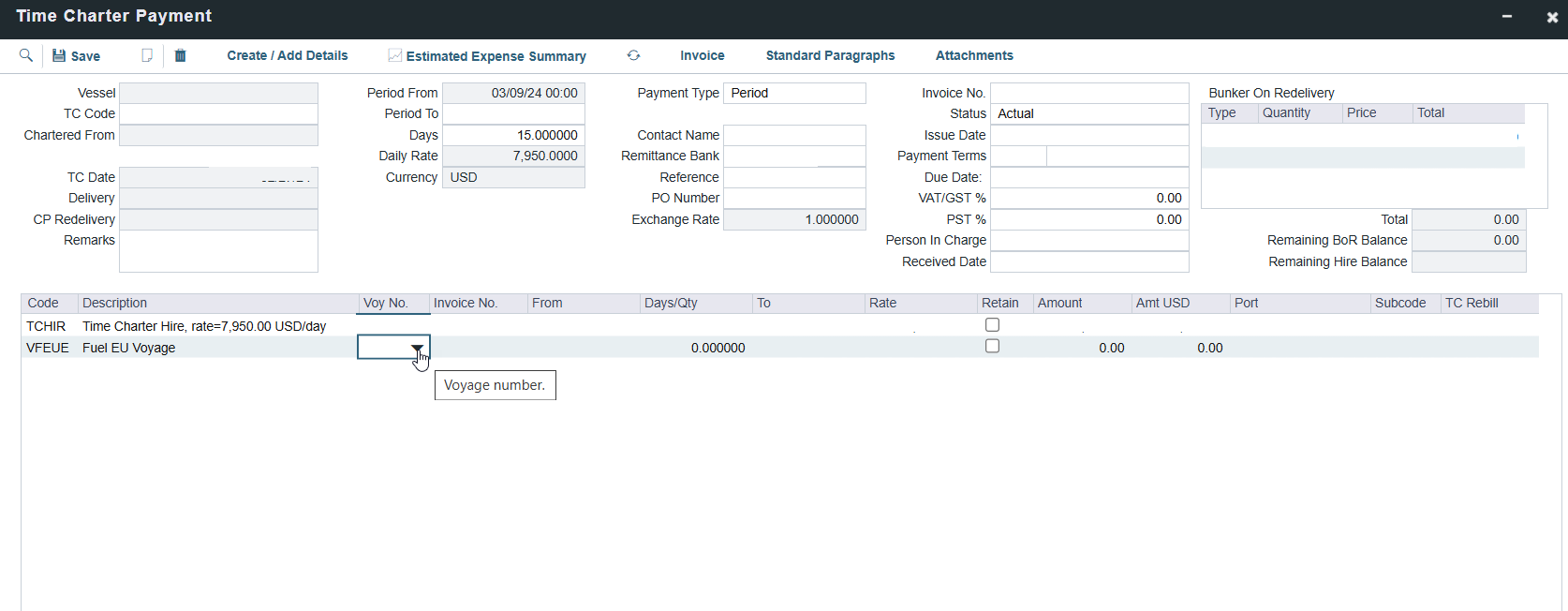
Time Charter Payment form
Step 4 – Selecting the Voyage
From the Time Charter Payment form, select the Voyage Number (Voy No.) of the voyage you want to invoice.

Once a voyage is selected, the Amount defined in the FuelEU tab of the Carbon Calculator will appear under the Amount column. This amount cannot be edited from the Time Charter Payment form. Select the Save button to save the invoice.
Incremental Invoices:
You can raise an incremental invoice to include all previously invoiced FuelEU line items from the Time Charter. This will tell you the difference between the originally invoiced amount and the new amount.
TC Out Invoices:
Similar to the steps above, you can include FuelEU maritime costs in the Time Charter (TC) Out invoice. Navigate to the TC Out - List and follow the steps from the TC In workflow process.
Include FuelEU costs in the Freight Invoice
Requires a schema version of 479 or higher.
Step 1 - Go to the Freight Invoice
On the Voyage Manager toolbar, select Freight > Freight Invoice.
Step 2 - Add FuelEU costs to the Freight Invoice
In the Freight Invoice, select Add Details to incorporate the FuelEU costs. Select the checkbox to add FuelEU costs as a line item in the Freight Adjustment table, as shown in the following image.
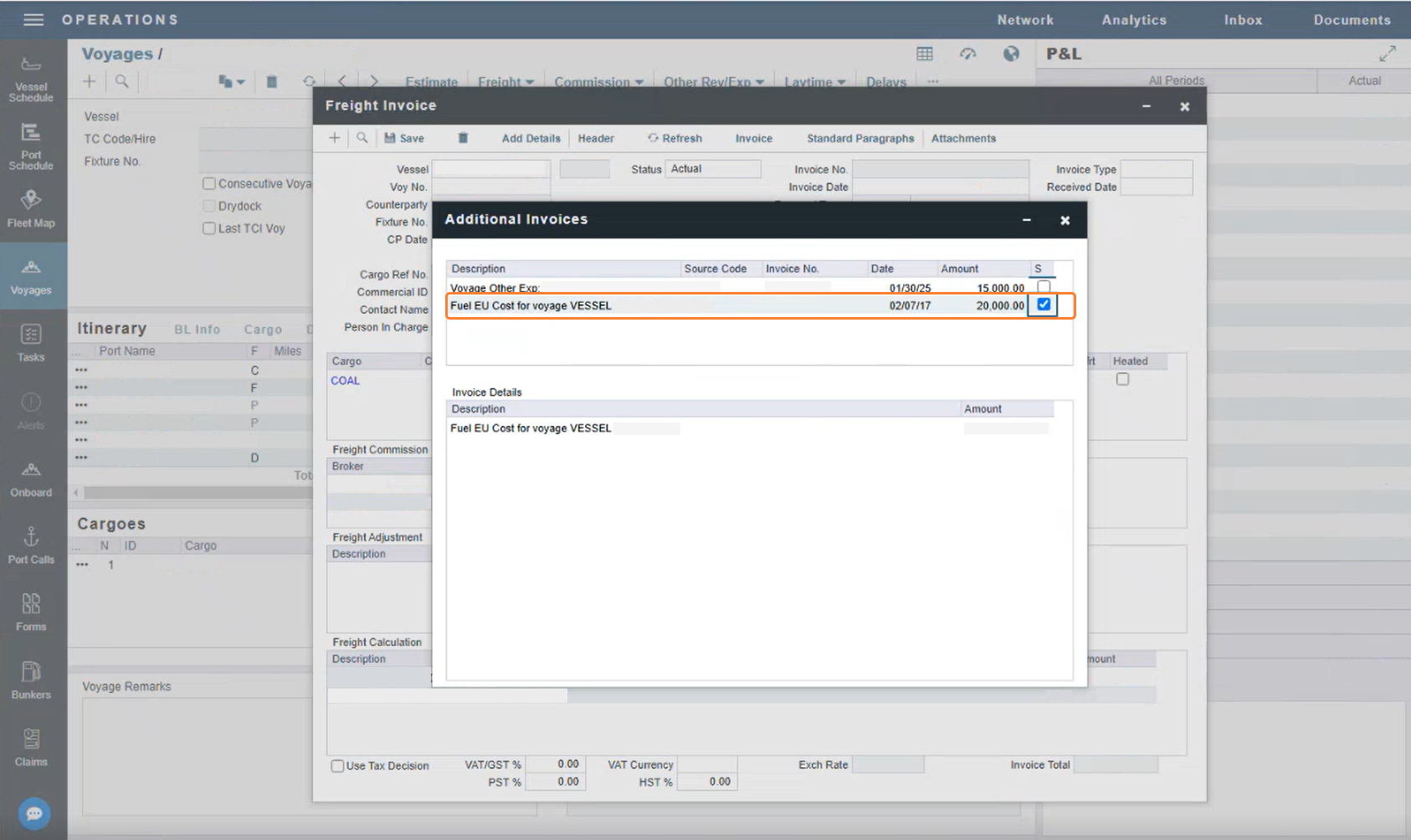
FuelEU costs in the Freight Invoice
Incremental Invoices
When a freight invoice includes an initial FuelEU amount that changes throughout the voyage, you can raise an incremental invoice incorporating the difference between the originally invoiced amount and the new amount. The updated expense is automatically added back to the adjustment grid.