IMOS - Audit Trail Report
Home > Analytics > Audit Trail Report
About the Audit Trail
The Audit Trail is a history of the actions related to most actions performed on the Veson IMOS Platform (IMOS). It is useful for tracking changes made in the system or looking for past data that have been updated.
You can access the Audit Trail in the Veson IMOS Platform by creating an Audit Trail report in the Report Designer. You may also click to download the following Audit Trail base report definition as a starting point of reference:
Tips on How to Use the Audit Trail Report
The Audit Trail is a large report and will require having the right filters in order to find the information you need. Below are some tips to start off:
Always start by filtering the report down using as much known information as possible.
Update Time GMT: If you know the time or period when an action occurred
Type or Table Name: If you know which specific Audit Trail table the action affects; this is usually followed up by a Column Name filter to further refine the search
Imos User Name: If you know which user made the change
Filter the report by the Insert, Update, and Delete action types.
Insert: When new data are created/entered into the system
Update: When existing data are updated/replaced with new data and saved
Delete: When existing data forms are deleted using a delete action
Note: Changing a field containing data to an empty field is considered an update and not a delete action.
Filter using Old and New Values to find specific records.
Use Transaction No to search for all changes made in a single transaction/action.
A transaction in the Audit Trail refers to an action made by a user such as saving/deleting a form.
Sometimes a single action can result in updates to multiple locations. Grouping Audit Trail records by the Transaction No will show you all the changes effected in a single action.
Use Item ID to perform searches on specific items.
The Item ID groups fields of a single item together so that you can trace the Audit Trail of changes made to an item. Each item is a representation of a single record in a database table. Some examples include Vessels, Cargos, records in Account Periods, etc.
Example Scenario
In the event whereby an auditor may request for a company to show proof of when Account Periods were closed, you can use the Audit Trail for such verification.
Start by filtering Type down to Account Periods. Note that the table name is actcateg.
Open months are represented by a set of binary values according to the sequence displayed in the Account Periods selection.
Example:
0 = not selected1 = selected
000000000001 = month(s) MAR is selected
100000000110 = month(s) APR, JAN, FEB are selected
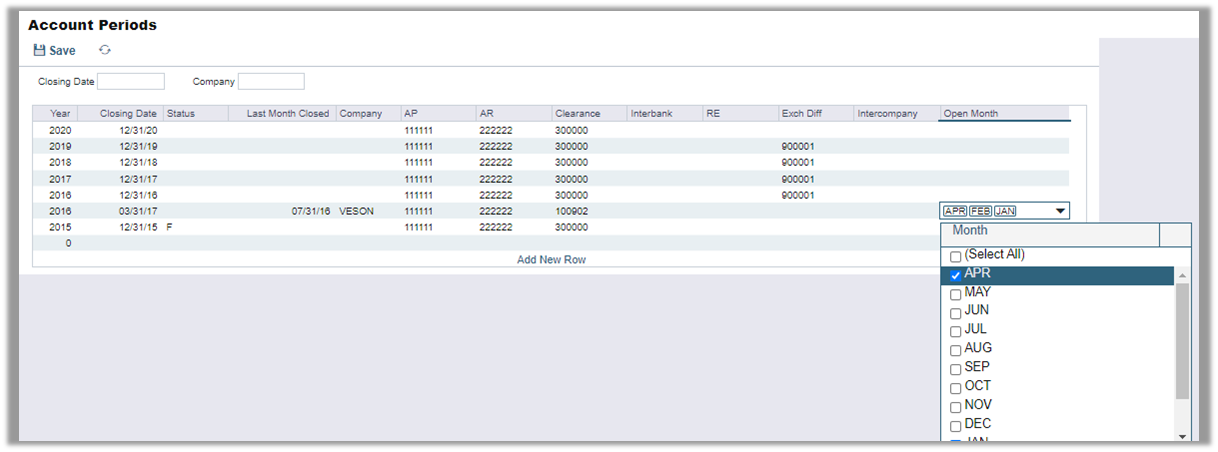
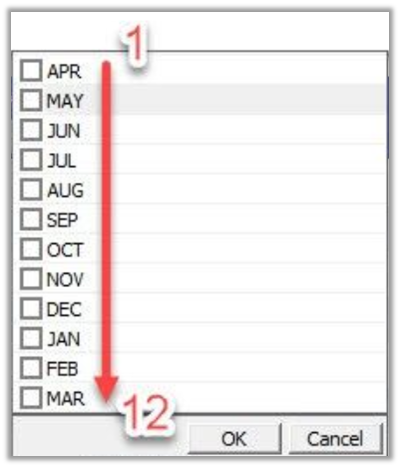
You can determine when the open months are closed by comparing the Old and New Values under the accruals Column Name.
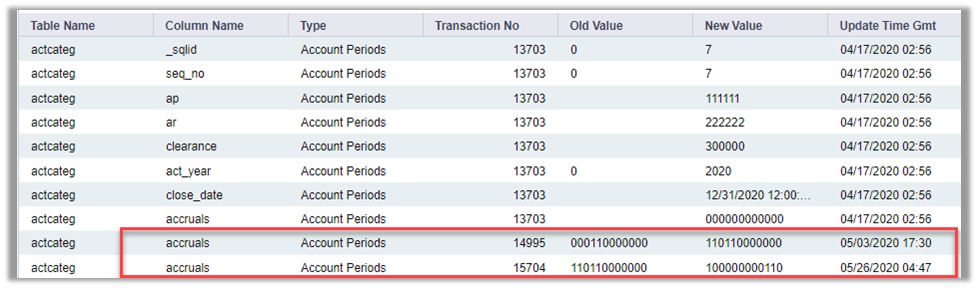
To further refine the above example, you can filter the Audit Trail report using Item ID, which will help narrow down the search to a specific record in the Account Periods table.
Example:
”I would like to know all changes made to the 2020 account period.”
Start by looking for the Insert = true value 2020 and take note of the Item ID.
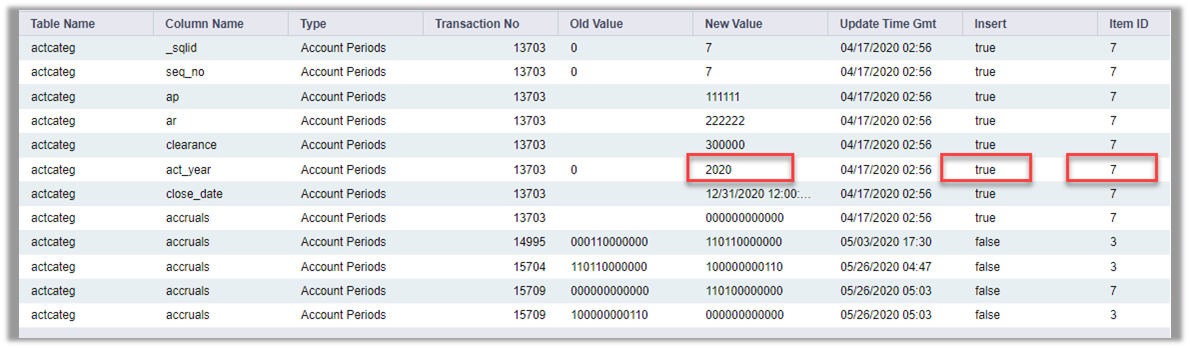
Filter the report by the Item ID to find all changes made to the 2020 account period record.