IMOS - Captured Carbon Exposure
Requires the configuration flag CFGEnableCO2Exposure configuration flag to be enabled.
The Carbon Exposure enhancement allows you to capture and track your carbon exposure on Cargo Contracts booked past January 2024 to align your risk to the upcoming EU ETS regulation.
Assess overall carbon exposure
Exposure > Trading P&L Summary
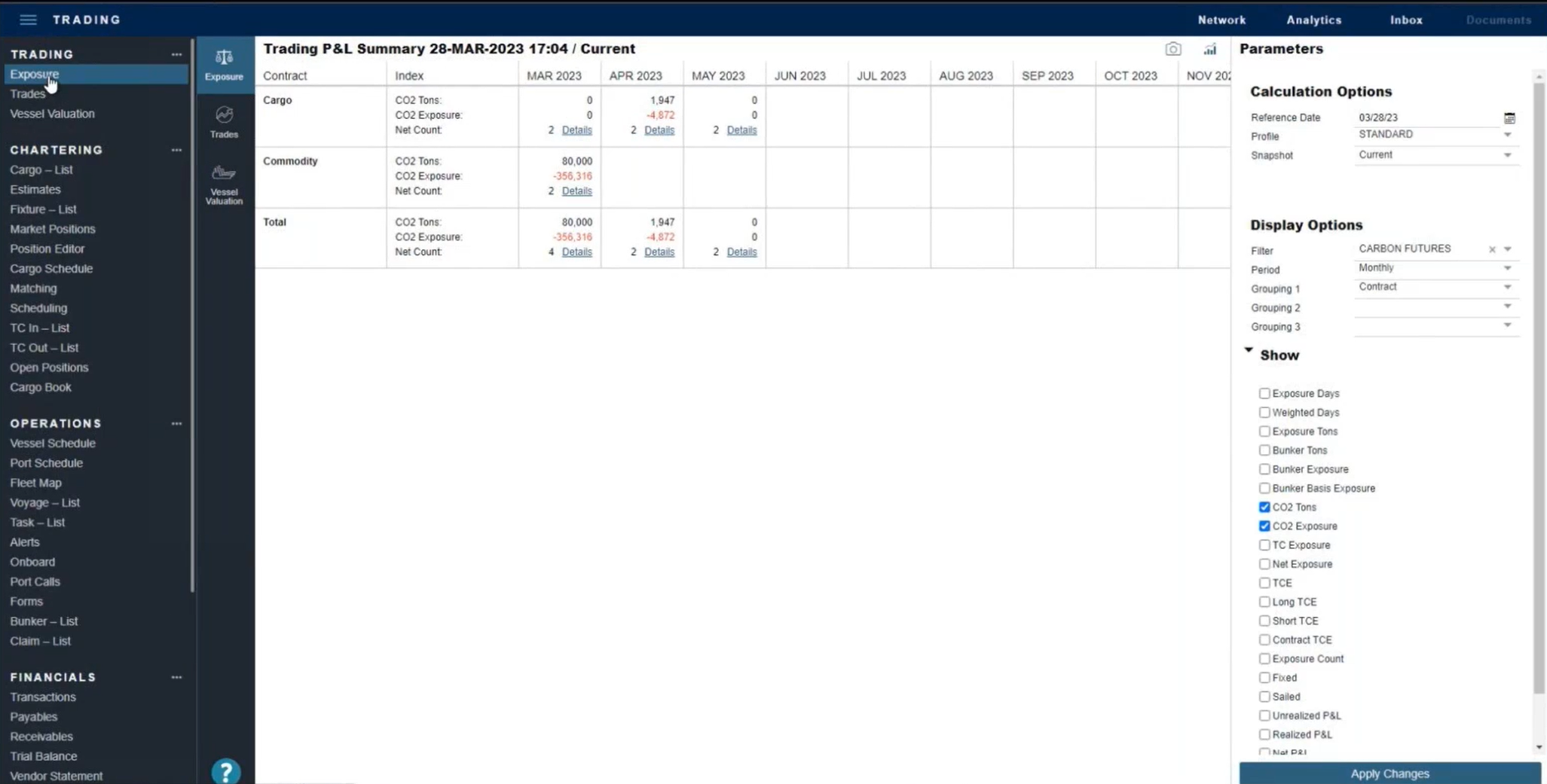
Trading P&L Summary view
To isolate your carbon exposure on a summary level, you can now view the following CO2 Exposure fields in the Trading P&L Summary.
CO2 Tons: aggregate CO2 Exposure Tons
CO2 Exposure: aggregate CO2 Exposure value
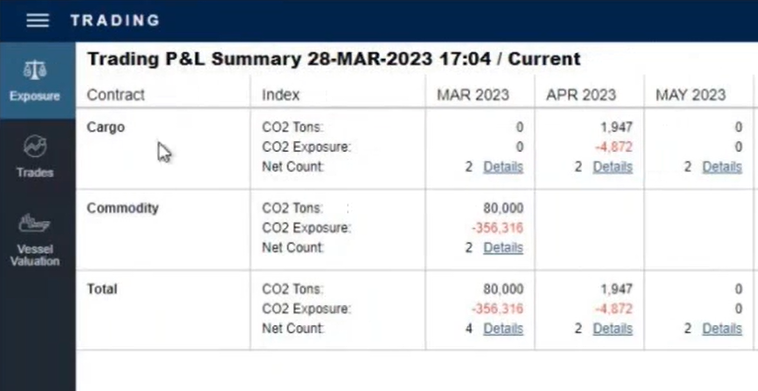
CO2 Tons and CO2 Exposure fields in Trading P&L
To show CO2 tons and CO2 exposure, go to Settings > Parameters and select the CO2 Tons and CO2 Exposure checkboxes.
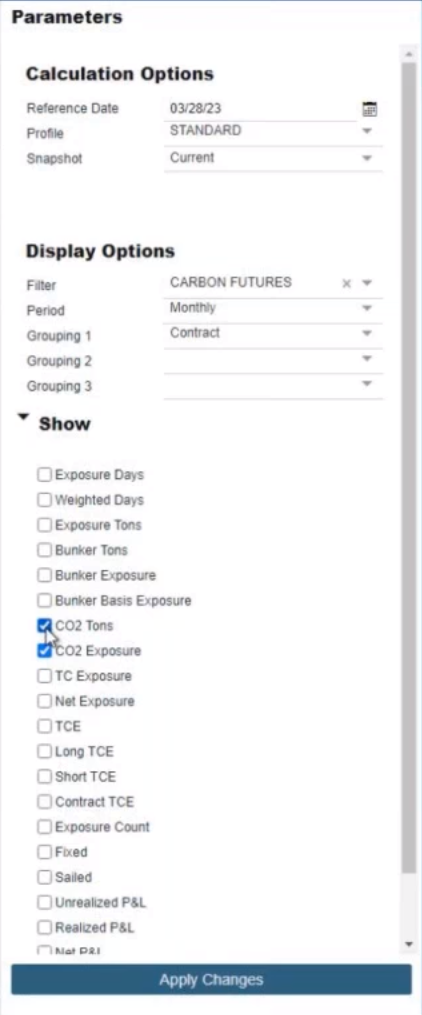
Parameters panel in Trading P&L
You can add additional exposure information like Exposure Days, Weighted Day, Bunker Tons, or other fields in the Parameters panel.
Assess carbon exposure for individual contracts
Trades > Trade Details

Trade Details view
To look at your carbon exposure at the individual contract level, you can view the following CO2 Exposure fields in the Trade Details List:
CO2 Tons - displayed from the contract
CO2 Exposure - ((Market Rate - Contract Rate) * Quantity) / Exchange Rate
CO2 Price - from the contract, in the currency that the price is captured on the contract
CO2 Market - from the Trading Profile
CO2 Price Source - for the market rate (ie the period the price is for)
CO2 Price Basis - for the market rate (ie the date the price was published)
CO2 Market Rate - for the period
CO2 Symbol - displayed from the contract
Trades > Trade Details > Trade Details Drilldown
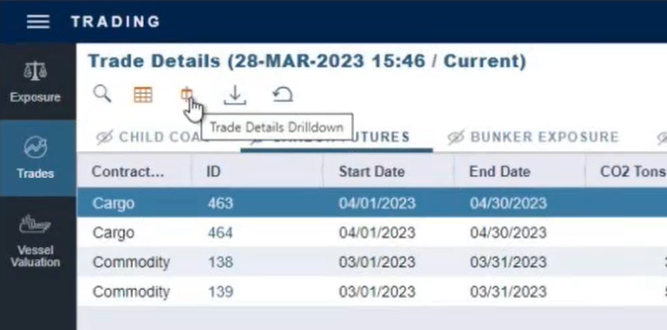
Trade Details Drilldown button
In the Trade Details Drilldown view, a category called CO2 allows you to view the previous fields for each contract. You can filter this view specifically on your CO2 exposure or get an overall view of the entire contract.
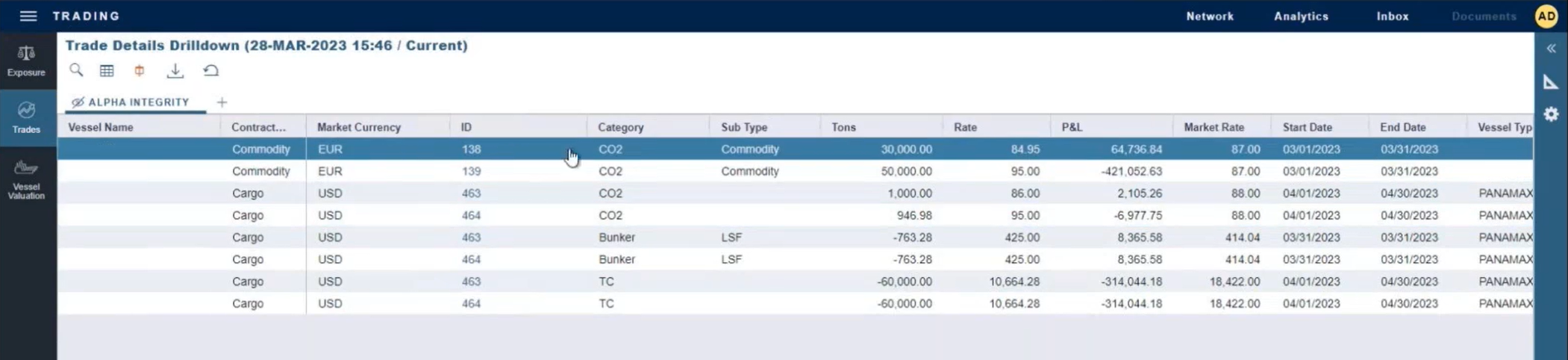
Trade Details Drilldown view
Trades > Trade Details > Cargo contract > Exposure tab
Benchmark Estimate
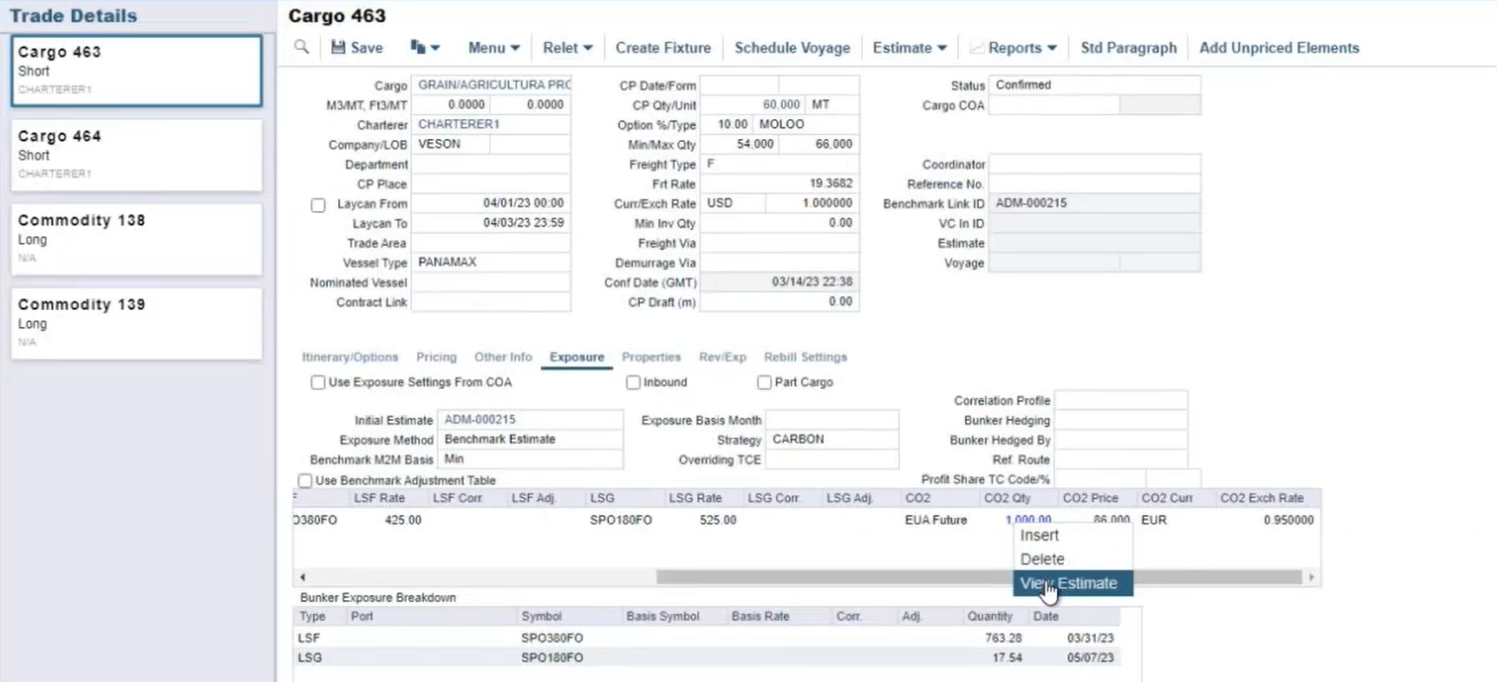
Benchmark Estimate in Trade Details
When the exposure method is a benchmark estimate, CO2 fields will be pulled from the benchmark estimate into the Exposure grid instead of requiring manual input for each contract. The following CO2 fields are available in the Exposure grid:
CO2: dropdown field where you can select from the Commodity Symbols defined in the system
CO2 Qty: estimated CO2 emissions that are exposed to the market for the given cargo contract
When populated, this will pull from the Benchmark Estimate Carbon Calculator’s Total EU ETS (MT) value. When this is not populated on the Benchmark Estimate, it will be left blank but can be overridden.
CO2 Price: the price of carbon that the cargo contract used at the time of fixing/agreeing to the Freight Rate
When populated, this will pull from the Benchmark Estimate Carbon Calculator’s CO2 Price Per MT value. When this is not populated on the Benchmark Estimate, it will be left blank but can be overridden.
CO2 Curr: the currency that the carbon is priced in
When populated, this will pull from the Benchmark Estimate Carbon Calculator’s CO2 Price Per MT Curr value. When this is not populated on the Benchmark Estimate, it will be left blank but can be overridden.
CO2 Exchange Rate: the exchange rate of the carbon price
When populated, this will pull from the Benchmark Estimate Carbon Calculator’s CO2 Exchange Rate value. When this is not populated on the Benchmark Estimate, it will be left blank but can be overridden
Manual Exposure
When the exposure method is manual exposure, you can view the following fields in the Exposure grid:
CO2: symbol used for the M2M calculation; a dropdown field where you can select from the Commodity Symbols defined in the system
CO2 Qty: estimated CO2 emissions exposed to the market for the given cargo contract.
CO2 Curr/Price: the price of carbon that the cargo contract was used at the time of fixing/agreeing to the Freight Rate and the price currency
CO2 Exchange Rate: the exchange rate of the carbon price and will pull the SPOT exchange rate
For more information about including CO2 fields in the CargoXML, view the Tracking and Reporting Carbon Exposure section.
Exposure for COA Contracts
Requires the configuration flag CFGEnableCOACO2Exposure to be enabled.
When the configuration flag is enabled and the CO2 Exposure fields are defined on the COA contract, then the CO2 Exposure will be calculated for the COA contract in all of the pro-rated periods in the Trading P&L Summary and Trade Details List.
The CO2 Exposure fields defined will flow down to the linked liftings when the "Use Exposure Settings From COA“ checkbox is selected. The CO2 Exposure will show up on the Trading P&L Summary and Trade Details list under the COA contract for the covered periods when the lifting is not set to confirmed.
Carbon Calculator
Carbon exposure information will automatically flow to the existing carbon calculator.
To access the Carbon Calculator from the Benchmark Estimate, right-click and select View Estimate> Menu > Analysis > Carbon Calculator.
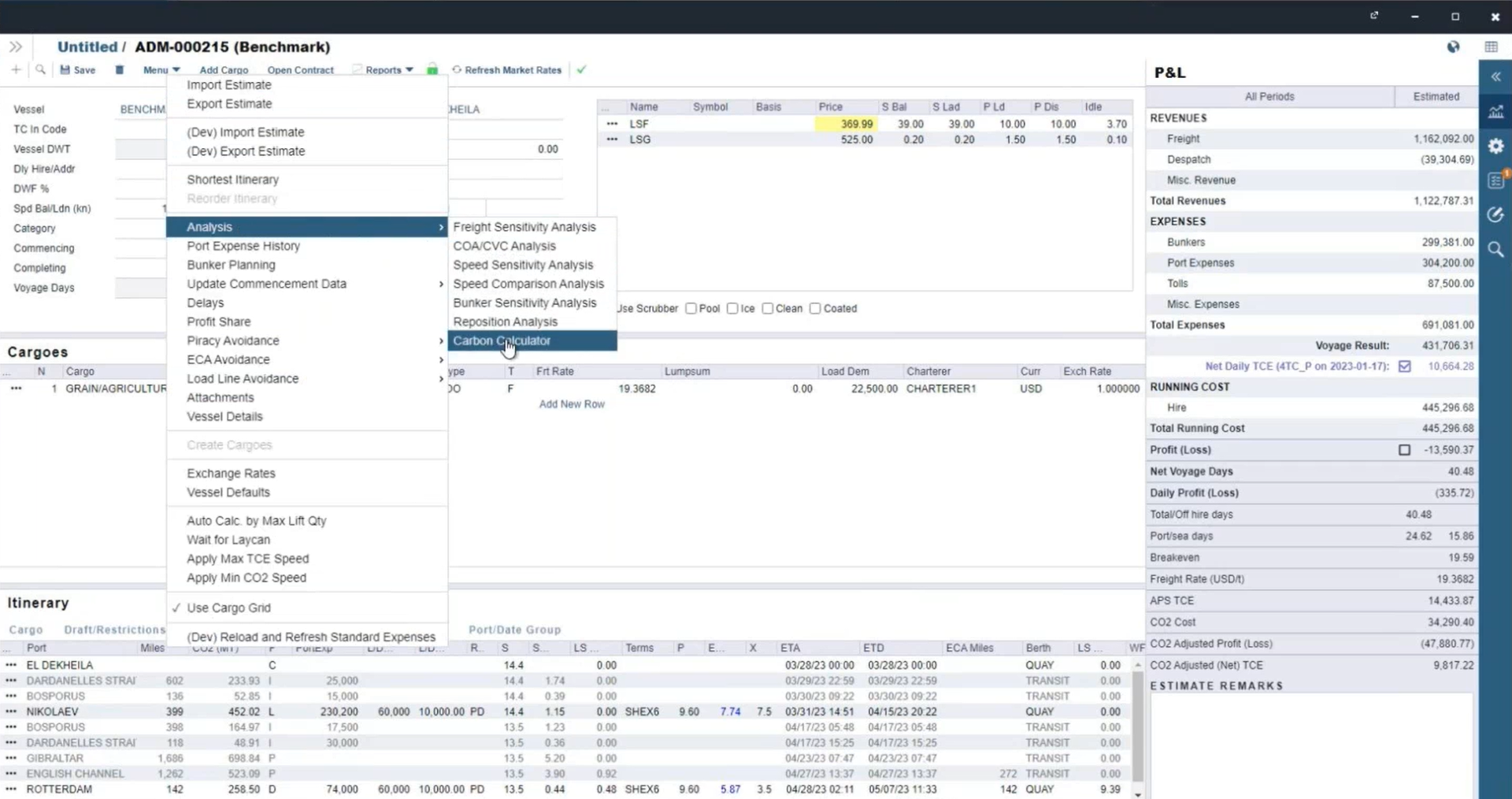
Accessing Carbon Calculator from the Estimate
For more information about the Carbon Calculator, visit the IMOS - Carbon Expenses article.
Designate a carbon exposure trade
Trades > Commodity/Option List > Commodity/Option Trade
You can differentiate carbon exposure from other trade types in the system, such as freight or bunker exposure, by using the Carbon Trade checkbox.
When the configuration flag CFGEnableCO2Exposure is enabled, the Carbon Trade checkbox is available on the Commodity/Option Trade form.
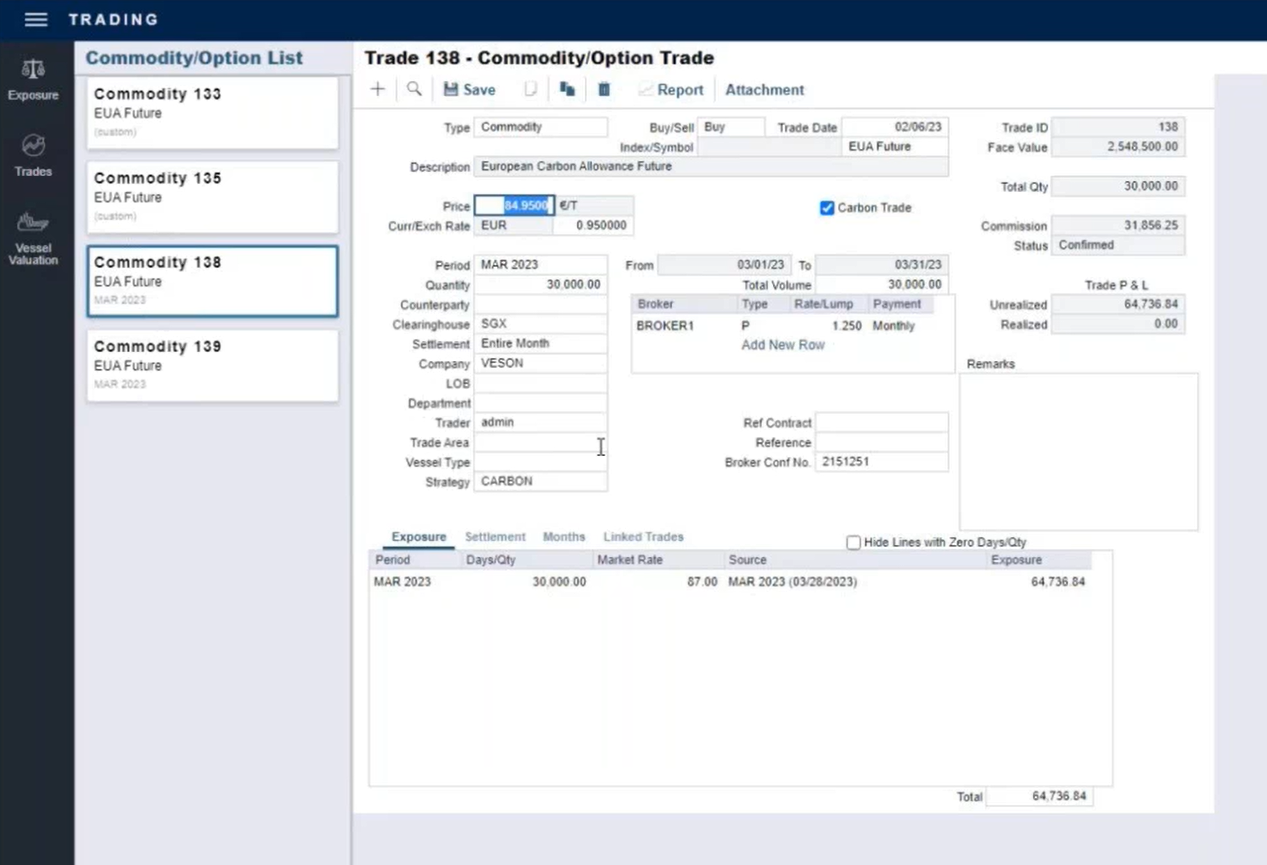
Carbon Trade checkbox in the Commodity/Option Trade form
This checkbox will be selected by default on the trade if the Commodity Symbol selected has the ‘Carbon’ checkbox selected
When Carbon Trade is selected, the trade will show up with exposure in the CO2 exposure category details:
CO2 Tons: trade quantity in the period
CO2 Exposure: the calculated exposure for that trade
CO2 Contract Price: Commodity Trade Price
CO2 Market: market in the Trading Profile for CO2
CO2 Price Source: matching price source for the commodity trade
CO2 Price Basis: basis date for the CO2 market price
CO2 Market Rate: matching market price for the commodity trade in the period
Information captured on the Commodity/Option Trade form will flow to the Trade Details list and the Trading P&L Summary.
The Paper Trade dataset in the Report Designer contains an Is Carbon Trade field that allows you to report on specific paper trades associated with carbon risk.
Carbon Allowance
For more information about Carbon Allowance enhancements, visit the IMOS - Carbon Allowance Trade article.
EUA Futures
You can capture and track EUA futures in the system to hedge your carbon risk.
For more information about European Union Allowance (EUA) Futures trades and other Carbon Futures trades, visit the IMOS - Capturing and Tracking EUA Futures article.
Track and report carbon exposure
Create a Carbon Exposure Tracking report
You can create a Carbon Exposure Tracking report in Report Designer.
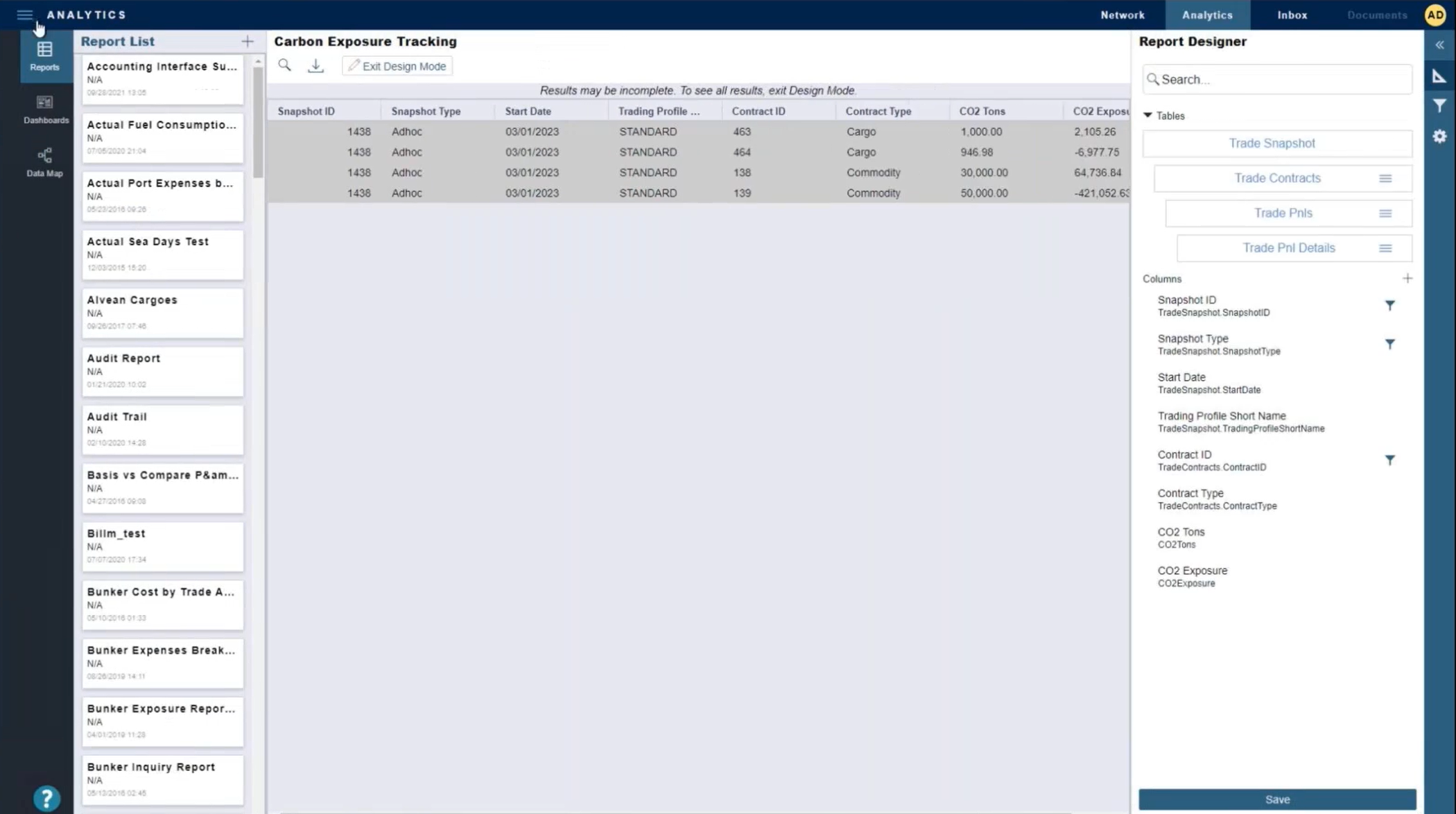
Carbon Exposure Tracking report in Report Designer
In Report Designer, go to the Trade Pnl Details table and select the following CO2 fields to include in your report:
CO2 Tons
CO2 Exposure
CO2 Price
CO2 Market
CO2 Price Source
CO2 Price Basis
CO2 Market Rate
CO2 Symbol
Select Settings ⚙️ to choose the report format from the Output dropdown list (excel, PDF, etc.)
Select Include Column Headers.
Select Save > Run > Click to download.
CO2 fields in Cargo.XML
The CargoSaleExport and CargoPurchaseExport type XMLs now include the following CO2 XML fields: co2Symbol, co2Qty, co2Price, co2Currency, and co2CurrencyExchangeRate. When the configuration flag CFGEnableCO2Exposure configuration flag is enabled, these new fields will be added to the XML when the cargo is saved.