IMOS - Estimate Delays
Home > Chartering > Estimate Delays
On the Estimate Delays form, you can enter information about delays. It includes the following tabs:
To access the form, on the Estimate column or details toolbar, click ... or Menu ▼ and then click Delays.
Dates Tab
The Dates tab enables you to record delays.
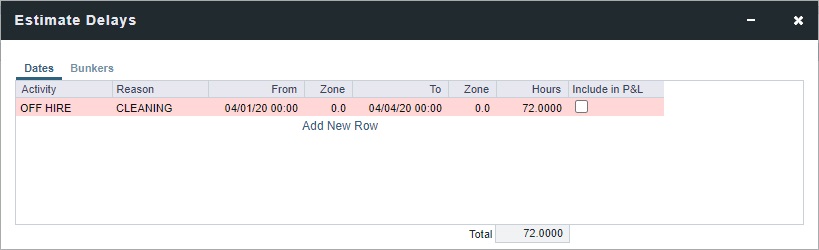
To record a delay:
Add a new row.
Enter the following information:
Activity: Delay Type, as defined in the Data Center.
Reason: Delay Reason, as defined in the Data Center.
From/To dates, times, and time Zones.
Note: If the range does not occur during the estimated itinerary, the line will appear light red.
Hours automatically calculates the delay duration.
Optionally, select Include in P&L to include the delay line item (e.g., unplanned offhire) in the Estimate P&L.
When all delays are entered, Total shows the sum of delay hours for the Estimate.
Close the Estimate Delays form.
Save the Estimate.
Estimate TCE Impact
The following Activity/Reason pairs affect the Estimate TCE.
Activity | Reason | |
|---|---|---|
1 | PLANNED OFF HIRE | Any reason |
2 | WAITING | WAITING FOR LAYCAN |
3 | WAITING | WAITING FOR ORDERS |
Linking a Port Function with a Delay
Entering Delay Type and Delay Reason values in the Delay Type and Reason columns links the Port Function with a Delay. When that Port Function is used in an Estimate or a voyage, and the Port Days value is not zero, a Delay is created with the linked port dates and time zone; it can only be edited in the Voyage Manager Itinerary.
Example:
Define this Delay Type:
WA, Waiting, Time Does Not Count
Define these Delay Reasons:
WAITING FOR LAYCAN, WAITING, UNPLANNED OFFHIRE
WAITING FOR ORDERS, WAITING, UNPLANNED OFFHIRE
For Port Function W:
Set Delay Type to WAITING
Set Reason to WAITING FOR LAYCAN
To generate a Waiting Delay, insert a port with Port Function W.
To have default Delay Bunkers values recorded when a Waiting delay is automatically created for a Port Function, select the Default Delay Bunkers check box; the Port Function must have an Delay Type selected.
Quantity defaults to consumption per fuel type at the related W port.
Price defaults to the initial voyage price per fuel type.
Bunkers Tab
The Bunkers tab enables you to record bunkers consumed during delays.
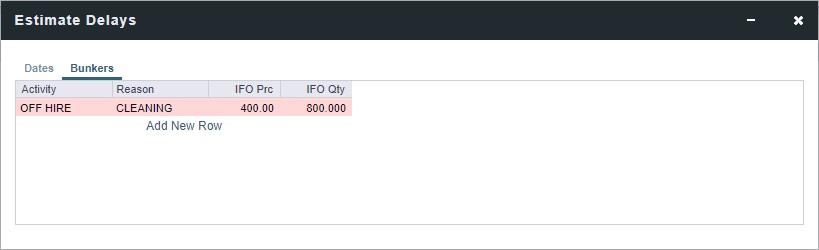
To record bunkers:
Do one of the following:
Edit a row for an existing delay.
Add a row for a new delay Activity and Reason.
Enter the fuel Prc and Qty consumed during the delay.
Close the Estimate Delays form.
Save the Estimate.