IMOS - Setting Up a Report Designer Report for Distribution
Notes
Only reports with Output type CSV, Excel, PDF, Word, or XML can be sent to Distribution Lists and Address Book contacts.
To only distribute reports that contain data, in report properties, select the Distribute Only Report With Data check box.
To set up a Report Designer report for distribution, follow these steps:
Make sure that the report does not need any user input for the report criteria. e.g. Empty filter parameters saved in the report (refer to screenshot below).
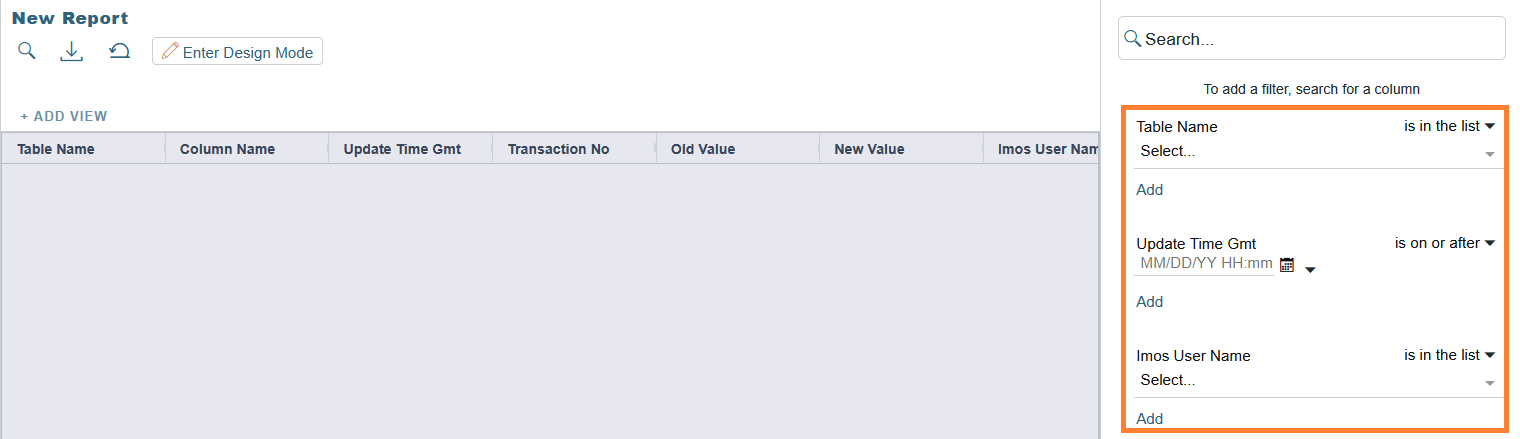
This can be tested by clicking on the “Run” button of the report in Report List, and ensure that the Filter screen prompt does not appear. If the Filter screen prompt appears like in below screenshot, the report will not distribute successfully.
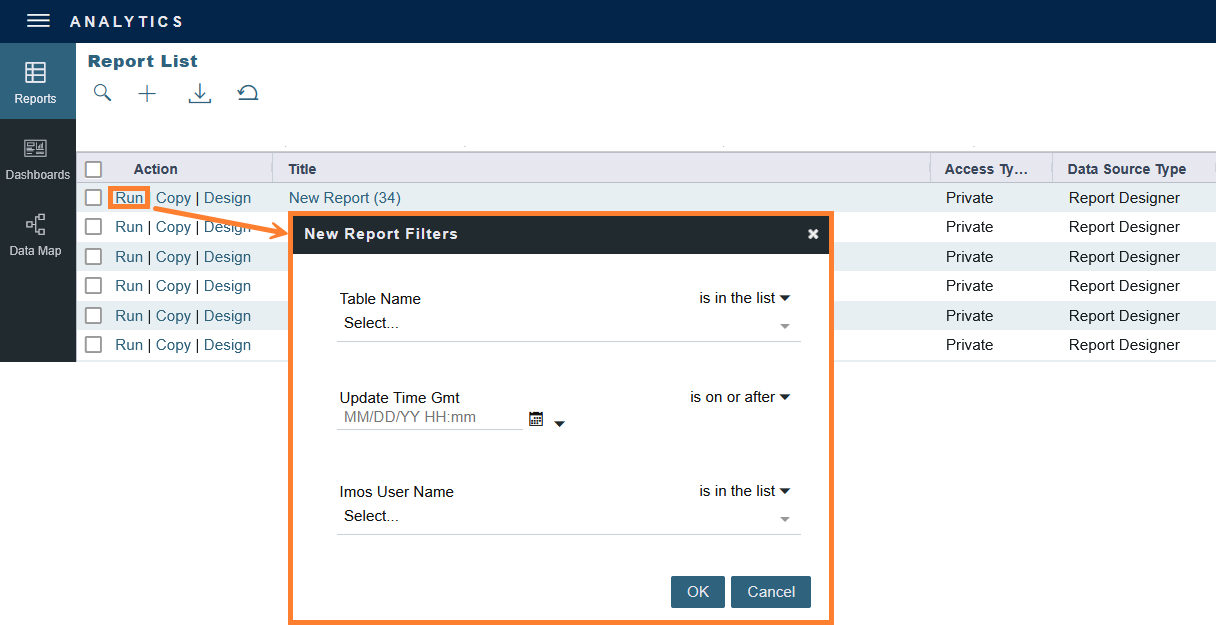
Set up recipients for the report. There are two ways to distribute a report to recipients:
Create a Distribution List (For distribution to IMOS - Security users only).
Using Address Book Distribution via the Contacts tab of an Address Book entry (For distribution to both IMOS - Security and external users). Select the Reports check box for individual contacts.
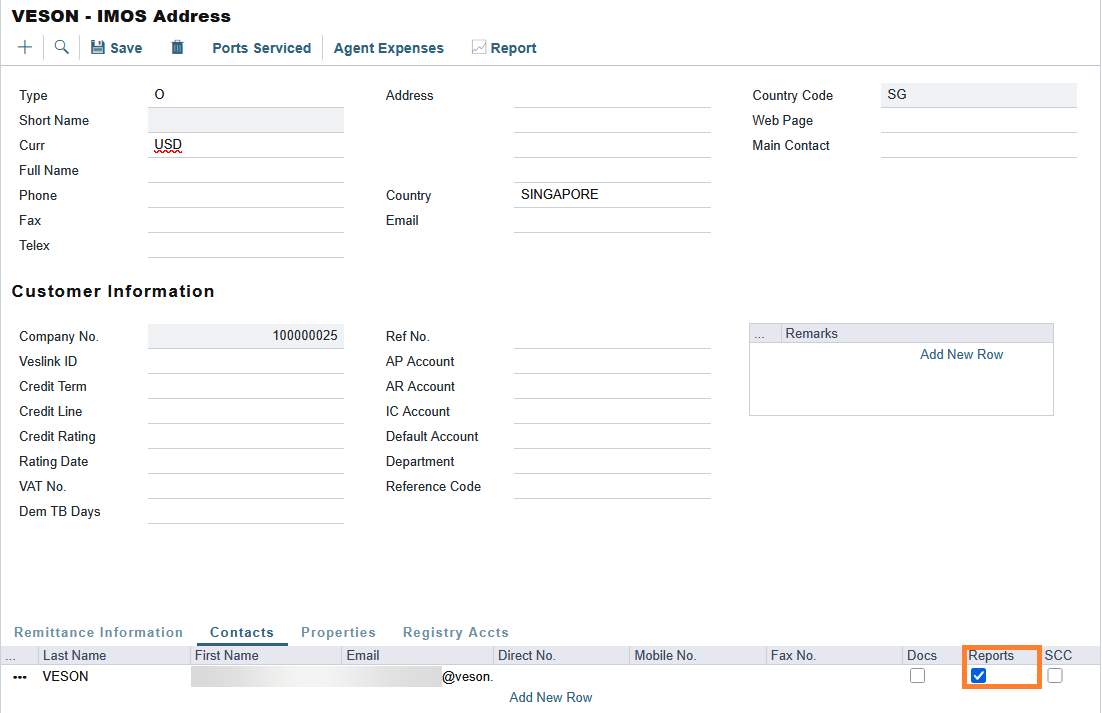
Open the report in the Report Designer. On the Report Properties panel, under Output, select the Distribution Lists and/or Address Book Distribution contacts to receive the report.
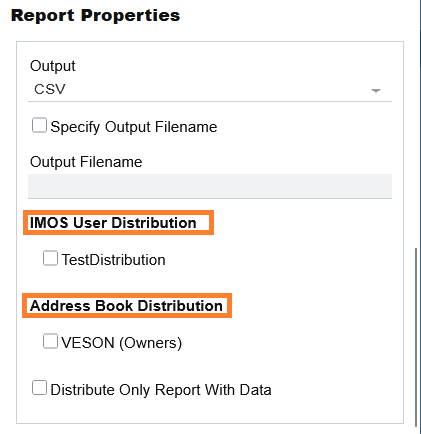
To distribute reports, do any of the following:
On the Report List, manually select one or more reports and then, at the toolbar section, click Distribute.
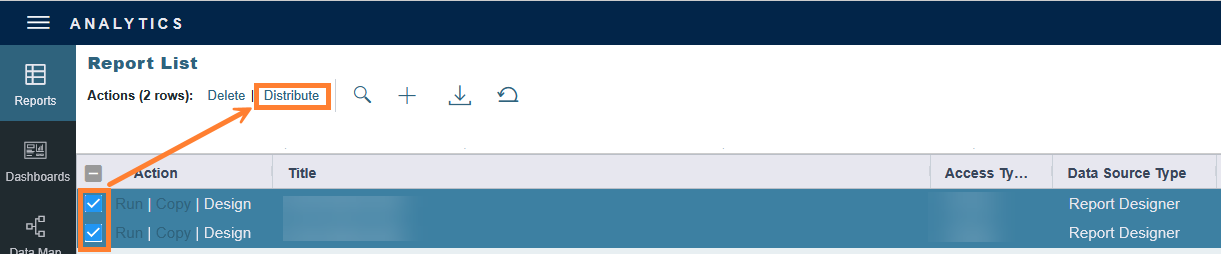
On the Report Properties panel, under Access Type, select Public. Then reach out to our Support Team via the Help Center and raise a ticket to create a Scheduled Task.
Information to be provided to Veson support:
Report Title - Title of the Report to be distributed
Distribution Frequency - Refer to our FAQ How do I set up recurrence options for scheduled tasks? for the available options
Recipients - Unique email addresses, and/or Address Book Short Name, and/or Distribution List name