IMOS - Voyage Notes Panel
Open this article in a new tab ↗
On the Voyage Manager, the Notes panel enables you to create Voyage Notes to keep a record of important information. Notes can be of any length, and you can create as many as you need.
To open or close the panel, click 
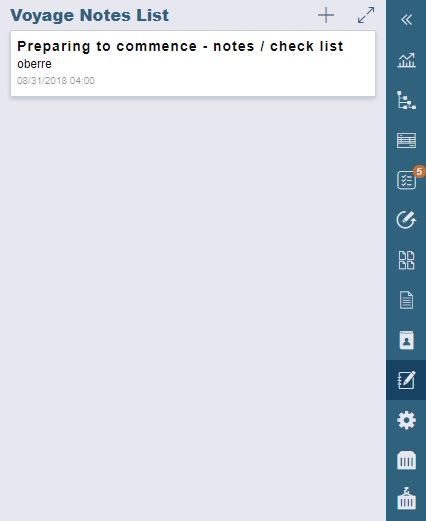
To view the Notes list, click 
As with any other list, you can search, select, adjust, pin, filter, group, and sort columns, reset to the default view, save user views, and export.
To return to the panel, click
 .
.
Viewing and Creating Voyage Notes
To view a Voyage Note, click its card or row on the Notes panel or list. You can view any Voyage Note, but you can only edit those that you have created.
To create a Voyage Note:
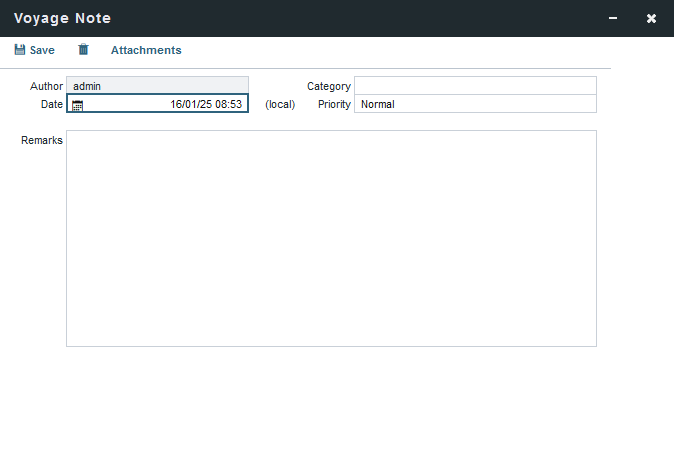
If you want to use categories to sort and filter the Notes in the list, set up Note Categories from the Data Center.
On the Notes panel or list, click +.
Select a Category and a Priority, and enter Remarks (Voyage Note text). You can also click Attachments to attach a file or a link.
