VMS - Estimate (TC Voyage)
1.0 Create TC Estimate
To create a TC Voyage Estimate, click Estimates.
Click New TC Voyage > TC Details and a new window opens.
Input the relevant data which will be used for estimation.
TC Details
Vessel: Select vessel to run for TC Estimate.
Delivery: Select the port of delivery
Date (L): Select the date the vessel is to deliver. This date is reflected on the itinerary as the Departure date of the delivery port. If left blank, using the departure date from the last voyage, VMS estimates the ETA of the delivery port and uses it as a delivery Date/Time.
Days: The duration of hire
Hire: Hire rate per day
Redelivery: Port of delivery. If left blank, VMS will default the port of redelivery to the same as the delivery port.
Click Save. VMS will bring you to an Estimate screen.
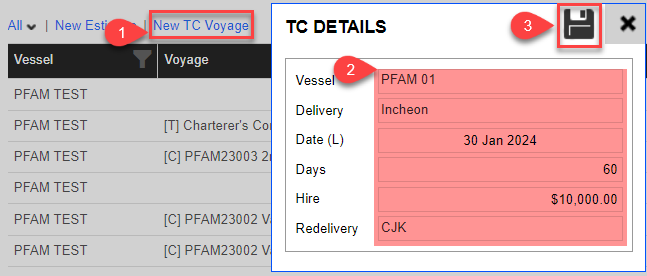
Most features within Estimate (TC Voyage) are the same as Estimate (Voyage). Refer to this article concurrently with Estimate (Voyage). The main differences are as follows:
Instead of seeing Fixture, the system shows TC.
There is built-in synchronization between TC, Leg (Itinerary), and Hire Days (Revenue).
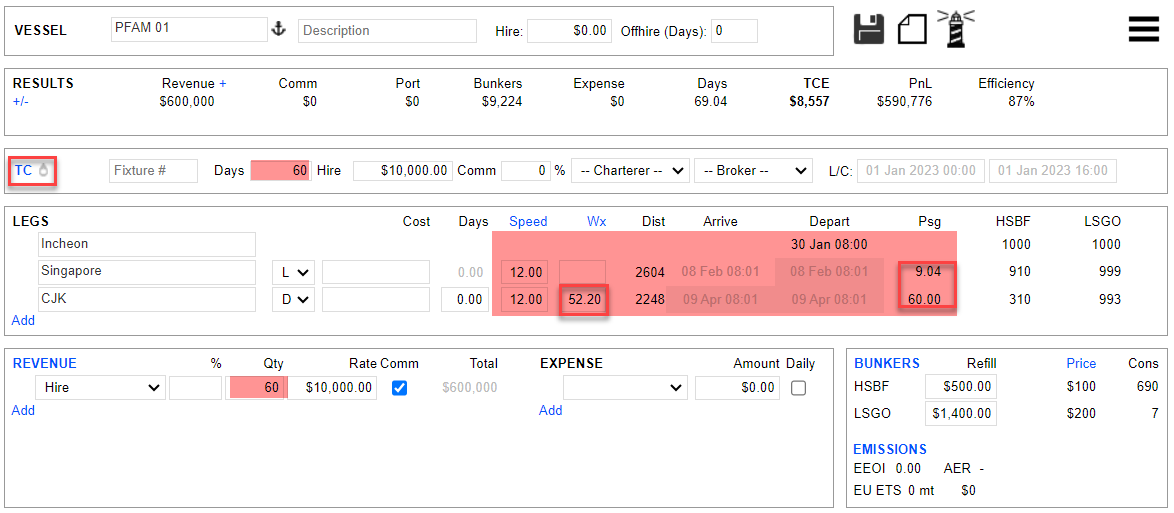
2.0 Leg (Itinerary)
2.1 Start Port
The first port under Leg is considered the start/commencement port. Double-click the line item, hover over the first port, and click Edit to view a pop-up window.
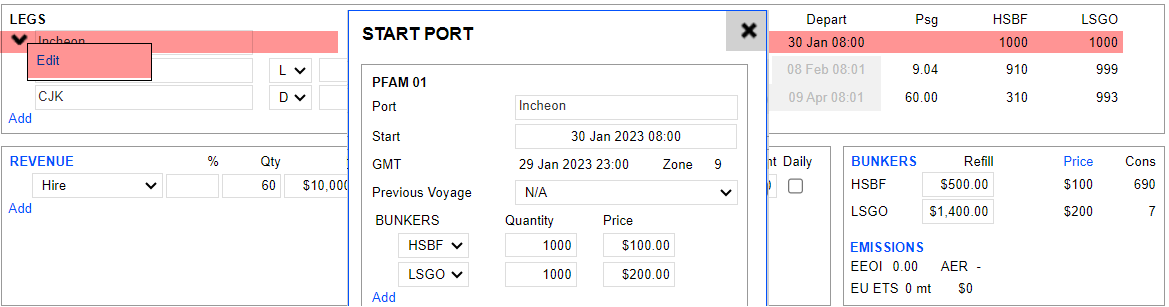
The Start port is not considered a delivery port. It is the port from which the vessel is sailing to the delivery port. The delivery port should always be on the second line of the Leg.
If the vessel is delivered at the last port of call from the previous voyage, the start port will be the same as the delivery port. In this case, the first and second lines shall be the same port (the second port being the delivery port).
The usage of Previous Voyage and Bunkers are the same as Esitmate (Voyage).
2.2 TC Days/ Leg (Itinerary)/ Hire Days (Revenue)
As mentioned in this article, the TC Days are synchronized between TC, Leg (Itinerary), and Hire Days (Revenue).
Whenever the days are manually amended under the TC, the Leg (Itinerary) and Hire Days (Revenue) will change accordingly and instantly.
An amendment to the Leg (Itinerary) and Hire Days (Revenue) does not instantly change the TC Days. Whenever VMS senses an amendment to the Leg (Itinerary) and Hire Days (Revenue), it triggers an Alert (Yellow Exclamation Mark Icone), which is shown in the following image.
The moment you click Fix It, the days in TC and Hire Days will synchronize with the Leg (Itinerary). Only at this point are the TC Days synchronized across. TC and Hire Days synchronize to the Passage Duration.
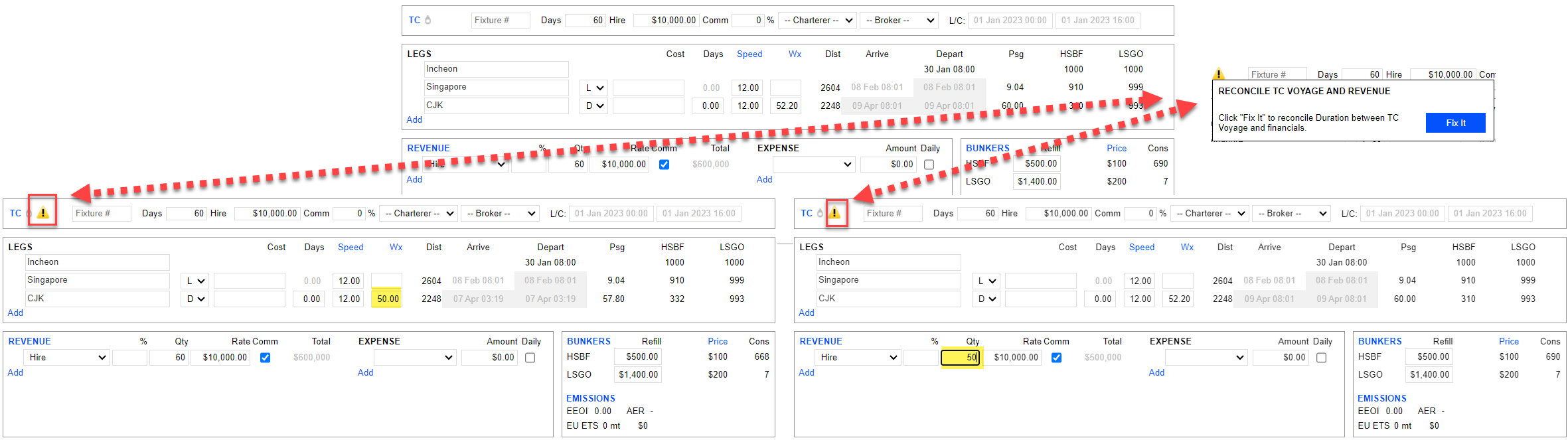
If you would like the Estimate to follow the days stated in the TC, amend the TC to the days you want, and everything will synchronize to those days. This action acts as a restart.
3.0 TC Fixture Details
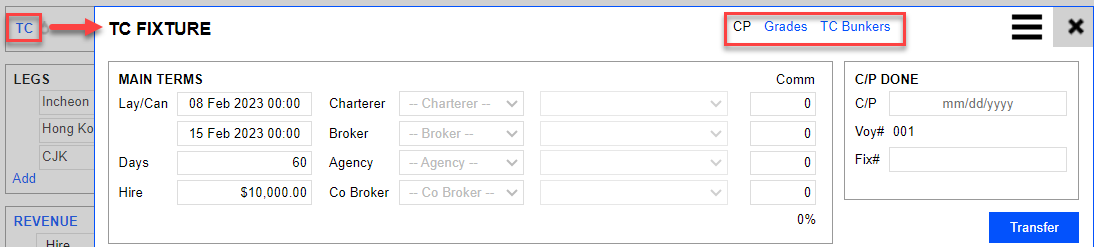
When you click open the TC, there are 3 tabs available to navigate.
3.1 CP Details
The TC Fixture CP Details user interface is similar to the fixture in Estimate (Voyage), excluding the following items that are not relevant to a TC Contract:
CP Qty
Overage
Dead freight
Grades
Laytime Terms
3.2 Grades
This is not required for a TC estimation. However, if required, you may input for record purposes in Voyage.
3.3 TC Bunkers
3.3.1 Delivery/ Redelivery Port
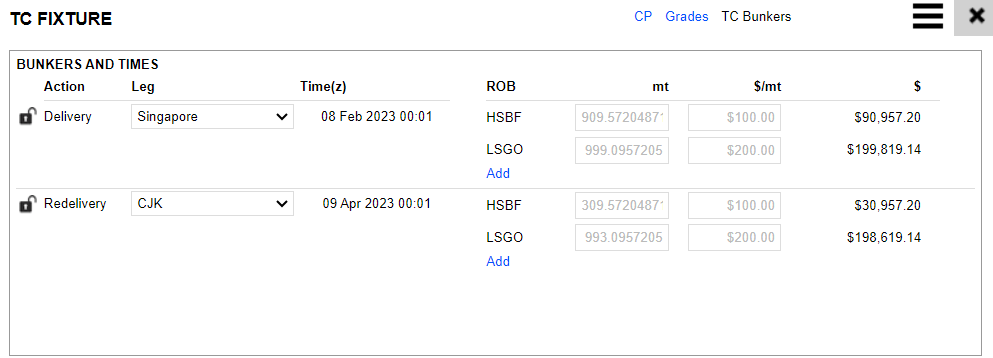
By default, at the very beginning, when you input the Delivery and Redelivery port at 1.0, Create TC Estimate, VMS automatically allocates the Delivery and Redelivery ports to the above screenshot.
You are not required to ‘Lock’ the Delivery or Redelivery at the Estimate level. Additionally, you are not required to adjust the BOD to match BOR. VMS estimates understand that this estimate assumes that the vessel is to redeliver with quantity same as BOD.
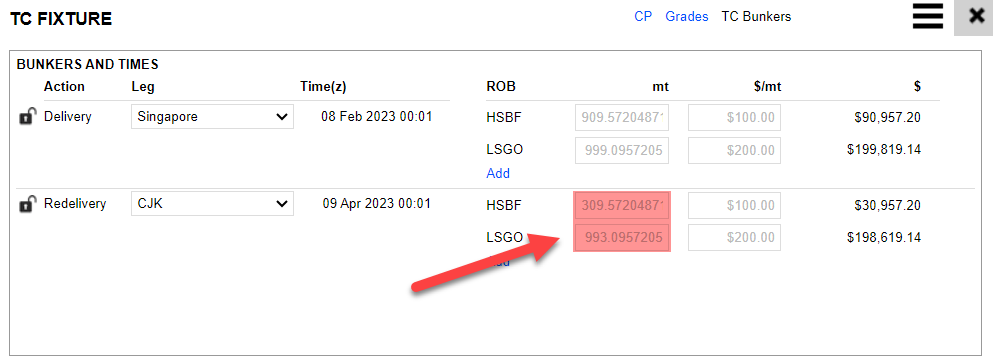
In any case, if the BOR shows a negative figure, you may ignore it. This tells you that if the vessel follows the voyage itinerary with no bunker lifted in between, the vessel has insufficient bunker for propulsion to the Redelivery port. You need to take action at the Voyage level, not the Estimate level.
3.3.2 Delivery/ Redelivery Bunker Qty & Price
The Bunker BOD quantity is derived from the departure of the delivery port. Note that VMS uses the FIFO bunker calculation method to derive the bunker price. In some cases, where you, as the Owner/Operator, wish to deliver the ROB at a different price than the VMS calculated FIFO price, you can overwrite the field with a preferred value.
See the following example: Instead of $100/mt for the HSBF Delivery price, the Owner/Operator wishes to deliver at $120/mt. This would be a form of adjustment, which is recorded as shown in the following image.
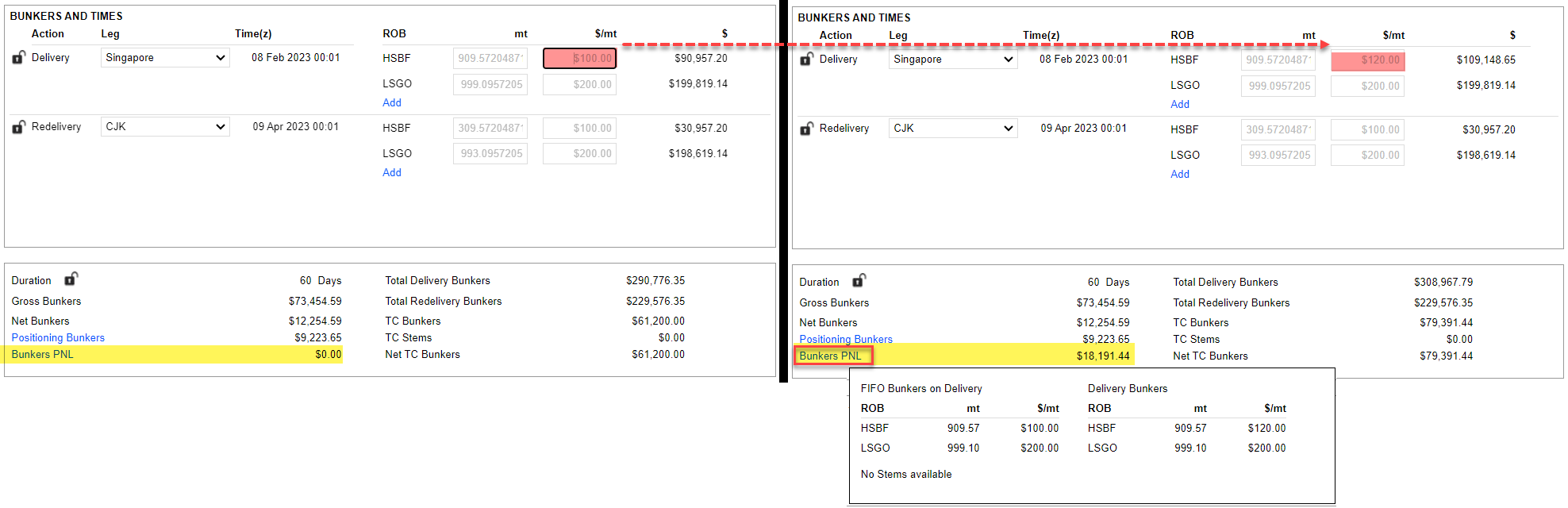
Left-click on the hyperlink Bunkers PNL marked in the red border to open up a window that shows how the adjustment is calculated.
The same is true for adjusting the price of redelivery BOR.
3.3.3 Changing the Delivery/ Redelivery Port
There are several ways to change the Delivery Port. The following example shows how to change the delivery port from Port Hong Kong to Port Yosu.
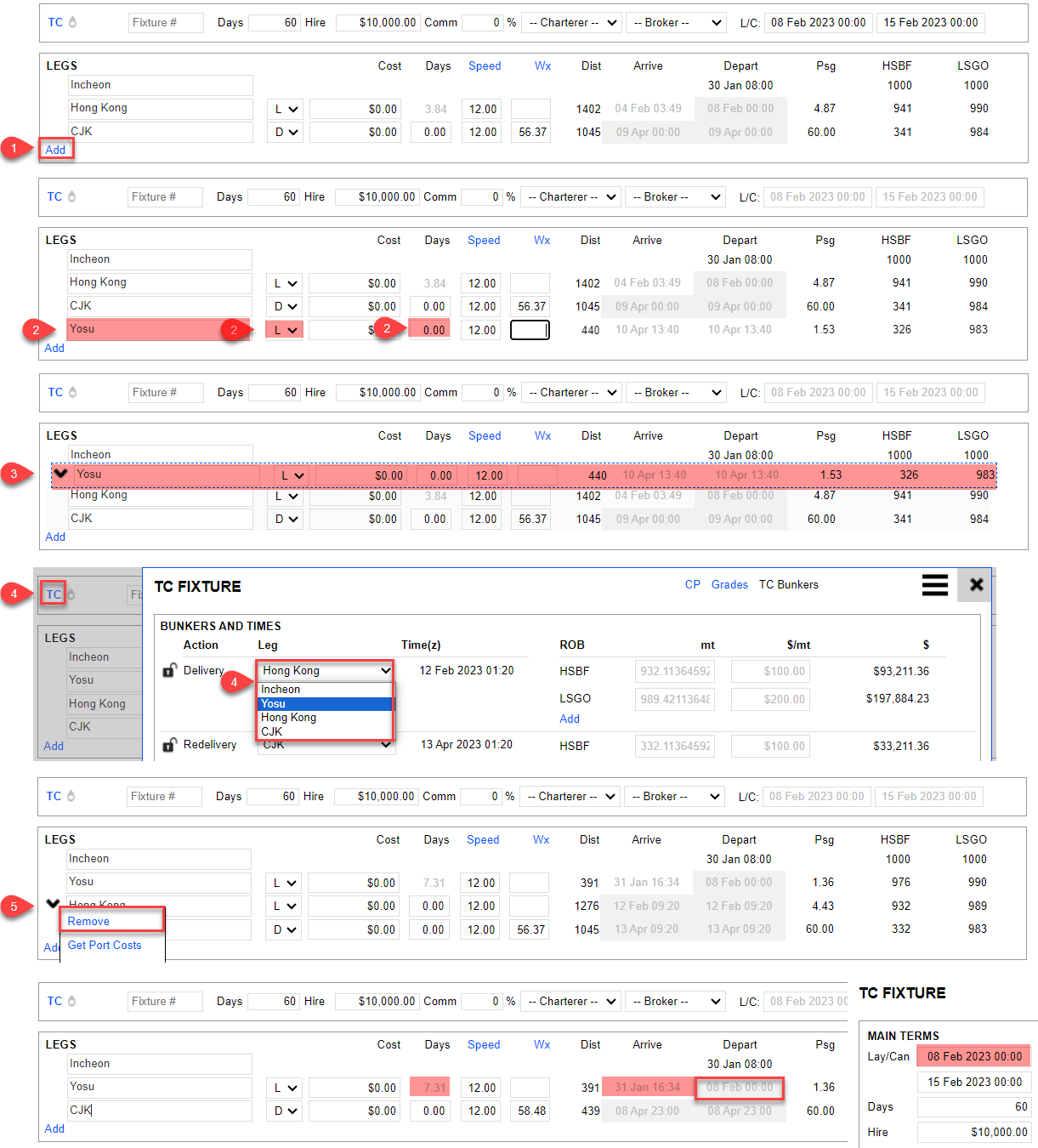
Click Add.
Input the delivery port you want to change to, in this case, Port Yosu.
At this step, change the Port Type from "I“ to "L“. Though we can maintain it by default Port Type "I“, changing to "L“ allows the use of Wait For Laycan feature. The days to wait for Laycan here is 7.31 days before delivery.
Make sure the Port days at Port Yosu are set to "0“.Using your cursor, Click + Hold + Drag to shift the Port Yosu line above Port Hong Kong.
Click TC to open the TC Fixture> TC Bunkers. Change the Delivery from Port Hong Kong to Port Yosu. Close the window.
Remove Port Hong Kong.
You can observe that VMS has already automatically calculated 7.31 waiting days before the vessel is to deliver at the Laycan on 08th Feb 0000hrs.
Please follow the steps listed to avoid errors shown in the following image with a yellow exclamation prompt.
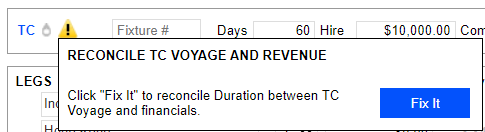
If the exclamation prompt ever appears, click Fix It. This will automatically adjust the TC Days to the total Itinerary days and reinput them again.
The prior six steps apply the same for changing the Redelivery port.
3.3.4 TC Bunker Summary

Fields
a. Duration: number of days
b. Gross Bunkers: Cost of Bunker regardless of whose account
c. Net Bunkers: Cost outside of the TC, typically owner’s account
d. Positioning Bunkers: Cost of consumption from start (open) until delivery
e. Bunkers PNL: When the vessel is delivered to the charterer, the bunkers on board have an inventory value based on FIFO. When this ROB is sold to the charterer on delivery, the price is not necessarily the same as the inventory value. It may be sold at a market value or a C/P value. Bunkers PNL is the resulting difference. Refer to 3.3.2 Delivery/ Redelivery Bunker Qty & Price for more details.
f. Total Delivery Bunkers: Value of bunkers sold to charterer
g. Total Redelivery Bunkers: Value of bunker to purchase back from charterer
h. TC Bunkers: The simple difference between Delivery and Redelivery, ignoring any stems
i. TC Stems: The value of Stems purchased by the charterer during the TC. Recorded in Voyage.
j. Net TC Bunkers: The cost during the TC, typically charterers account
4.0 Revenue & Expense
4.1 Adding Ballast Bonus
In VMS, the "Freight“ selection under Revenue is used to input Ballast Bonus. You can rely on the Sensitivity Analysis feature here to easily calculate the Ballast Bonus by indicating your desired TCE. Please see the following image for the steps.
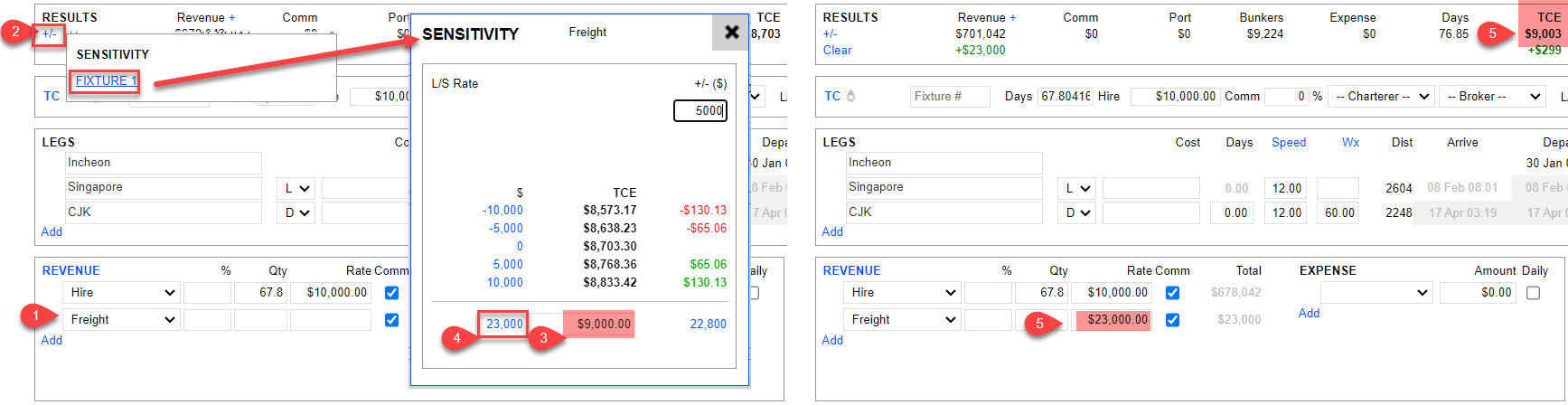
Input a Freight line item under Revenue and leave the rest of its field blank.
Click Fixture 1 to open up a Sensitivity Analysis window.
Input the desired TCE you like to achieve for this Estimate.
Once a desired TCE is inputted, VMS calculates the Ballast Bonus you will need to include to achieve it. In this example, increas the TCE from the original 8,703.30 per day to 9,000 per day, VMS suggested including a Ballast Bonus of 23,000 dollars. Click the hyperlink on 23,000.
Once clicked, VMS automatically adds the value to the Freight (Ballast Bonus). At the same time, considering the newly added Freight (Ballast Bonus), VMS adjusted TCE to the desired TCE of about 9,000 per day.
4.2 Other Revenues and Expenses
You can input other Revenue or Expense items in the same way they are inputted in an Estimate (Voyage).
5.0 Bunkers & Emission
Weather Days Padding vs Duration vs Warning Icon
VMS is always trying to match 3 duration values:
The Duration indicated in the TC Fixture section
The Duration calculated from the Delivery position until the Redelivery position and
The Duration resulting from adding up all the values in the Quantity field of all the Hire revenue items on the Financials.
If they do not match, the system shows the warning icon “!” with a FixIt option. If the FixIt option is selected, VMS will force the value calculated in #2 above into the field in #1 and also adjust the Quantity field in the LAST Hire revenue item (#3) so they all add up to the same value.
Why do we do this? Because typically, a TC Voyage starts with a fixture for (let’s just say) 60 days. By the time the voyage ends and the vessel redelivers, the total duration could be 61.33 days. The check mentioned above ensures the total duration is correctly captured and the user doesn’t miss invoicing even 1 minute.