IMOS - Bunker Planning and Estimated Consumption
The Veson IMOS Platform is the market-leading cloud solution for commercial marine freight and fleet management.
In Bunker Planning, bunker prices are proposed based on purchase history, but you can change them, set up your initial quantities, and set up calculation methods for each fuel type. Fuel use is calculated by port, and you can enter quantities and prices for any bunkers you plan to receive.
To open the Bunker Planning form, do one of the following:
On the Estimate column or details toolbar, click
 or
or  and then click Bunker Planning.
and then click Bunker Planning.On the Estimate details fuel grid, either click
 or right-click a line item, and then click Details.
or right-click a line item, and then click Details.On the Estimate P&L panel, under Expenses, click the Bunkers line item.
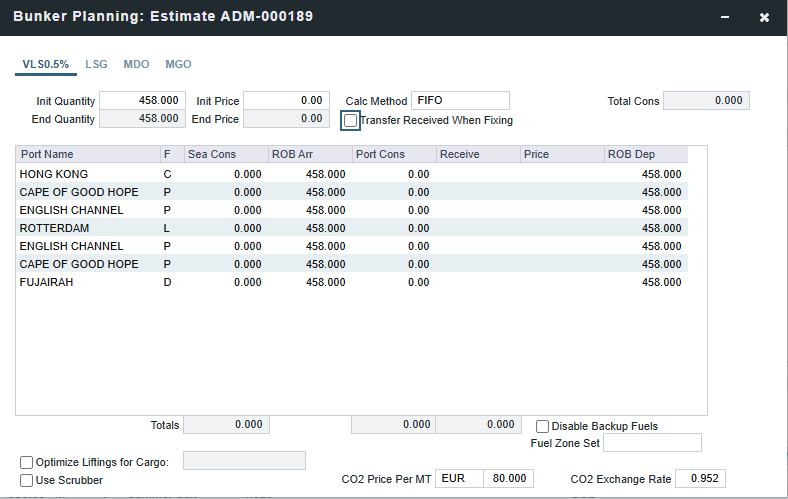
Depending on the Vessel Type, the following columns will appear for heating, cooling, and reliquefaction, as well as IGS consumption.
Sea Consumption is calculated based on the specified consumption rate for the speed associated with the sea leg.
Port Consumption is calculated based on the time used for loading or discharging, basis SHINC, at the Load or Discharge consumption rate specified for the vessel. Additional time in port is calculated basis the vessel-specified Idle consumption rate. This additional time is Turn Time and time spent in port during weekend clauses. In addition, you can add extra time in port: The related columns are XP and Dem, which also count as Idle time.
For LNG vessels, the LNG detail tab includes additional fields for **OV Estimates only (not **TO Estimates).

Max Load - (Vessel Capacity m3 * Filling Limit %) - Initial Bunkers m3
Max Discharge - Loaded/Received Qty m3 - Total LNG Consumption m3
To back-calculate the optimal discharge quantity based on heel, right-click a discharge port and then click Calculate Disch Qty based on Heel.
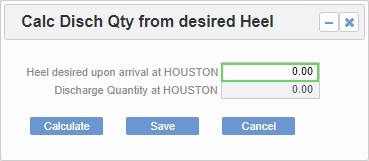
Enter the Heel desired upon arrival and then click Calculate. To save the calculated Discharge Quantity, click Save.
For Bulk carriers, there is an option for each port call to indicate whether the vessel will be using its own cranes. If not, it consumes at the Idle consumption rate.
Optimize Liftings for Cargo
For a type **OV voyage, you can optimize liftings based on bunker prices at fueling ports specified in the Voyage Estimate Itinerary. You can also take into account the freight rate of one of the cargoes on the Voyage Estimate to determine if it is more beneficial to lift more bunkers in place of that cargo or vice versa.
On the Bunker Planning form, do the following:
Select the Optimize Liftings for Cargo check box.
To subtract the freight rate of one Cargo on the itinerary from the bunker price at the next port before the most advantageous fueling port is determined, in the field next to the check box, select a Cargo with Freight Type F.
Enter a bunker Price for each port at which you want to lift bunkers.
Enter an End Quantity greater than or equal to the safety Margin of the vessel.
The Initial Quantity is taken into account and the amount of fuel needed across all voyage legs calculates. When Prices are entered, Receive quantities automatically populate at the ports with the lowest price. Quantities are calculated such that the vessel arrives at the terminating port with a quantity equal to the specified End Quantity.
If there are multiple fueling ports (indicated by prices entered) in the itinerary, the Receive quantities are automatically populated with the amount of bunkers needed to arrive at the first fueling port so that the ROBs are equal to the safety margin of the vessel. Then, at the second fueling port, the amount of bunkers are populated such that the quantity upon arrival at the terminating port is equal to the End Quantity specified.
If you manually enter a lifting quantity, that amount appears blue and is not overridden when the calculation is run again.
The optimizer calculates in real time; that is, Receive quantities automatically adjust when you change prices.
The optimizer no longer calculates after the Voyage Estimate is fixed; it is for planning purposes only.
Use Scrubbers
When the Use Scrubbers check box is selected, low sulfur bunkers are not used for at-sea consumption within ECA zones. Instead, high sulfur ("H"-type in the Vessel) bunkers is consumed. In-port consumption still adheres to Vessel/Fuel Zone bunker configuration if a given port is within an ECA zone.
Fuel Zones
For Estimates that are not already using Fuel Zones to calculate bunker consumption and have unsailed ports, a Use Fuel Zones button appears in the lower left corner. To recalculate estimated bunker consumption and cost based on information entered in Fuel Zones in the Data Center, click Use Fuel Zones.
If you have configured a Fuel Zone Set, you can select it, rather than the Default set, at the bottom of this form.
Why isn't my Estimate showing consuming correctly?
There are a few places you can check to find out why a vessel isn't consuming as planned.
Open the bunker estimate and check the Fuel Zone Set
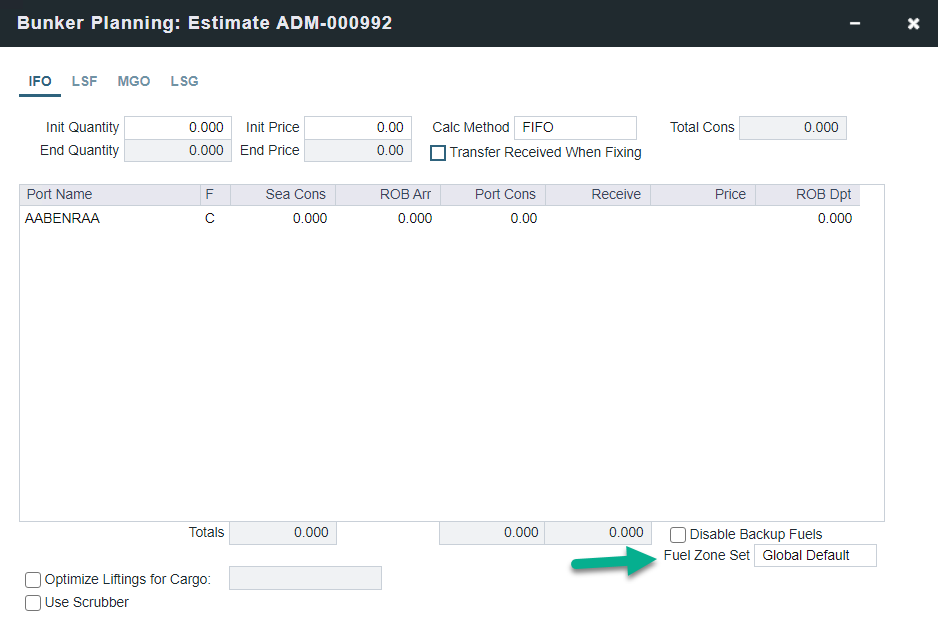
Check the Vessel Details to confirm your fuel types are configured correctly. (Vessel Fuel Zone Set can be entered here)
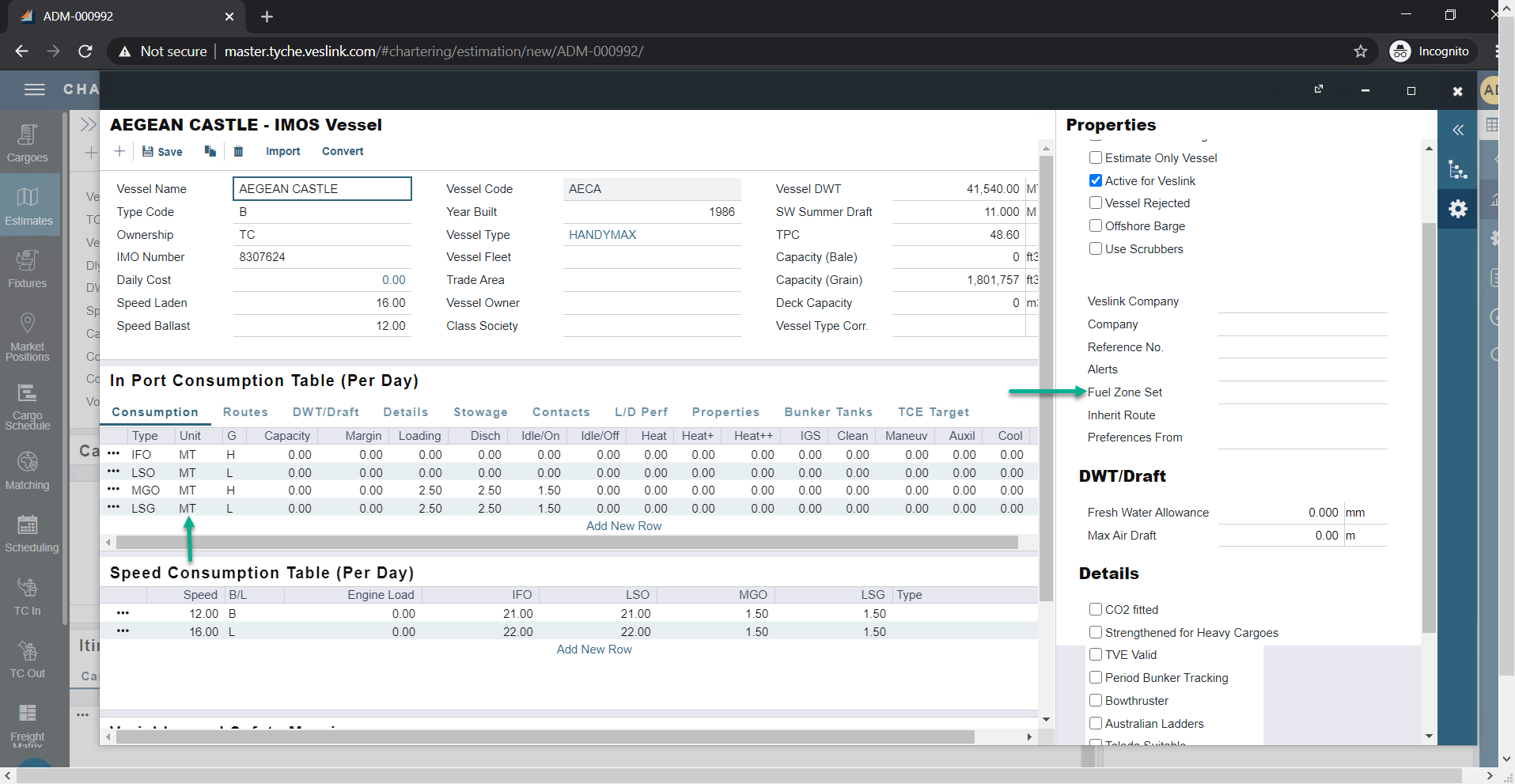
Within the voyage bunkers, make sure there is enough Primary fuel to complete the voyage. If there is not, the system with calculating with a backup fuel unless there is not enough fuel for the backup Fuel to complete the voyage or the disable backup fuel checkbox has been selected. In this case, the system will have the Primary fuel consume the entire voyage and the backup fuel quantity will be untouched. This is based on the assumption that a bunker lifting will happen, clearing the need to use the backup fuel for the voyage.
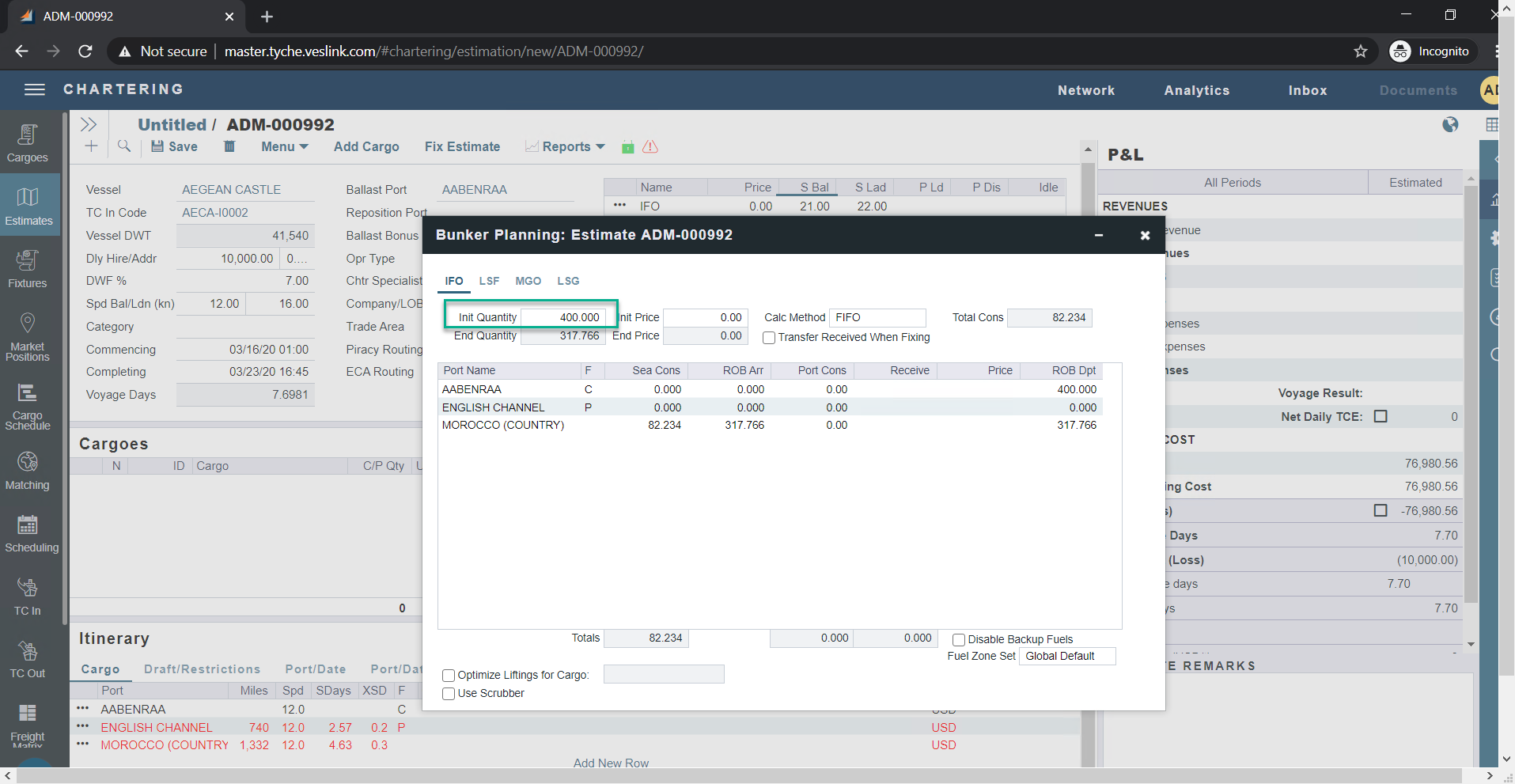
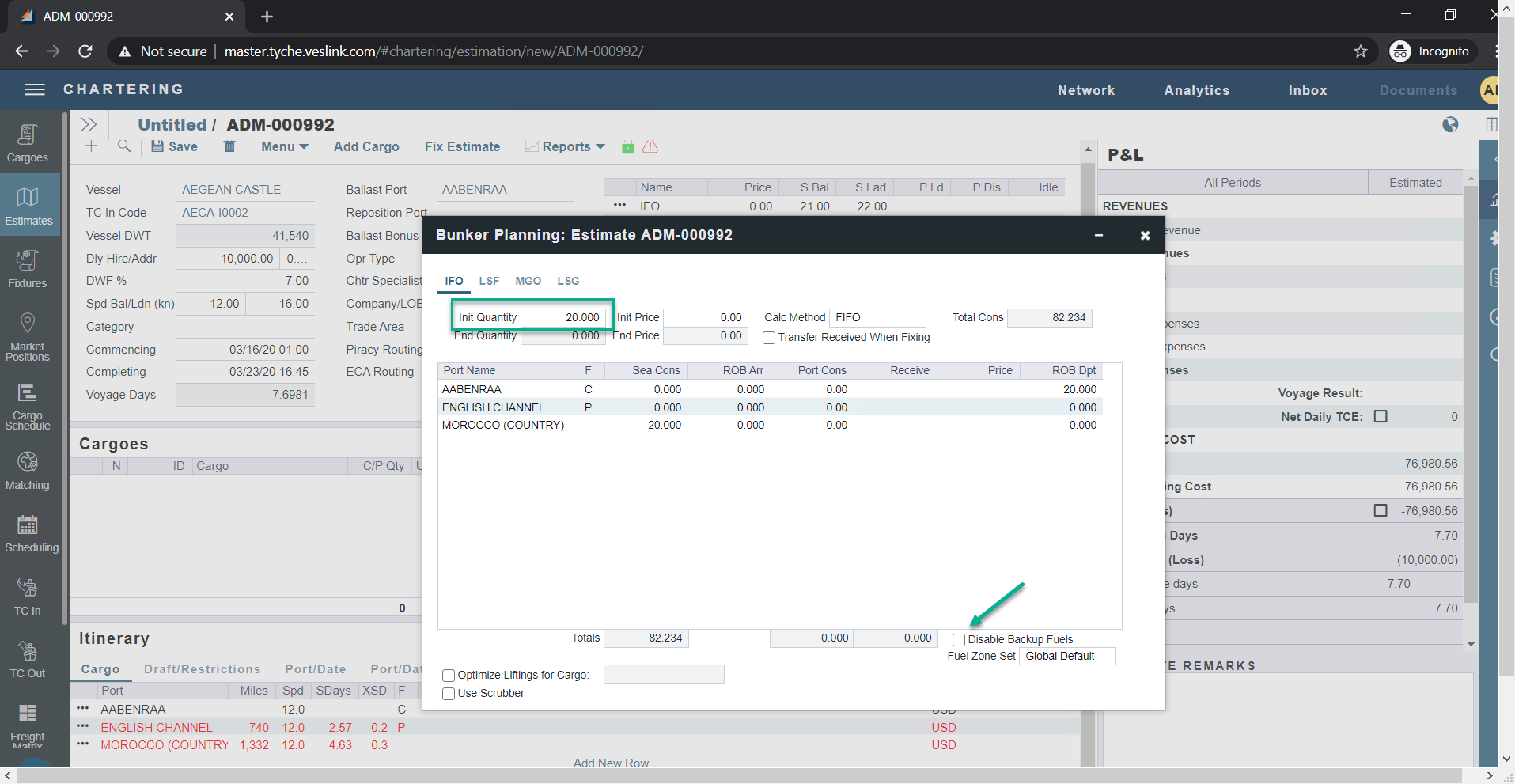
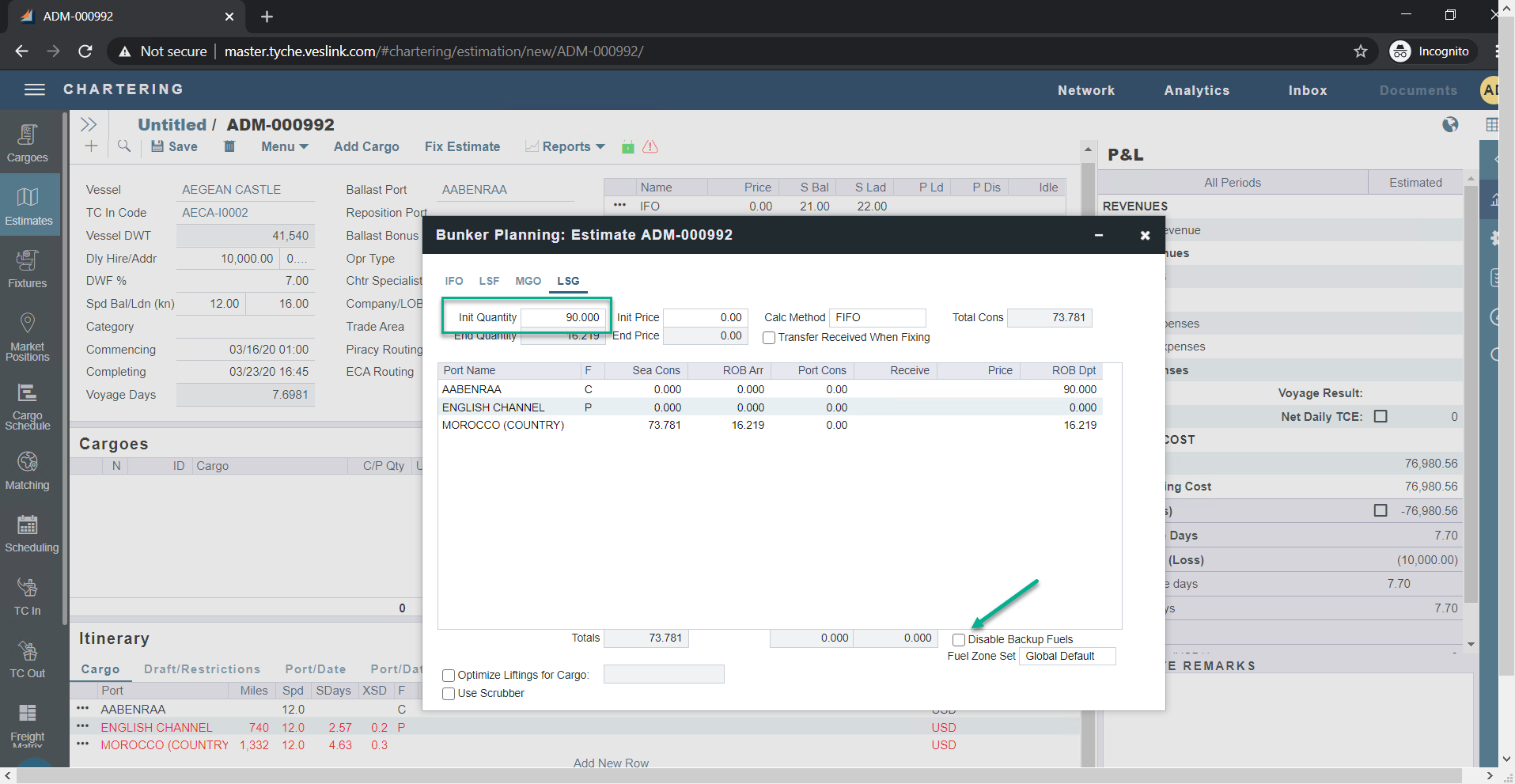
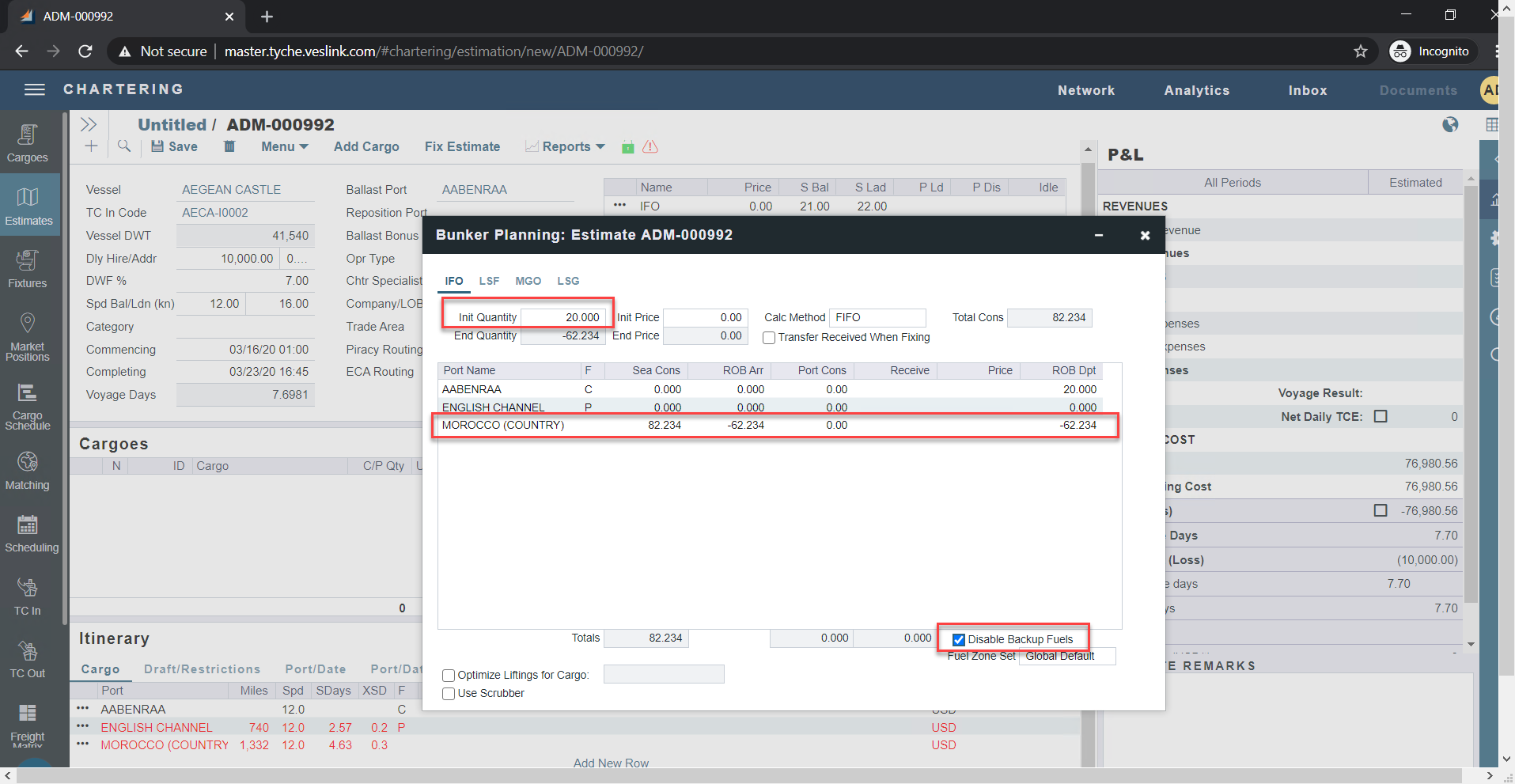

Is this a copy of another estimate? If so the estimate will consume based on the fuel zones configuration during the time of the creation of the original estimate. We suggest making a new estimate or enabling the configuration flag CFGRecalcDistancesOnEstimateCopy.
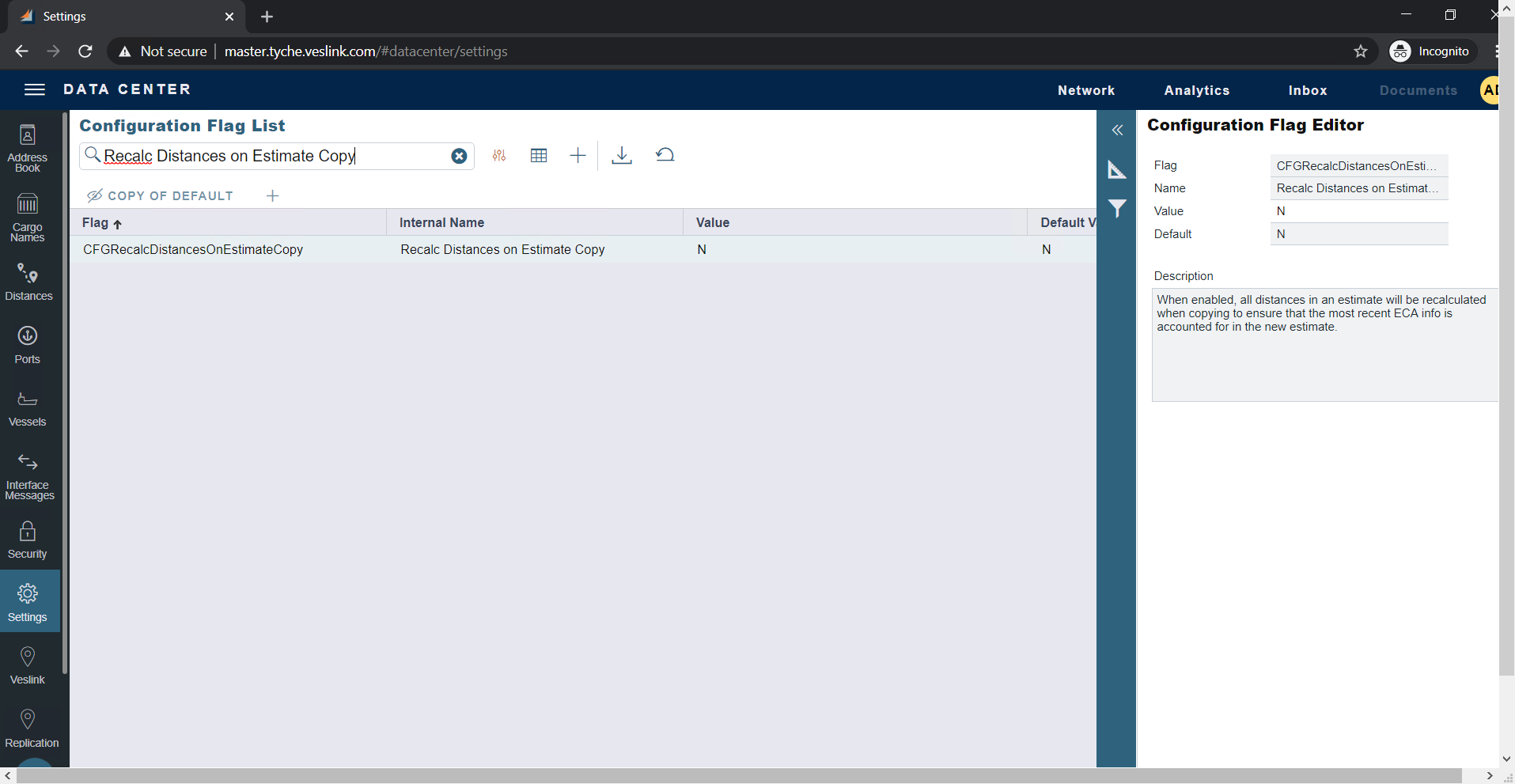
Have changes been made to the Fuel Zone configuration since the creation of the estimate? Estimates will calculate fuel consumption based on the configuration at that creation of the Estimate, new changes will not be shown.
If an initial FIFO queue is populated for the estimate, editing the initial bunker price will now ask users if they want to replace the initial FIFO inventory with a flat price.
