IMOS - Bunker Requirement - Operator Tasks
Home > Bunkering > Bunker Requirement - Operator Tasks
When you think you will need to bunker at a port, complete the Bunker Requirement form.
Creating a New Bunker Requirement
To create a new Bunker Requirement, do one of the following:
From the Voyage Manager:
Click on Bunkers and select Voyage Bunkers:
On the Voyage Bunkers form, click New Requirement.
On a bunker type-specific detail tab, right-click a port call and then click New Bunker Requirement.
From the Bunkers, Port/Date, or Consumption tab of the Itinerary, right-click on the port line, hover over Bunker Requirements, and then click New Bunker Requirement.
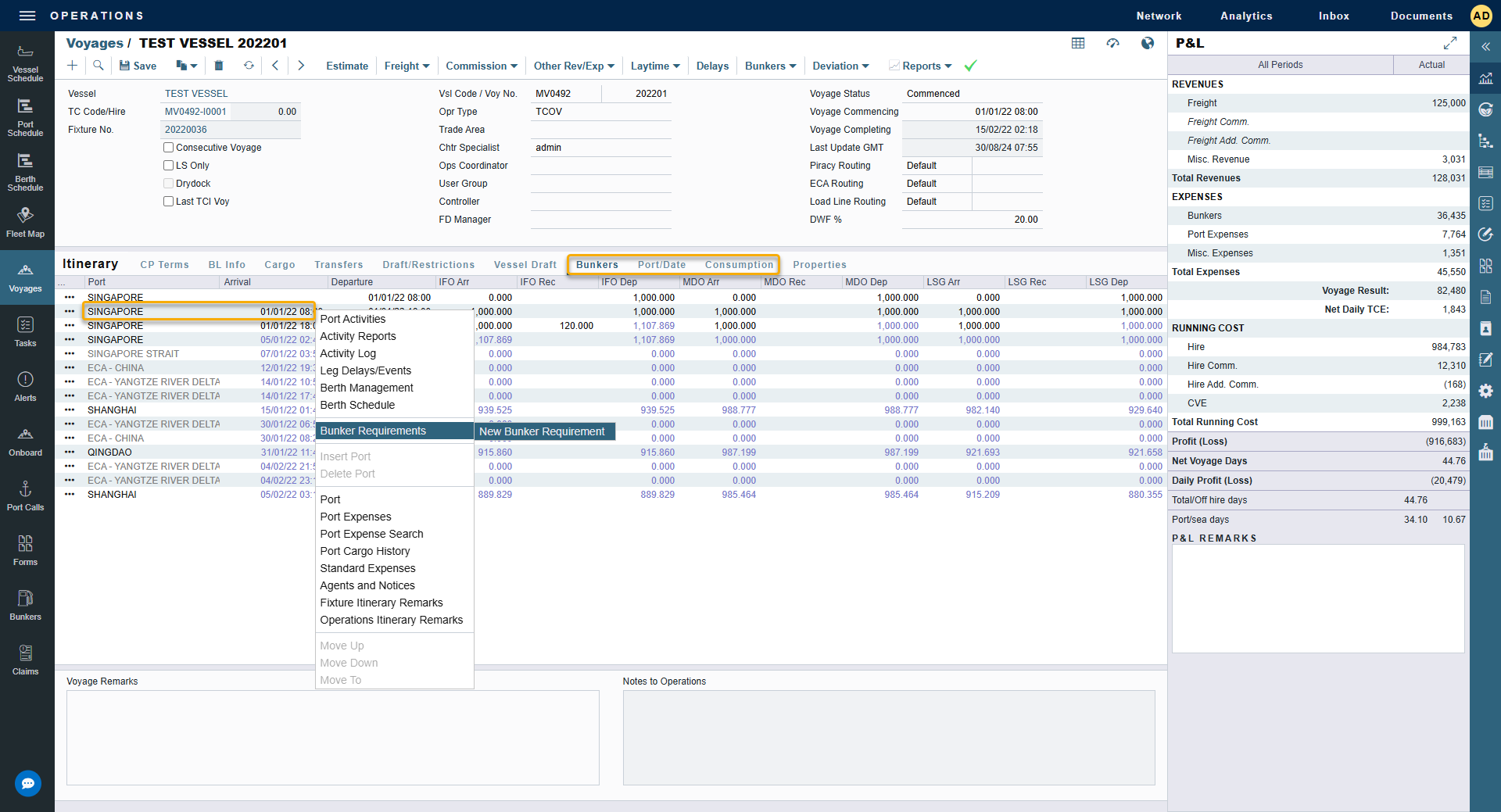
On the Operations menu …, click on the Bunker Requirement List, and click on +.
On the Operations menu …, Bunker Purchase List or Bunker Lifting List, click on + and then click New Bunker Requirement.
On the Operations menu …, under Operations, click on Bunker-List.
Note: It is possible to have multiple Bunker Requirements per port call.
Operator Tasks
Complete the following fields as appropriate:
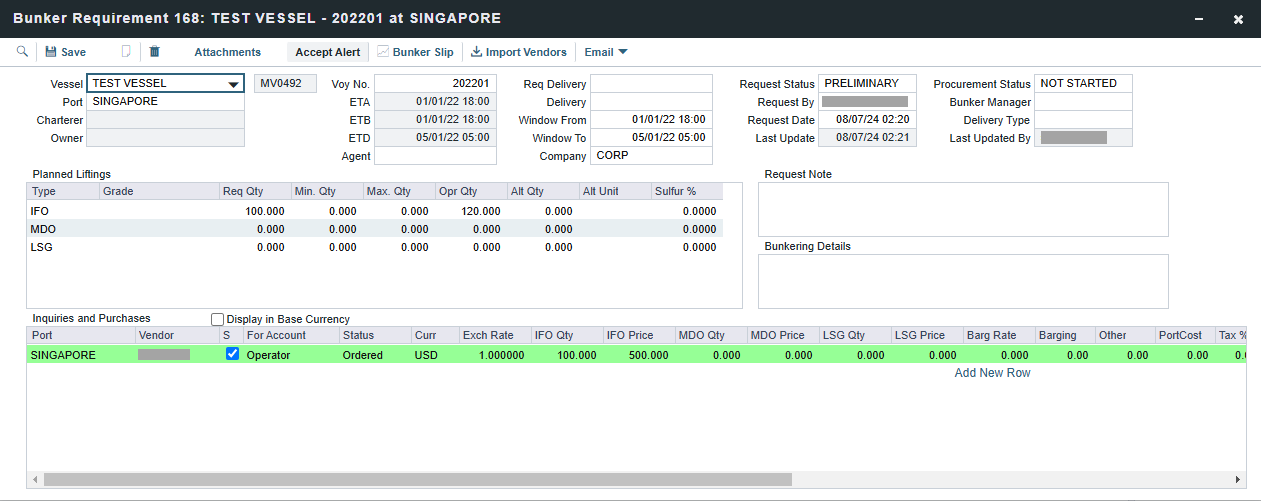
Vessel, Voyage, and Port:
If you opened the Bunker Requirement form from the Voyage Manager > Bunkers > Voyage Bunkers > New Requirement, only the vessel and voyage number will appear.
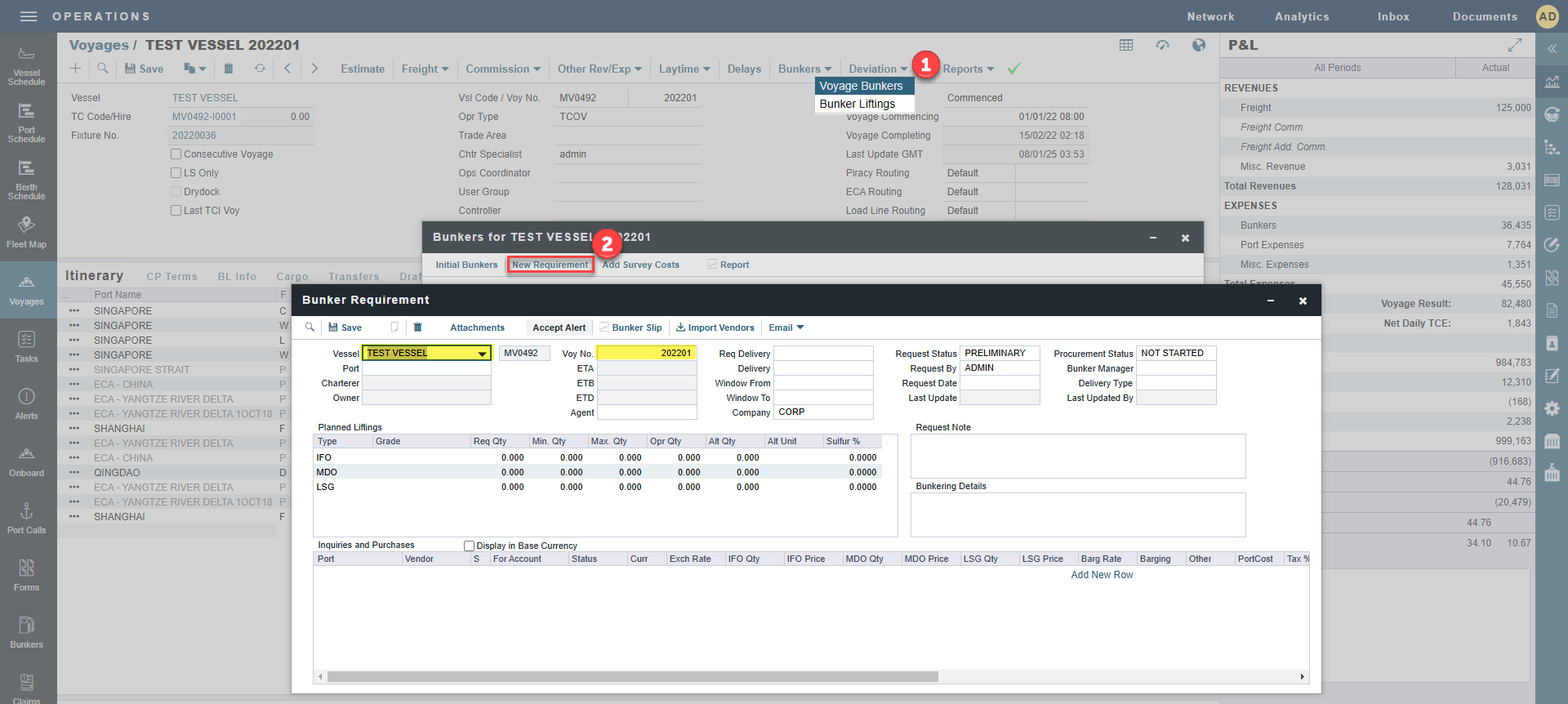
If you opened the Bunker Requirement form by right-clicking on a port from either the Bunkers, Port/Date, or Consumption tabs, all three information from the voyage will appear.
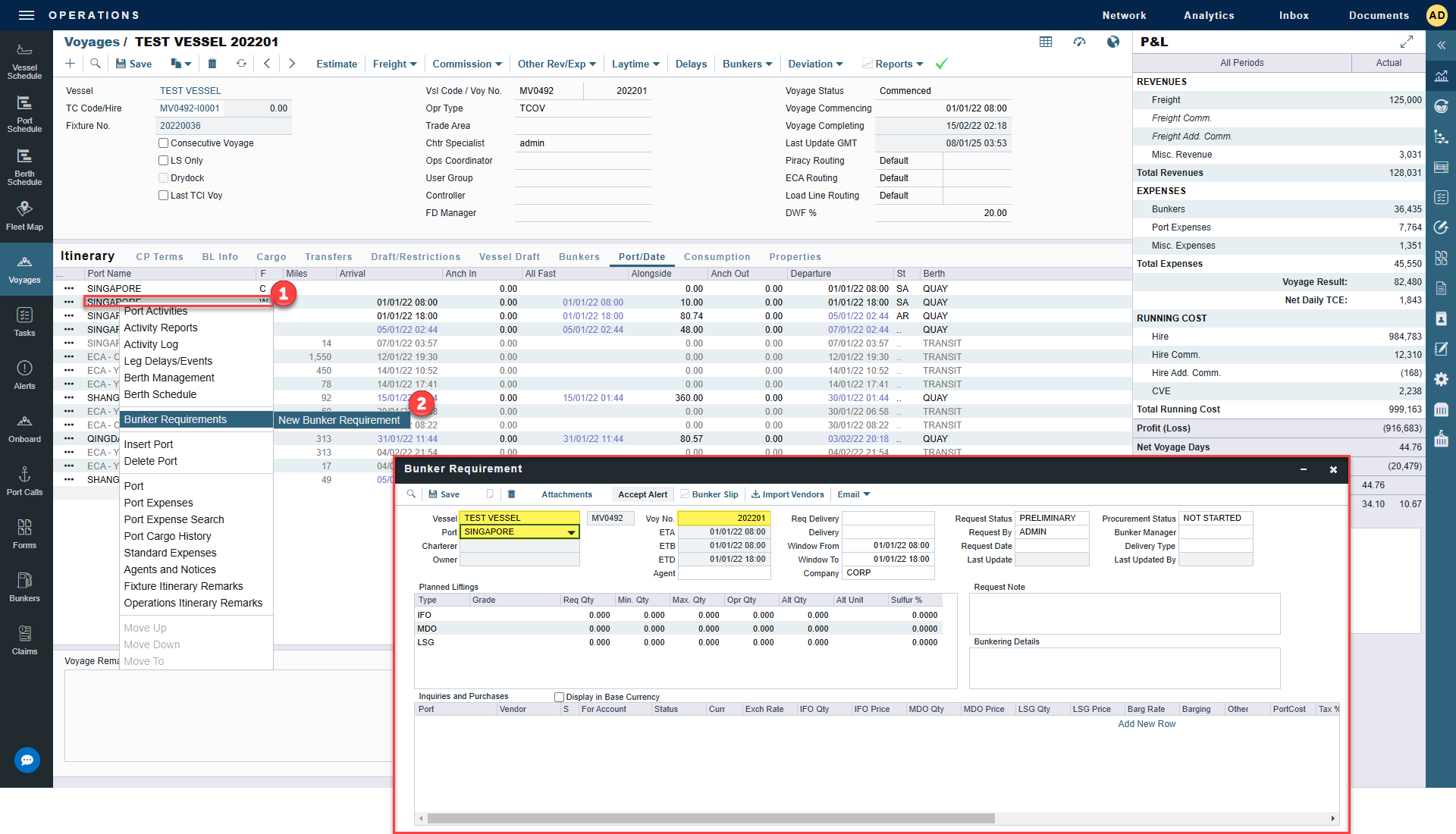
Status: The initial Request Status is Preliminary, and the initial Procurement Status is Not Started.
When you want the Bunker Manager to order the bunkers, set the Request Status to Confirmed.
Planned Liftings: For each Bunker Type required, complete any of the following:
Req Qty: The Request Quantity defaults to the same value as the quantity planned for the voyage in Operations.
Opr Qty: If the planned or received quantity did not come from the Voyage Bunkers form, enter it to ensure that estimated voyage consumption is basis the planned bunkers. The Opr Qty appears as an estimated amount to receive in the Port Activities form. After receiving bunkers, in Port Activities (after entering the date and time for the End of Sea Passage), enter the amount Received. It appears on the Bunkers form Summary tab under Bunker Liftings.
Planned Liftings:
Req Qty: Once required bunker quantity for the specified bunker, the same value will automatically be filled for the Opr Qty column.
Inquiries and Purchases:
Click on Add New Row, select the Vendor and enter the bunker price.
Once the form is saved, it will appear on the Bunker Requirement List under the Operations menu.
If a Bunker Requirement is created without a vessel, to assign one later, the specified bunker types must be compatible with the vessel.
If a Bunker Requirement is created with a vessel and a port, but no Voyage Number, to assign one later, the Voyage Number must be compatible with the specified port and the voyage's itinerary.
If a linked Bunker Purchase is invoiced, the Bunker Requirement cannot be linked to a new Voyage Number, vessel, or port.