IMOS - Create Trade Commission Invoices
Note: Requires the Trading module. You must have the Create Trade Commission Invoices Module Right selected, under Transactions in Financials.
On the Financials menu …, under Invoices, click Create Trade Commission Invoices.
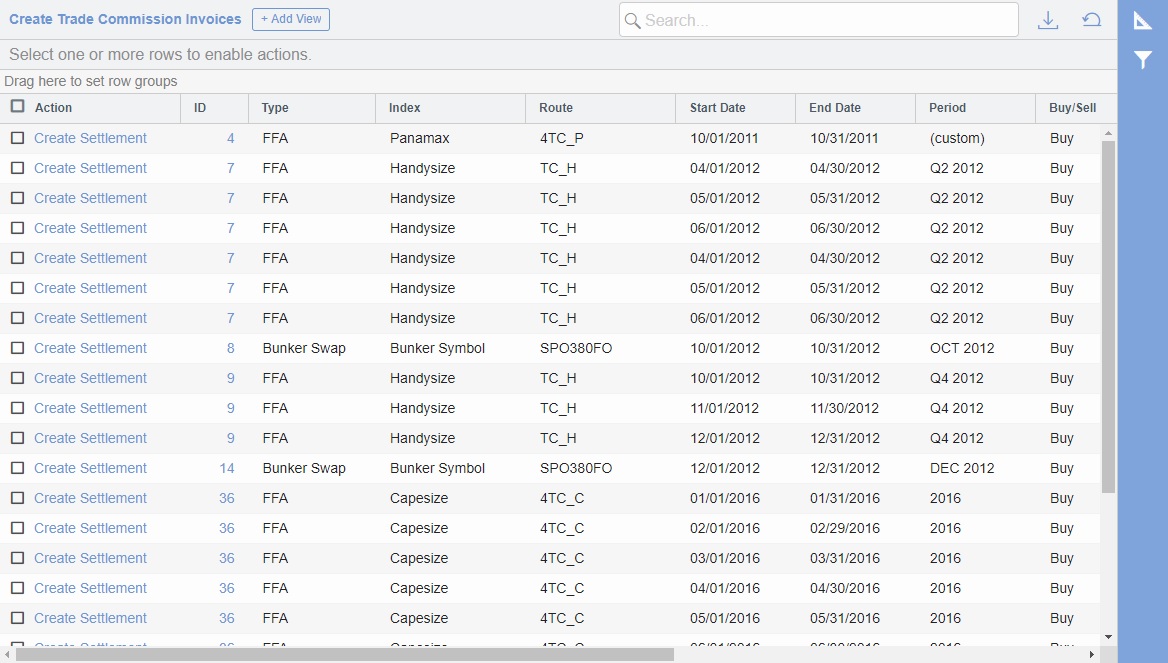
As with any other list, you can search, select, adjust, pin, filter, group, and sort columns, reset to the default view, save user views, and export.
To create a Trade Commission Settlement invoice for one or more trades for the same Broker, follow these steps:
On the Create Trade Commission Invoices list, do any of the following:
In a trade's Action column, click Create Settlement.
In the check box column, select multiple trades and then click Create settlement(s) at the top of the list.
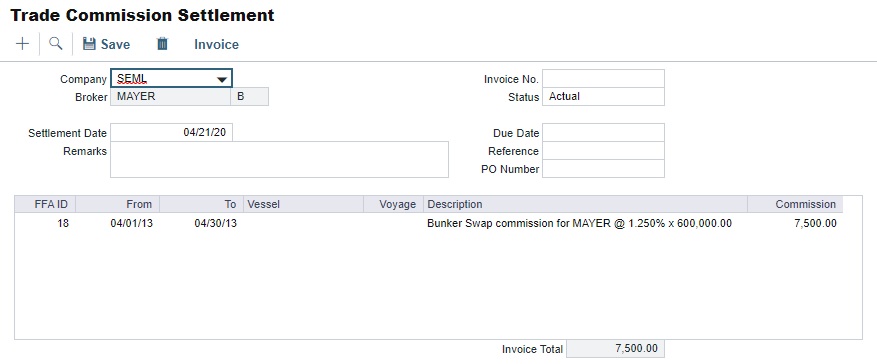
On the Trade Commission Settlement form, enter a Settlement Date, Due Date, and any other relevant information.
Click Invoice. An invoice is generated, which can be approved, posted, rejected, exported as an Excel spreadsheet or PDF, or emailed.