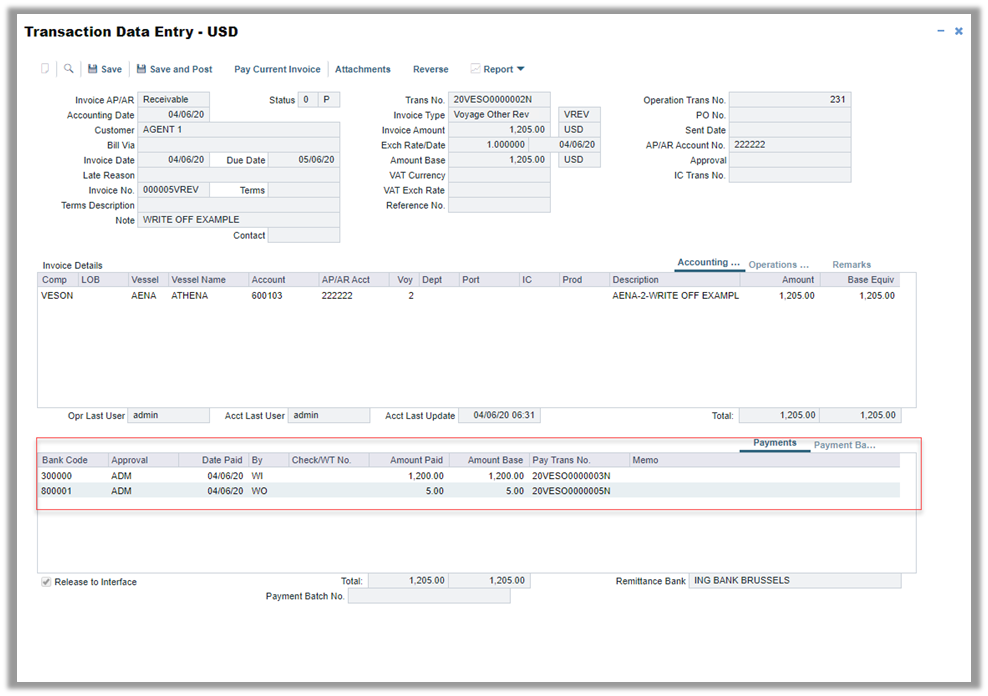IMOS - Write Offs
A connected platform for commercial contract management.
Recommended Setup
Before you begin, consider creating the following accounts in the Chart of Accounts:
Revenue/expense write off account
Write off bank account: This bank account must be added to the corresponding W Type company in the Address Book. To set this up, follow the steps in Adding a Bank Account.
Performing a Write Off
The following process uses an AR invoice as an example. The same steps can be performed for AP invoices:
Settle the Invoice by Excluding the Write Off Amount from the Settlement Amount
On the Transaction Data Entry (TDE) toolbar, click Pay Current Invoice.
On the Payment and Receipts form, input the amount received, leaving out the amount to be written off.
Example: In the following image, the amount to write off will be $5.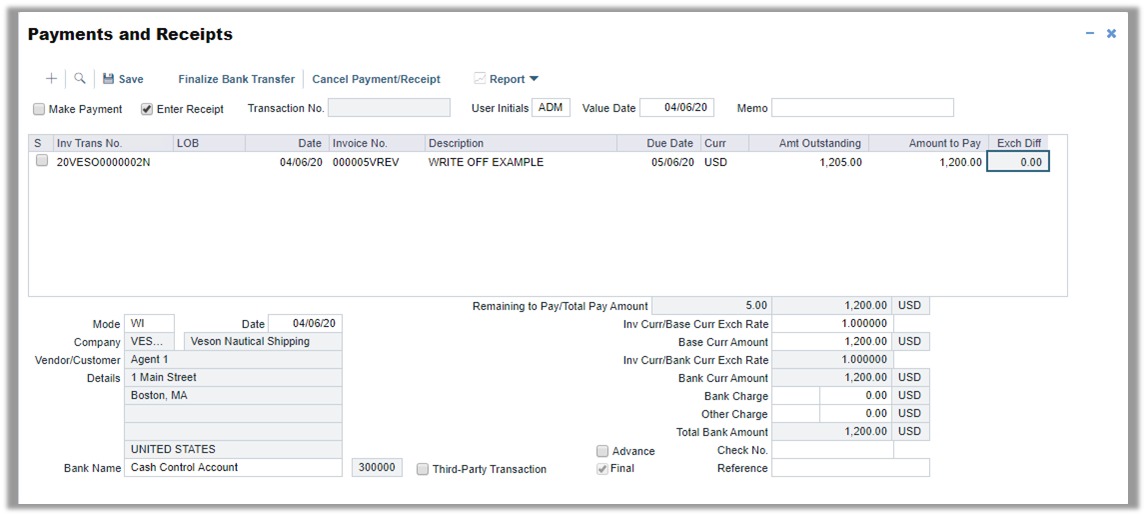
Save and close.
Create a New TDE Invoice to Perform the Write Off
Create a new TDE invoice. The new invoice must be to the same customer and of type Receivable.
Input the amount to write off as a negative figure.
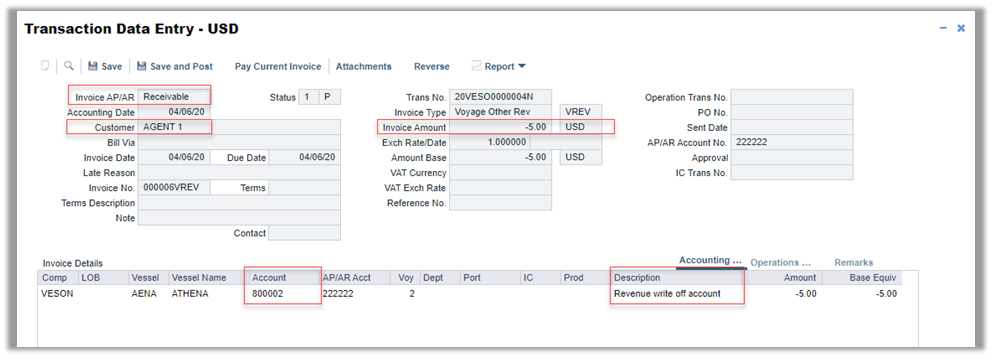
On the toolbar, click Save and Post.
Settle the Write Off Invoice
On the write off invoice (TDE) toolbar, click Pay Current Invoice.
On the Receipt Instructions form, do the following:
Select the write off Bank account and set Mode to Write Off.
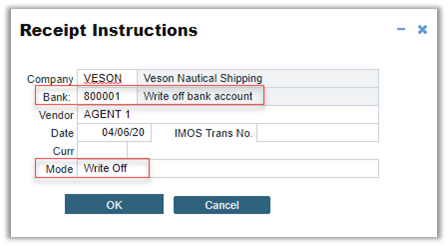
Click OK.
On the Payments and Receipts form, there are two transaction line items that should net each other off. Do the following:
Select both line items by selecting the check boxes on the left:
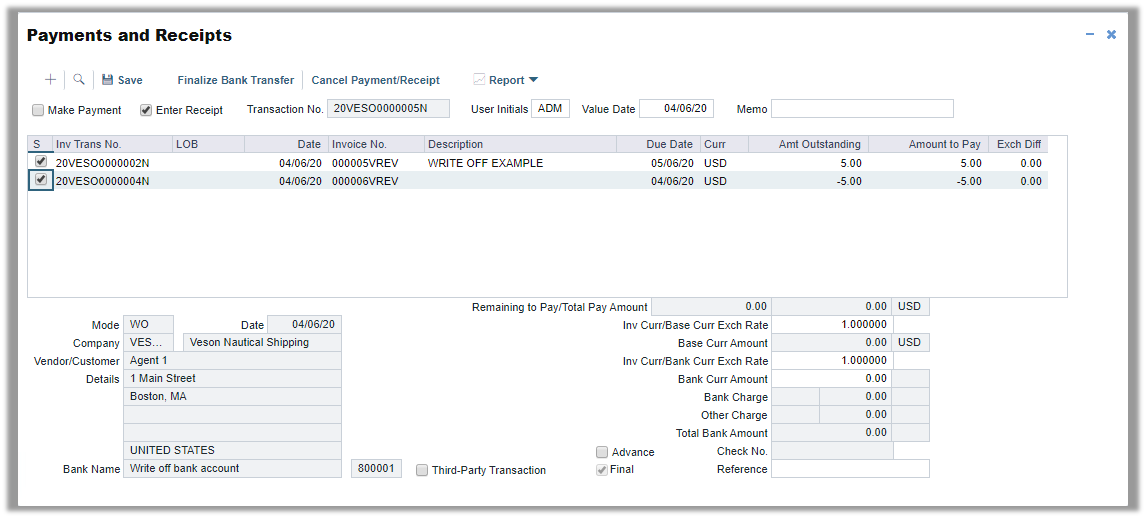
Save and close.
Once the above steps are complete, go back to the original AR invoice. You will notice that there are now two payment records: (1) a bank wire transfer and (2) a write off: