IMOS - Port Activities Terms
Home > Data Center > Port Activities Terms
Port Activities terms are used on the Port Activities form.
On the Data Center menu …, under Ports and Areas, click Port Activities.
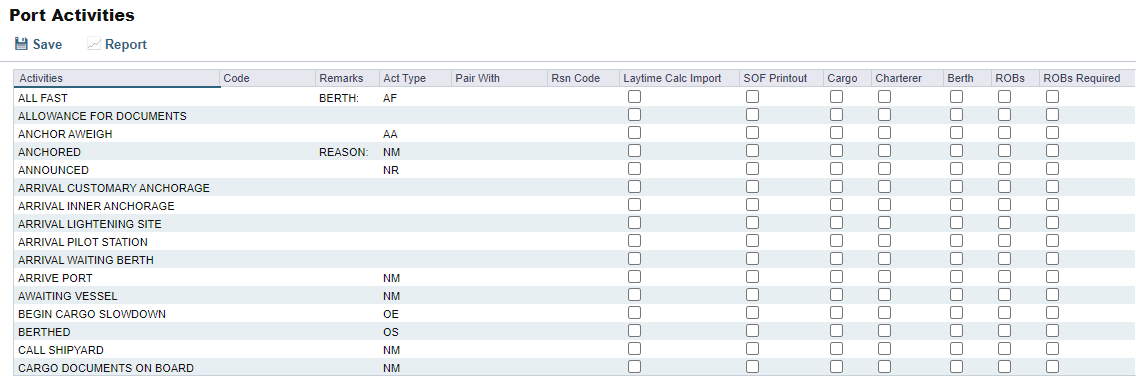
Port Activities form
For each Port Activity, you can enter:
Activities: Name of the Port Activity.
Code: Code of up to 8 characters that can be paired with another Activity by adding its number in the Pair With column.
Remarks: Free-form text field for additional information.
Act Type: Action Type
Pair With: Code of another Activity to use as a pair.
Rsn Code: Delay Reason Code.
Select check boxes for these purposes:
Laytime Calc Import: Have a Port Activity imported into a Laytime Calculation.
SOF Printout (requires Onboard): To be included in a Statement of Facts report.
Cargo: Be able to edit the Cargo for that Port Activity.
Charterer: On forms, be able to select a Charterer in the Port Activity control.
Berth: Be able to edit the Berth for that Port Activity.
ROBs: Add an ROBs tab to the Port Activities form for the voyage and be able to edit in-port ROBs for that Port Activity, for reporting purposes, after the date and time have been added.
ROBs Required: Allows you to require ROBs for specific activities in Veslink for both standard and custom SOF forms. ROBs Required can only be selected if the ROBs checkbox is also selected.
When you select the ROBs Required checkbox, you must Reset Master Data to apply the change.
API submission will block Statement of Facts forms that lack ROBs for the associated activities.
To enable offline form validation, you must send new forms to the vessels.
For onboard validation, you must run replication. If a form is submitted but not yet approved and an activity has ROBs Required checked, then you will see an error upon loading the form that the activity is missing a required ROB value. Add an ROB value greater than zero to clear this error.
Action Types
Each term can have one of the following Act (Action) Types. Only the nine Action Types mentioned in the table below have an effect on the Laytime Calculation. A typical set of Action Types for loading or discharging cargo follows:
PS (Port Action Starts)
NR (NOR Tendered)
OS (Operation Starts)
OE (Operation Ends)
If there is not a matching OS to OE an error will occur - "ERROR - Port has more OE activities than OS activities“
PE (Port Action Ends)
IS/IE pairs (Interruption Starts/Ends) and DS/DE pairs (Delay Starts/Ends) can be inserted between OS and OE pairs to log interrupts and delays.
Action Type | Laytime Calculator Effect |
|---|---|
AA = Anchor Aweigh | None |
AD = Anchor Out | None |
AF = All Fast | None |
BE = Bunkering Ends | None |
BS = Bunkering Starts | None |
CA = Free Pratique Granted | None |
CD = Cargo Documents On Board | None |
CI = Tank Inspection Completed | None |
DE = Delay Ends | Stop deducting 50% from time used |
DS = Delay Starts | Start deducting 50% from time used |
HF = Hose Disconnect Completed | None |
HN = Hose Connect Completed | None |
IE = Interruption Ends | Resume counting time |
IS = Interruption Starts | Stop counting time |
LL = Last Line | None |
NM = Normal Event | None |
NR = NOR Tendered | Laytime commenced = NOR Tendered + 6 hours |
OE = Operation Ends | Stop counting time used |
OR = Operation Resumes | None |
OS = Operation Starts | Start counting time used |
PA = Pilot On Board | None |
PE = Port Ends | Stop counting time used if OE was not already specified |
PO = Pilot Off | None |
PS = Port Starts | For verification purposes only |
RE = Rain Ends | None |
RS = Rain Starts | None |
SE = Shift Ends | None |
SS = Shift Starts | None |
XE = Dock Ends | None |
XS = Dock Starts | None |