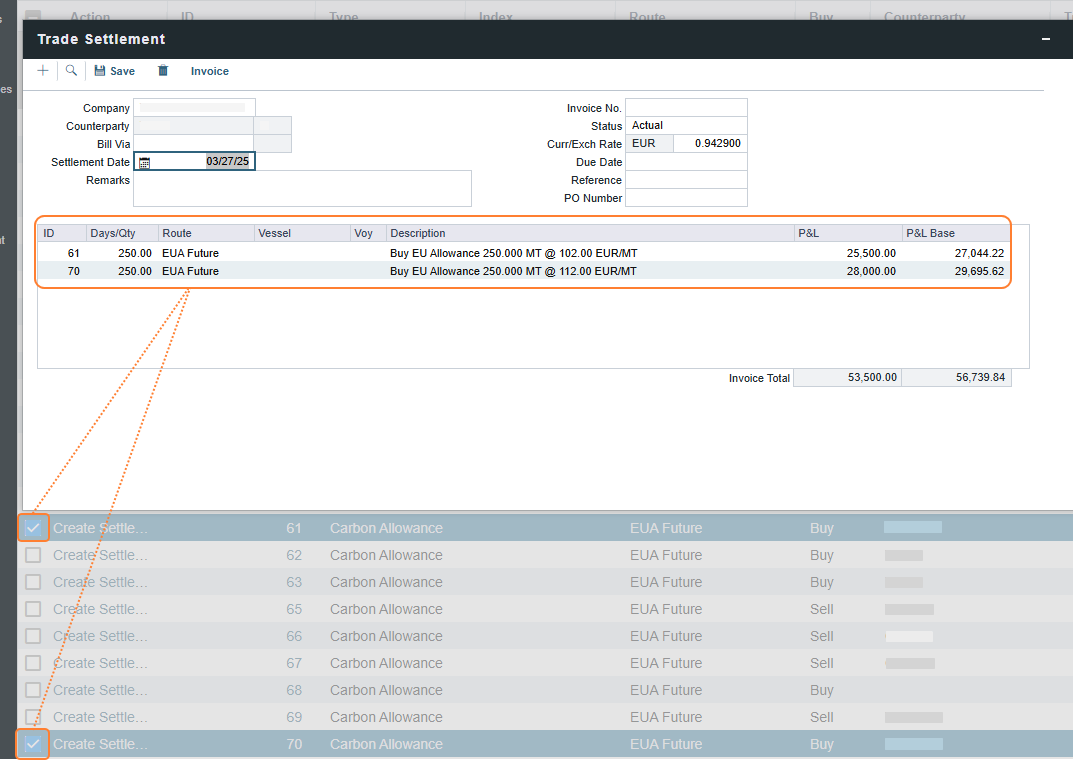IMOS - Create Trade Settlement Invoices
Note: Requires the Trading module. You must have the Create Trade Settlement Invoices Module Right selected, under Transactions in Financials.
After confirming trades and settling them, you can create invoices on the Create Trade Settlement Invoices list. The Settlement rates will be sourced from the default Settlement Markets.
On the Financials menu …, under Invoices, click Create Trade Settlement Invoices.
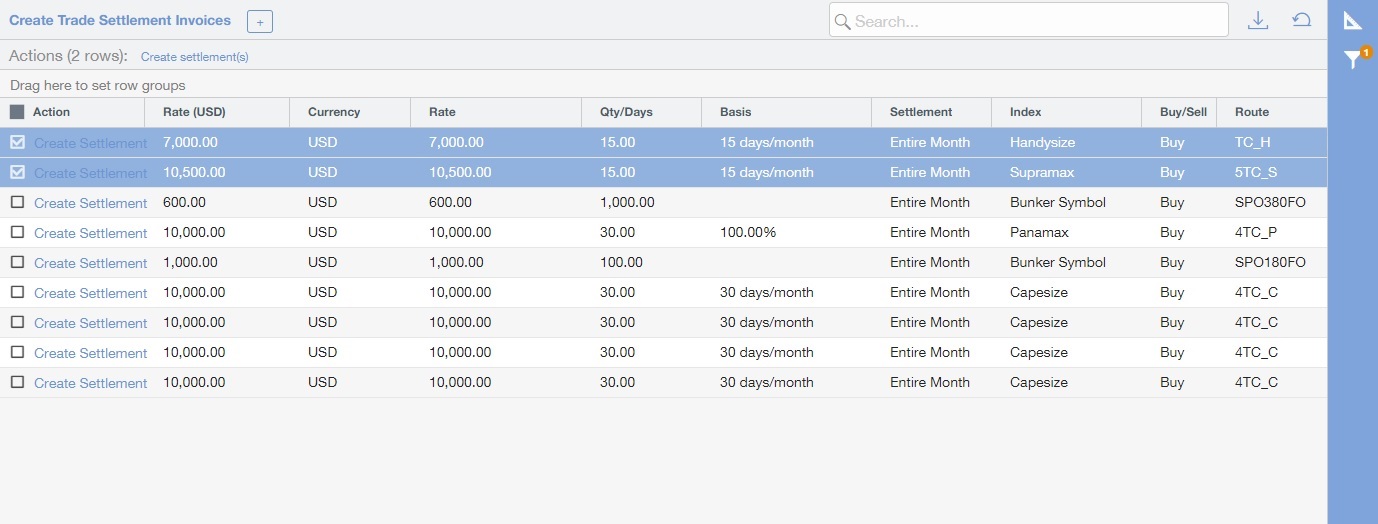
As with any other list, you can search, select, adjust, pin, filter, group, and sort columns, reset to the default view, save user views, and export.
To create a Trade Settlement invoice for one or more trades in the past, from the same Trade Book, follow these steps:
On the Create Trade Settlement Invoices list, do any of the following:
In a trade's Action column, click Create Settlement.
In the check box column, select multiple trades and then click the Create settlement(s) at the top of the list.
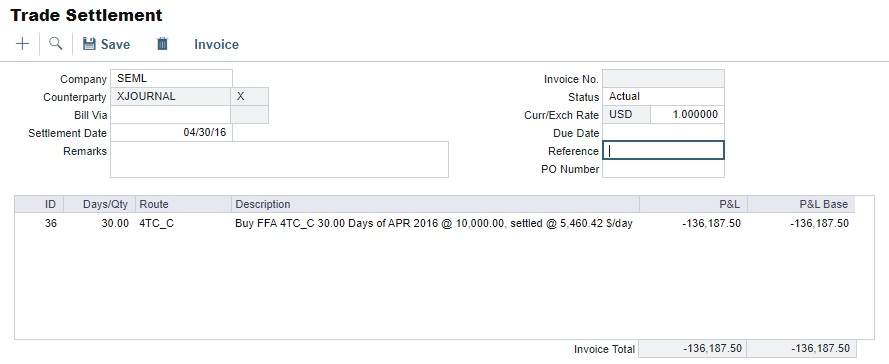
As with any other details view, you can navigate to a different record by clicking its card or return to the list by clicking its Name.On the Trade Settlement form, enter a Settlement Date, Due Date, and any other relevant information.
Click on Invoice. An invoice is generated, which can be approved, posted, rejected, exported as an Excel spreadsheet or PDF, or emailed.
If the trade was done through an exchange, the settlement will be a Journal Entry instead. This occurs if a Clearinghouse is specified or if the Counterparty has type E ("Exchange"). In these cases, the Counterparty will be listed as "XJOURNAL" in the Trade Settlement and the Counterparty’s name will be automatically listed in the Notes section of generated invoices.
Forward Invoices
If you have two trades for the same period with the same details, you can create a Settlement invoice prior to the maturation of the period.
On the Create Trade Settlement Invoices list, select the same period from the two trades and click the Create Settlement link.
Settling Combined Buy and Sell Positions
For trades in the current or a future month, you can combine multiple buy and sell positions with the same Counterparty or Trade Book by selecting their check boxes in the first column and clicking the Create settlement(s) link at the top of the list. On the Trade Settlement form, yellow lines indicate that the trade is in the future. The number of Buy days must equal the number of Sell days to be able to save; you can edit the Days/Qty column so that they do. A net Invoice Total is calculated.
Multiple Carbon Allowance Trade Settlements
Carbon Allowance trade settlements can also be done in multiples. However, because these are point-in-time purchases or sales, a Payable or Receivable settlement invoice is created. Therefore, the system restricts the combined settlement of Buy and Sell positions for Carbon Allowance trades.