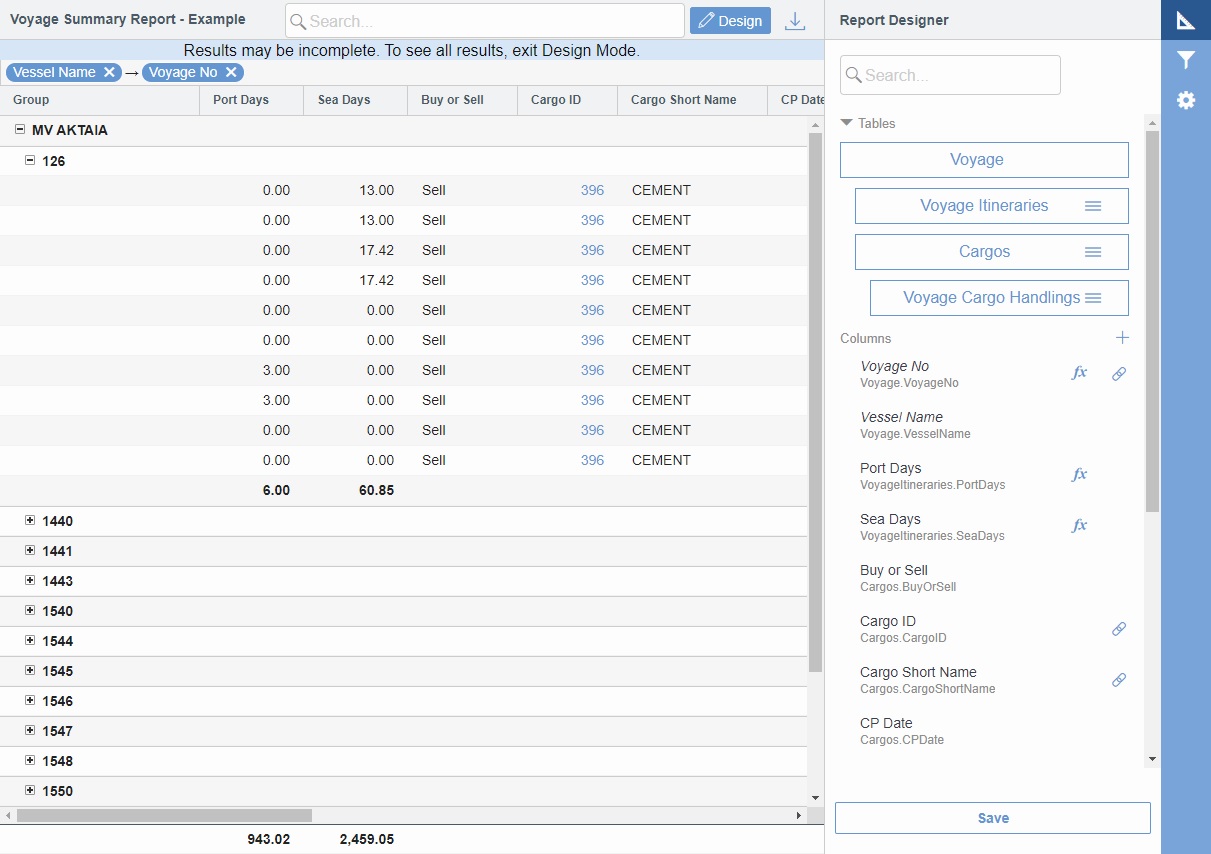IMOS - Creating a Voyage Summary Report in the Report Designer
The Veson IMOS Platform is the market-leading cloud solution for commercial marine freight and fleet management.
In this example, we will create a report in the Report Designer that shows a summary of key information for each voyage. This example report shows all voyages with high-level voyage and cargo details. Additionally, it shows an aggregate of Sea Days and Port Days, along with total Cargo Quantity.
Do the following:
In the Report List, create a new report.
In the Report Designer, do the following:
Define Report Properties (Source = IMOS).
Save the report.
You can run the report from the Report List.
Adding Columns
Click the Voyage table to add it to the report.
Add the following columns to the report:
Vessel Name
Voyage No
On the Voyage table, click + and then click Voyage Itineraries to add that table.
Add the Port Days and Sea Days columns to the report.
On the Voyage table, click + and then click Cargos to add that table.
Add the following columns:
Buy or Sell
Cargo ID
Cargo Short Name
Counterparty Short Name
CP Date
CP Qty
Disch Port
Freight Rate Base
Freight Type
Load Port
Option Percentage
Option Type
On the Cargo table, click + and then click Voyage Cargo Handlings to add that table.
Add the BL Code column.
Save your changes and exit Design Mode.
As with any other list, you can search, select, adjust, pin, filter, group, and sort columns, reset to the default view, save user views, and export.
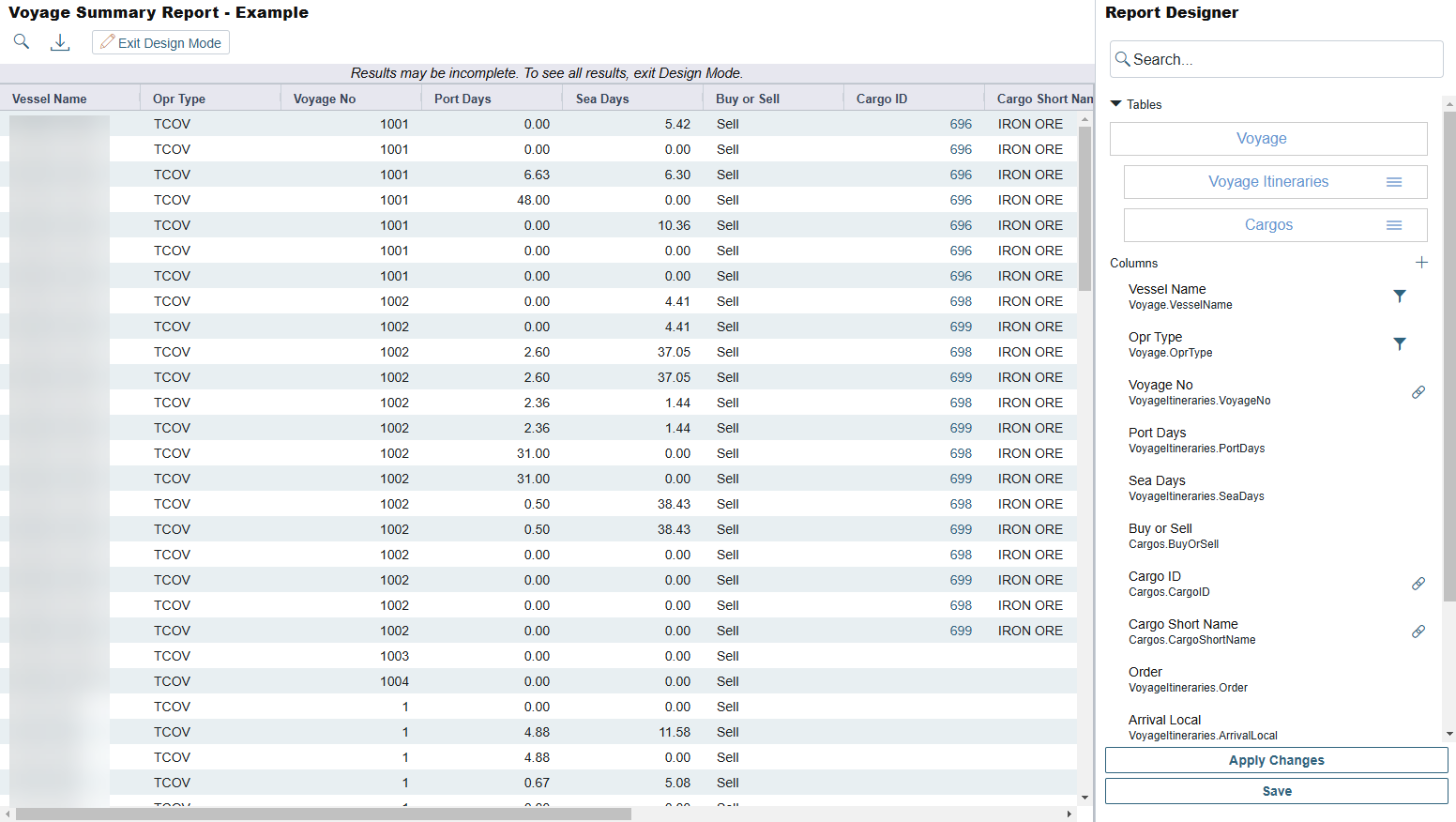
Adding Filters and Groups
Add the following filters and groups:
On the Report Filters panel, search for the Vessel Name column, click to select it, and then specify one or more vessels to filter by.
On the filter drop-down menu, select both Show Filter Live and Run in background. Selecting both of these will cause the filter to be applied when the report is run, but also allow the user to turn it off.
Drag the Vessel Name and Voyage No columns to the grouping row.
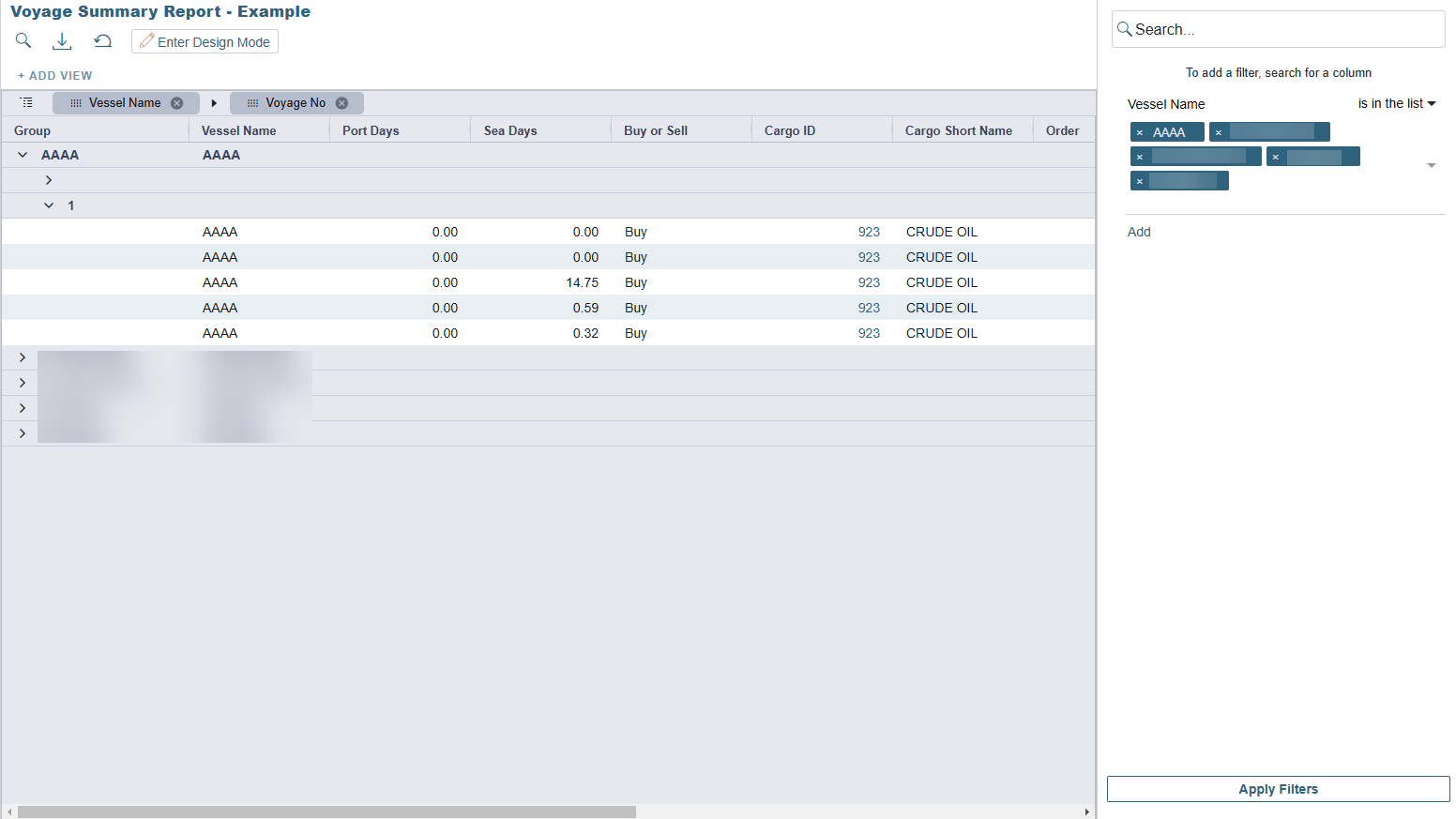
Adding Aggregate Functions
On the Report Designer panel, add the following aggregate functions:
Voyage No: Count
Port Days: Sum
Sea Days: Sum
CP Qty: Sum