IMOS - Dashboards
Home > Analytics > Dashboards
Due to a change in Microsoft’s Direct Reseller program, Veson Nautical is no longer able to provide PowerBI Pro licenses to clients as part of the Veson IMOS Platform.
Veson will continue to support integration with PowerBI, and no functionality will be affected. However, any existing PowerBI Pro licenses provisioned on your behalf by Veson will cease to auto-renew after December 31, 2021. Licenses that are up for auto-renewal before December 31, 2021 will renew automatically for their full term as normal, but then will cease to automatically renew at the end of that term.
For more information, please visit our Microsoft Power BI License FAQ.
In Settings, your Microsoft Power BI account must be authorized to connect with the Veson IMOS Platform. To edit or delete a dashboard, you must have the Edit Power BI Reports Module Right selected, under Actions in Analytics.
The Dashboards workspace contains all Microsoft Power BI reports, such as Performance Dashboards, that you have the right to view. With appropriate rights, you can add, edit, delete, and share dashboards.
About Microsoft Power BI
To learn how to use Power BI, see the complete Power BI Documentation. Key topics include the following:
Topic | Links |
|---|---|
Getting Started | |
Creating a Dashboard | |
Editing a Dashboard | |
Deleting a Dashboard | |
Sharing a Dashboard |
Connecting your Power BI and IMOS accounts
If you have Dashboards permission, you can connect your Power BI account to your IMOS account in the "My Profile" panel.
Dashboards List
To access the Dashboards list, in the Analytics quick links, click 
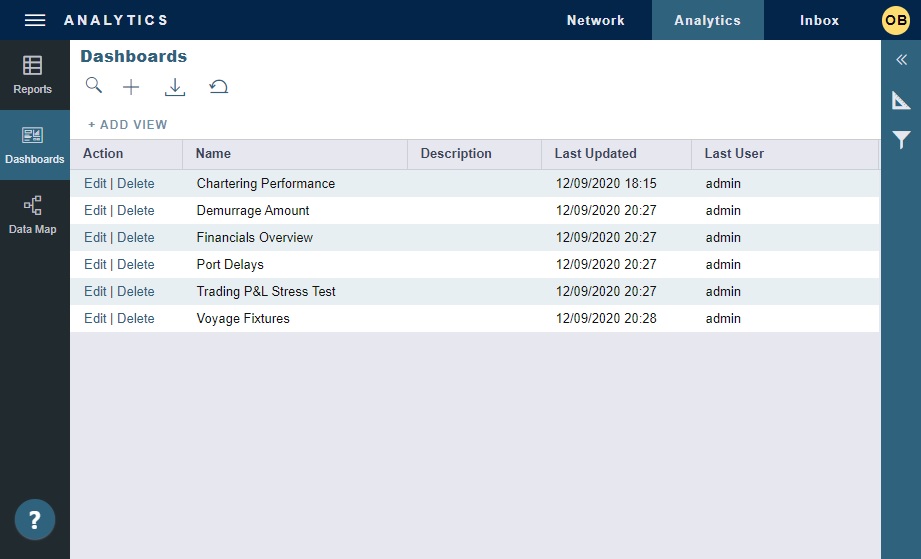
As with any other list, you can search, select, adjust, pin, filter, group, and sort columns, reset to the default view, save user views, and export.
Viewing a Dashboard
To view a dashboard, click its row on the Dashboards list.
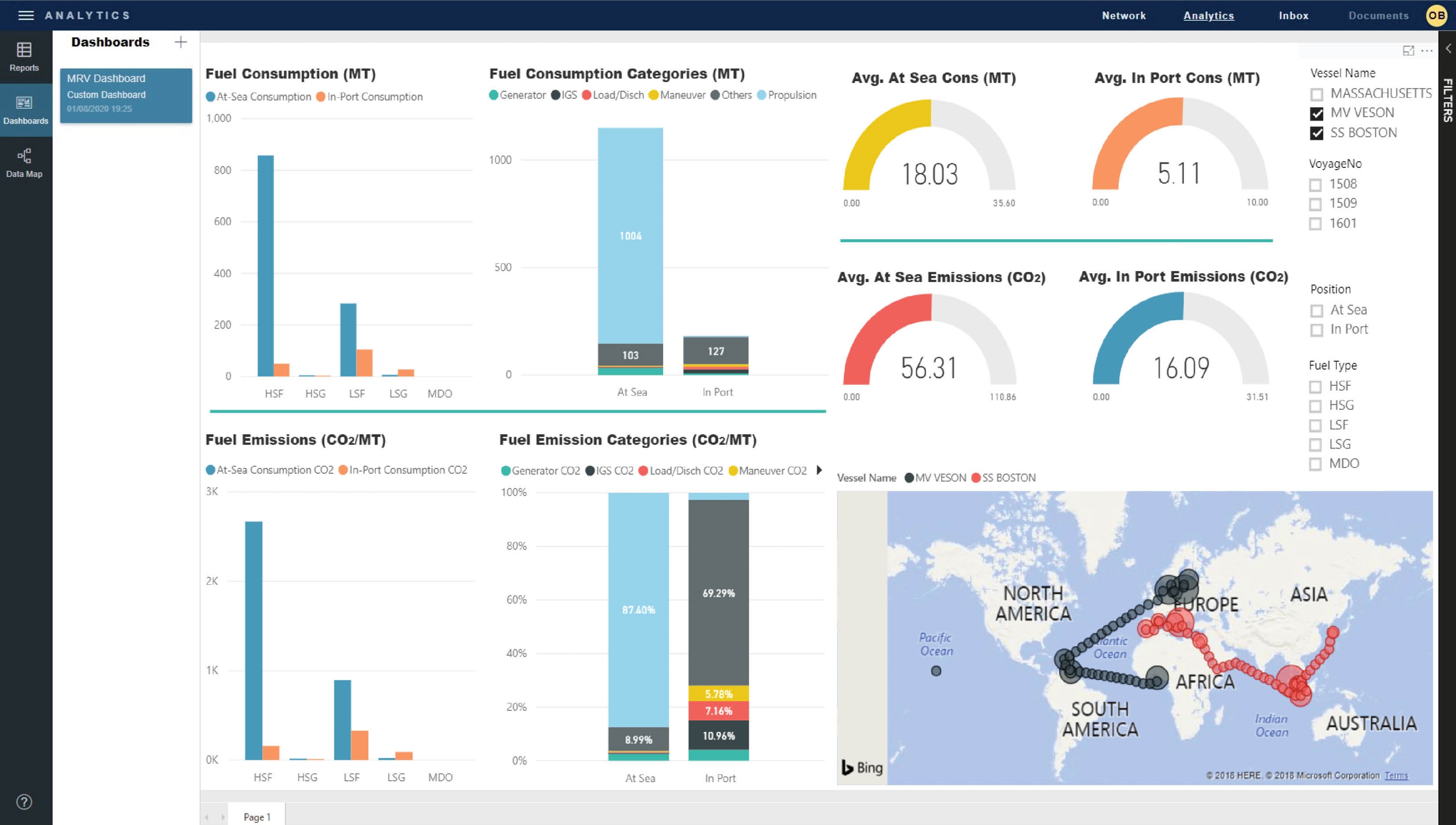
To navigate to a different dashboard, click its card.
To return to the list, click the Dashboards heading.
Adding a New Dashboard
To add a new dashboard:
Create a Power BI report and then copy its URL.
On the Dashboards list, click on the top right plus icon.
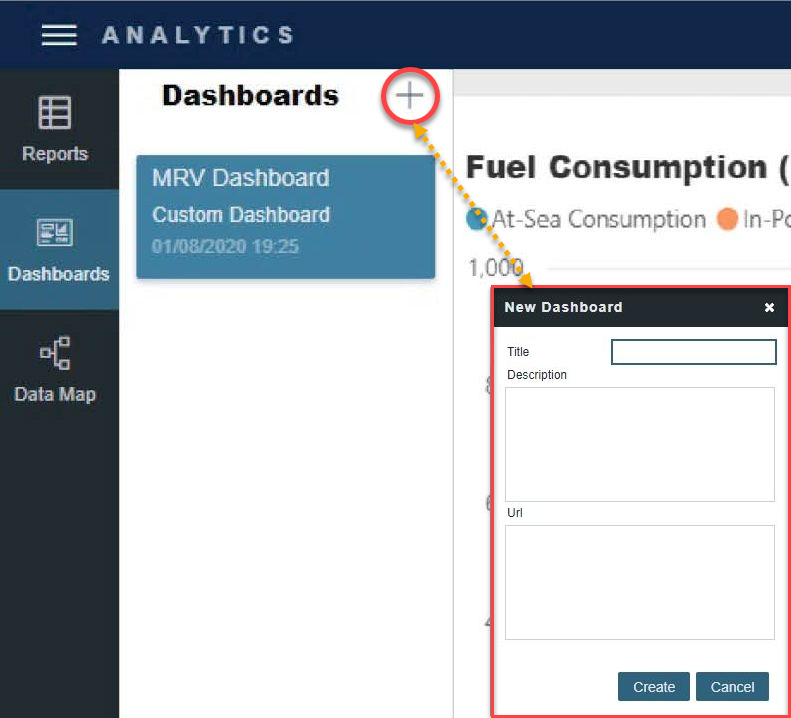
Enter a Title.
Paste the Url.
Click Create.
Editing a Dashboard
To edit a dashboard, do one of the following:
Open the dashboard and click on the pencil icon on the top right corner where a new Power BI browser tab will open.
Click the Edit link on the Dashboards list to edit the Title, Description, and URL only.
Deleting a Dashboard
To delete a dashboard, on the Dashboards list, click the Delete link.
Sharing a Dashboard
To share a dashboard:
Open the dashboard.
Copy the URL.
Share the URL with any signed-in users in your organization.
