IMOS - Programs - Scheduling
In Scheduling, Open Positions, or Cargo Book, programs filter the objects in your workspace. A program can be created to include only the particular vessels, cargoes, and other types of objects that you work with, to limit what you see. You can switch between programs, each of which supports a different chartering desk and its objectives.
To open or close the Programs panel, in the bar on the right, click 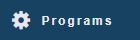
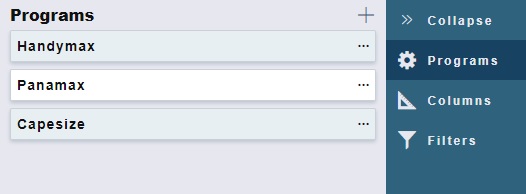
You can do any of the following:
Opening a Program
When you open a program in Scheduling, its details appear as follows. A subset of these fields appears on the separate Cargo Book and Open Positions Programs panels:
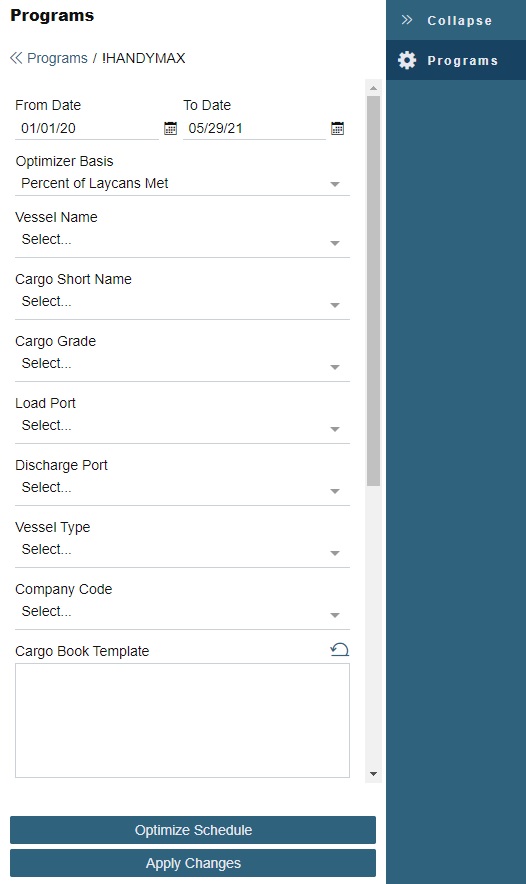
To apply filters to all list user views associated with the current program, enter parameters and then click Apply Changes.
From Date defaults to 2 weeks before today, and To Date defaults to 1 year from today.
In many situations, setting the date range to approximately 2 months before today through 4–6 months from today will include most open positions.
For Open Positions, new and old TC vessels appear in the schedule based on their Delivery and Redelivery dates. If there is any overlap with the date range filter, the vessel will appear.
Vessel/Cargo Match Expression: Enter a custom expression.
Keep shipments together: Select to keep Cargoes with the same Shipment No. together. If one of the Cargoes in a shipment cannot be scheduled for a particular vessel and time, then none of the Cargoes in the shipment will be scheduled.
Hide canceled voyages: Select to hide canceled voyages from the schedule.
Include VC Ins: Select to include VC Ins in the Cargo Book.
Using Template Fields
The following fields enable you to define data that appears in Scheduling:
Cargo Book Template: Define data to appear in Cargo Book hover information.
Open Position Template: Define data to appear in Open Positions hover information.
Cargo Template: Define data to appear on schedule cards.
To populate one of these fields with all available values, click its reset button:

For @UserField_x@, x = the number of the Cargo User-Defined Field.
You can also enter plain text. For example, to display a fixed label of Charterer - followed by the Charterer name, enter: Charterer - @CHARTERER@
Creating a Program
To create a program:
On the Programs panel, click +.
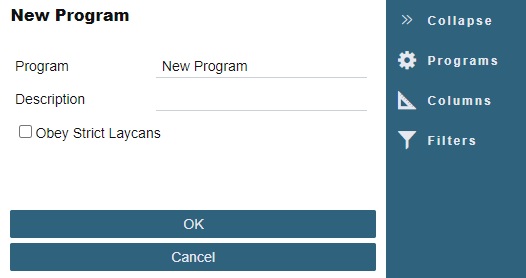
On the New Program panel, enter the Program name and Description.
Obey Strict Laycans: Select to indicate that vessels will wait for the start of the load laycan to begin loading.
Editing a Program
To edit a program, on its Programs panel card, click ... and then click Edit Program.
You can then edit the Program name, Description, and Obey Strict Laycans setting.
Deleting a Program
To delete a program, on its Programs panel card, click ... and then click Delete Program.
