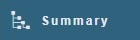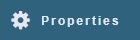IMOS - Tow
Home > Data Center > Tow
Requires the Barging module. You must have the Tow Module Right selected, under Vessels in the Data Center.
To create a Tow, on the Vessel List, click + and then click New Tow.

As with any other details view, you can navigate to a different record by clicking its card or return to the list by clicking its Name.
Specify at least a Tow Code, Type Code, and Tow Name. Complete any other relevant fields.
Alerts: This field can be used to capture issues; the Vessel field appears light red on several forms after an Alert is entered for it. An Alerts column can be selected to appear in the Vessel List.
Active for Veslink: Select this check box if you want the vessel to be available in Voyage Reporting for form sharing.
Unit Tow: When this check box is selected, the delivery port and actual dates on an Equipment Contract will automatically update from the voyage.
Panels
To access additional information in the right panel, click any of the following:
Voyage Overlap Cost Allocation
Voyage Cost Allocation is applicable when a Tow is participating in overlapping voyages.
To access the Tow from the voyage and allocate overlap costs, click Overlap on the Voyage Manager toolbar.
All voyages that overlap with the current one appear in the Voyage Overlap Cost Allocation grid.
In this grid, you can specify the percentage allocation of costs (hire and bunkers) between two overlapping voyages.
The percentages entered here are reflected in the P&L calculation. The default cost percentage is 50%.