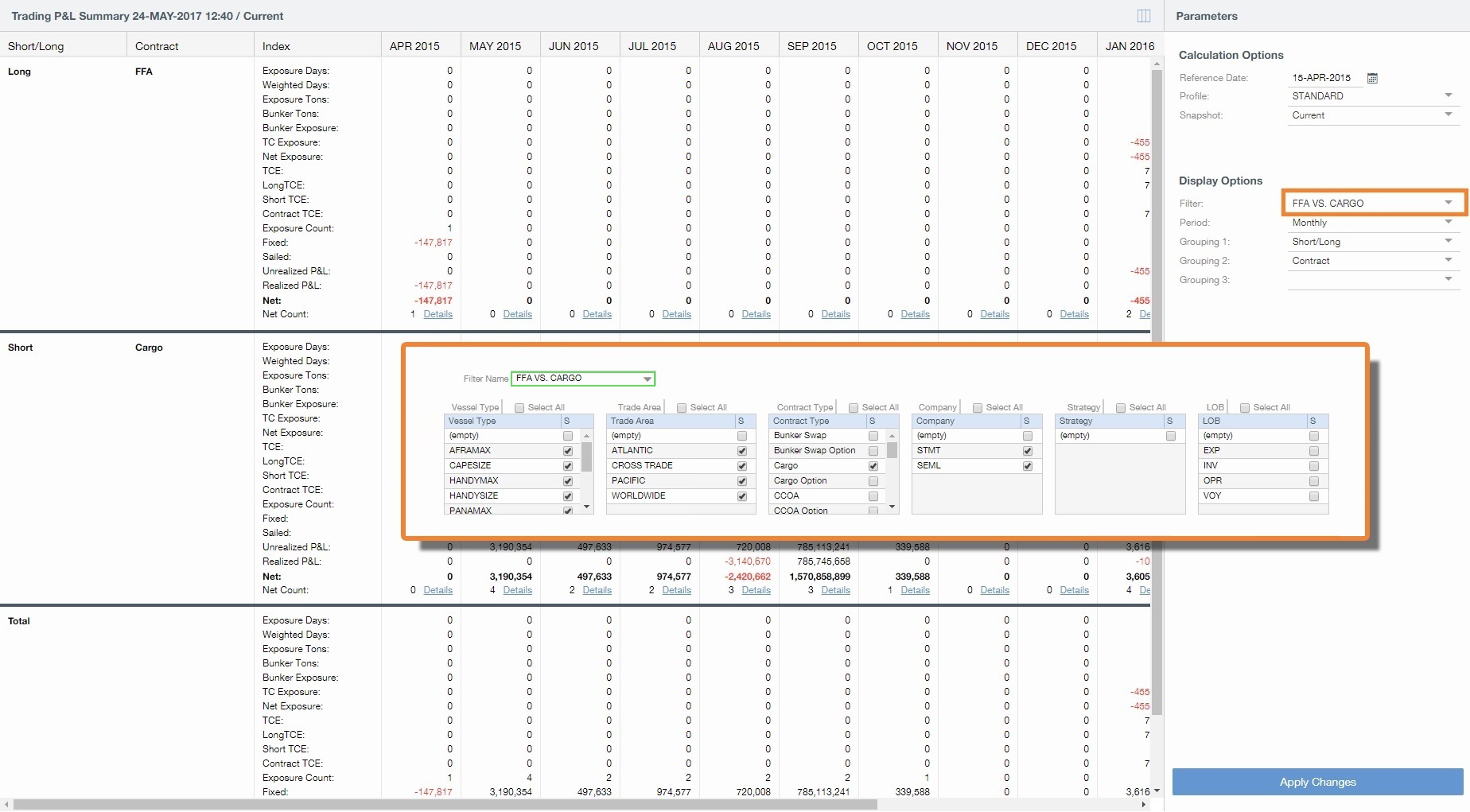IMOS - Trading Filter
You can create different Trading Filters to apply to the Trading P&L Summary and Trade Details list.
On the Trading menu 
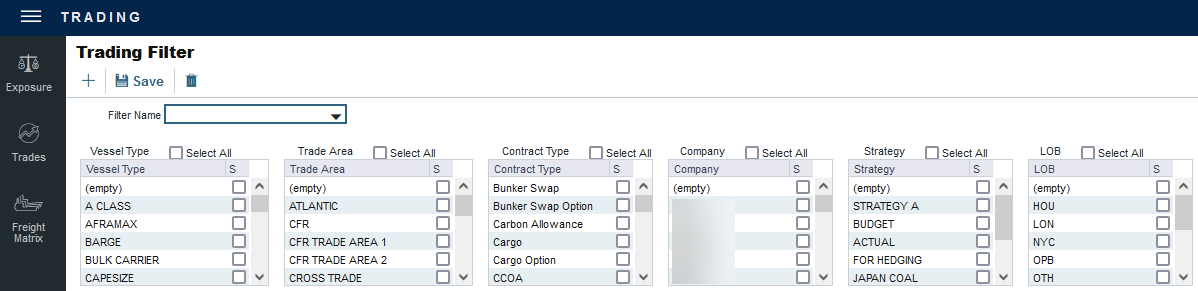
Each Trading Filter has the option to filter according to Vessel Type, Trade Area, Contract Type, Company, Strategy, and LOB. You can select several options in a single Filter.
Displaying Physical and Paper Trades as Offsetting
A common use of Trading Filters is to display Physical and Paper Trades as offsetting one another. To do so, create a Trading Filter and then apply it to the Trading P&L Summary.
1. Create the Trading Filter
Create a new Trading Filter with a Filter Name (for example, FFA VS. CARGO).
Ignore the Vessel Type check boxes.
To include only specific Trade Areas, select one or more Trade Area check boxes.
In the Contract Type list, select only the Cargo and FFA check boxes.
To include only specific Companies, select one or more Company check boxes.
To include only specific Strategies, select one or more Strategy check boxes.
Save and close the Trading Filter.
2. Configure the Trading P&L Summary
Open the Trading P&L Summary.
In the Parameters panel, under Display Options, select your Trading Filter.
Click Apply Changes.