IMOS - Creating a Fuel Zone Set
Home > Data Center > Creating a Fuel Zone Set
ECA Zones are based on the Distances file. The most up-to-date Distances file will reflect more ECA Zones.
This article describes how to create and understand fuel zone configurations. To become familiar with the configuration, see also Fuel Zones and Fuel/Lube Type.
Do the following:
Create a New Fuel Zone Set
To create a Fuel Zone Set:
On the Data Center secondary menu (…), under Ports and Areas, click Fuel Zones. A blank Fuel Zones configuration or set default appears.
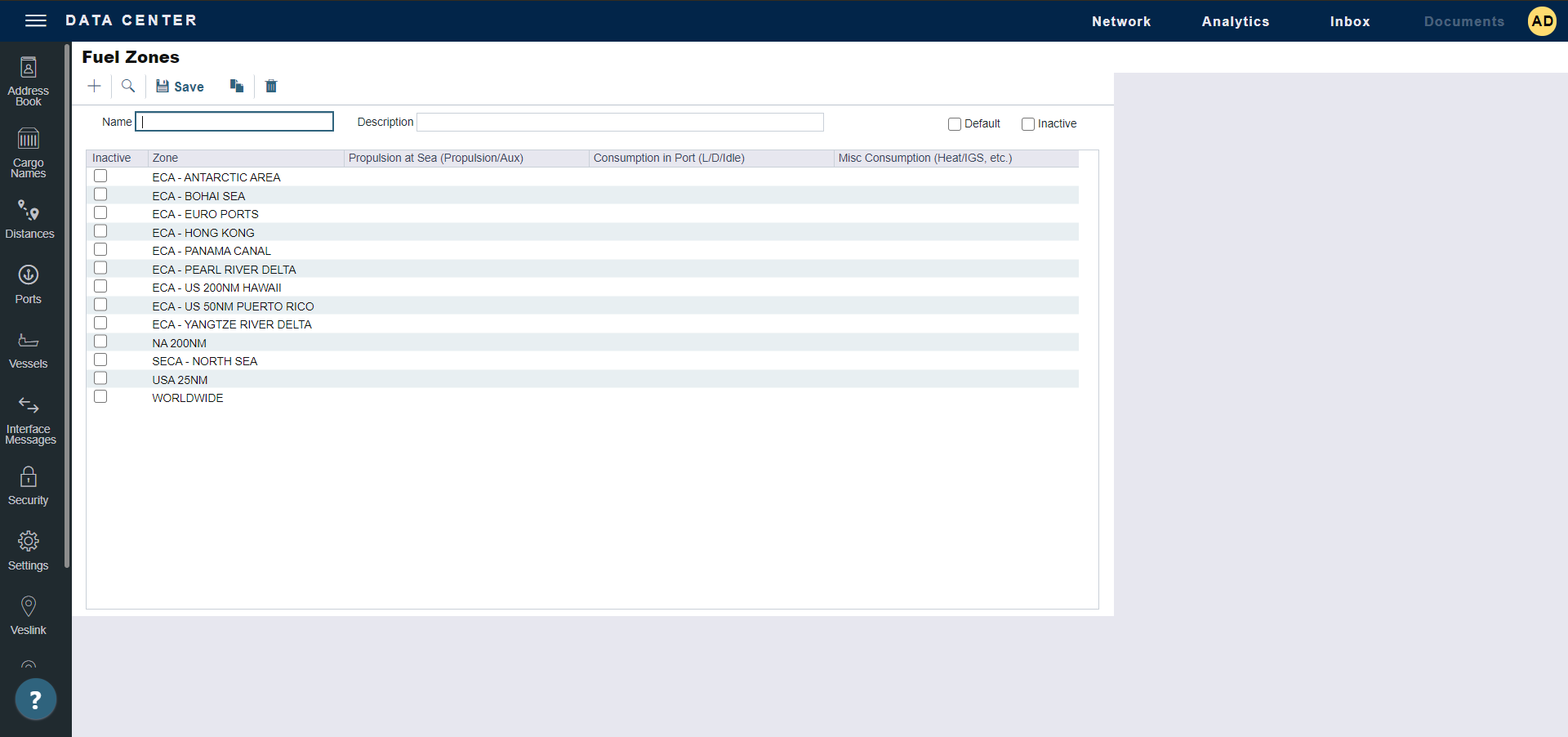
To create a new Fuel Zone Set, on the Fuel Zones toolbar, click +.
Type a Name and Description for the Fuel Zone Set.
Default: Select to make this Set the Global Default.
Inactive: Select to make this Set inactive.
Configure the Fuel Zone Set
Now that we have a blank Fuel Zones form, we can configure the ECA Zones to reflect vessel consumption.
For each ECA Fuel Zone, specify the low-sulfur Fuel/Lube Types (marked L in the G column) to be consumed in each of the categories. Click in a cell, press Backspace or Delete, press Enter, and then select from the list that appears:
Propulsion at Sea (Propulsion/Aux.)
Consumption in Port (L/D/Idle)
Misc. Consumption (Heat/IGS/Etc.)
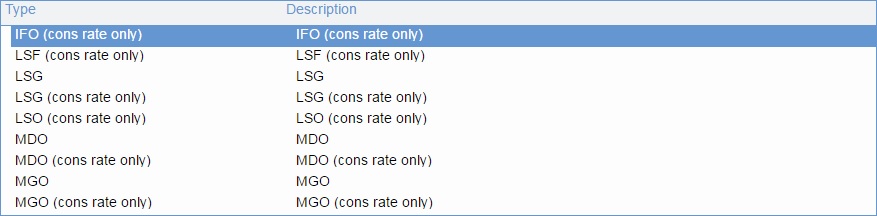
(cons rate only): In some ECA Zones, one Fuel Type must be consumed at its own consumption rate plus the consumption rate of another Fuel Type. To consume the first Fuel Type at the rate of both added together, select one Fuel Type plus one (cons rate only) Fuel Type. All Fuel Types can be used as (cons rate only). Only one low-sulfur fuel can be selected to consume in an ECA Zone when (cons rate only) fuel is selected.
Save the Fuel Zone Set.
When a new fuel zone is added to the Fuel Zone Table, a warning message notifies you that a new fuel zone has been added. You can deactivate new zones for estimates and voyages when saving ECA Fuel Zones. This warning ensures a review of the ECA Zones enabled to prevent incorrect bunker consumption.
Apply the Fuel Zone Set
To use a Fuel Zone Set for an Estimate or voyage, select it in the Fuel Zone Set field.
If you have not defined a specific Fuel Zone Set for an Estimate or a voyage, a hierarchy determines which Fuel Zone Set to automatically apply:
The Set specified on the Vessel form is applied.
If there is no Set specified there, the Set from the Vessel Types form is applied.
If there is no Set defined on either form, the Global Default Set is used.
When a route between two ports crosses more than one Fuel Zone, a Passing Point is added to the itinerary to indicate the entry to the next Fuel Zone.
If multiple Fuel Types are defined for a given Fuel Zone, and the vessel is carrying those Fuel Types, they will be burned simultaneously.
If a Fuel Zone and a consumption type are set with Fuel/Lube Types, the relevant ports/sea legs will only use those Fuel Types. If not, all the available LS Fuel Types defined on the Vessel form will be used for those ports/sea legs.
Use Fuel Zones Button
A Use Fuel Zones button appears on the Bunker Planning and Voyage Bunkers forms only for Estimates and voyages that were created before Fuel Zones were enabled, and once clicked will not appear again on that particular Estimate/voyage. Also, the button will not appear on voyages that do not pass through the relevant ECA zones and ports, or voyages that have already been Completed or Closed.
When you click the Use Fuel Zones button, Bunker Consumption and costs refresh on the Estimate or voyage based on the consumption configuration specified on the Vessel and Fuel Zones forms. The P&L is also recalculated to reflect this change. Voyages with manually entered Distances will be changed to use the automatic calculation.
If the voyage is linked to a TC, confirm that the contract is burning the correct fuel according to the fuel zone update. If the fuel matrix on the TC does not include the fuel type, it will not be picked up on the estimate or voyage.
After Fuel Zones are enabled, any change on an Estimate or a voyage that triggers a recalculation of the voyage or Estimate causes a recalculation of the fuel consumption/cost based on the current Fuel Zones setup.
Changes to Fuel Zones do not automatically refresh existing Estimates and voyages, but changes will be reflected on all Estimates and voyages created after enabling Fuel Zones.
Example Fuel Zone Set
Let us assume that our fleet consumes MDO in all ECA Zones. We would configure all ECA Zones our fleet travels into as MDO:
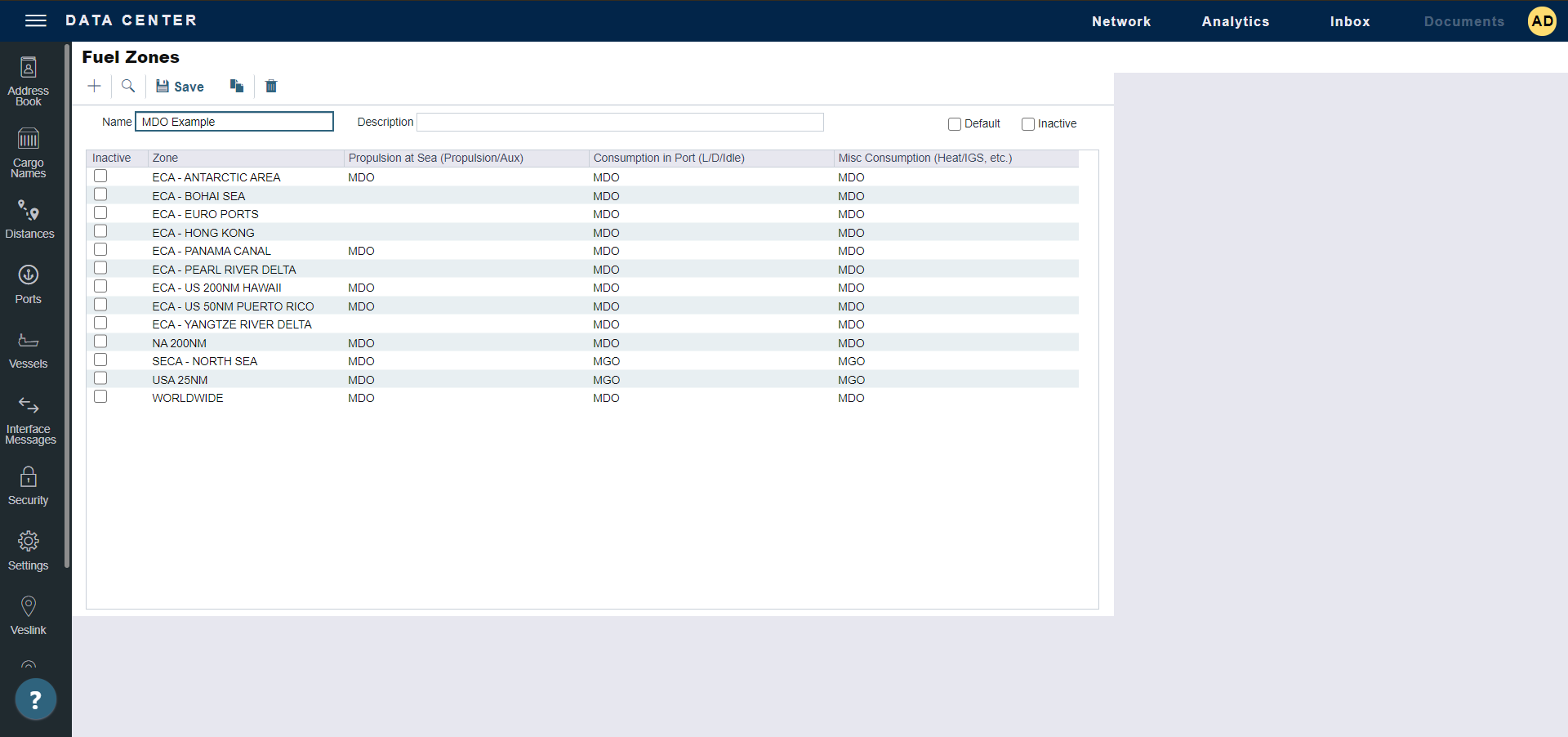
In this example, we notice that MDO only appears as (cons rate only):
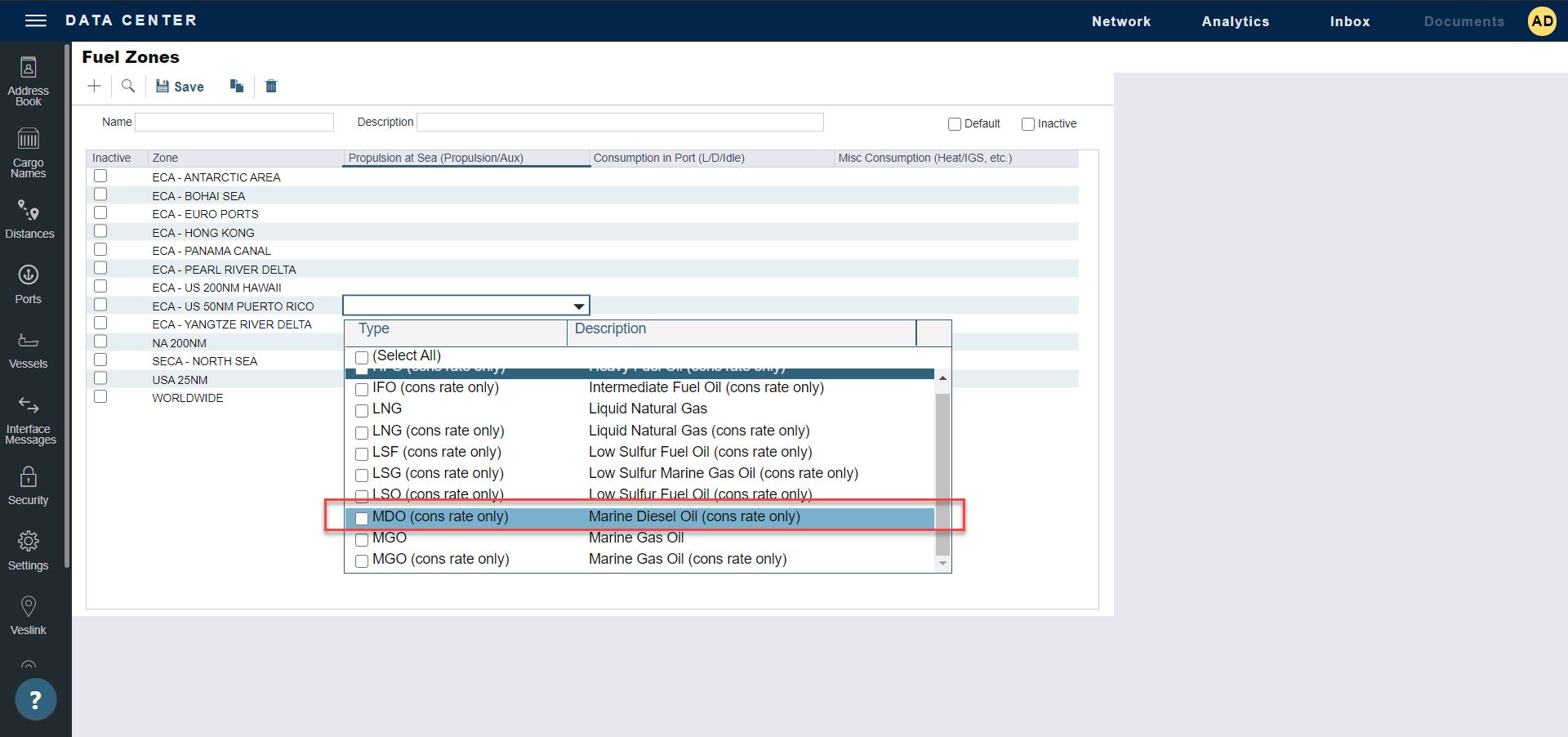
This is because Fuel Zones can only be configured with low-sulfur fuels. So, if MDO was configured as a High Sulfur Grade or General-Purpose Grade fuel on the Fuel/Lube Types form, it cannot be entered on the Fuel Zones form:
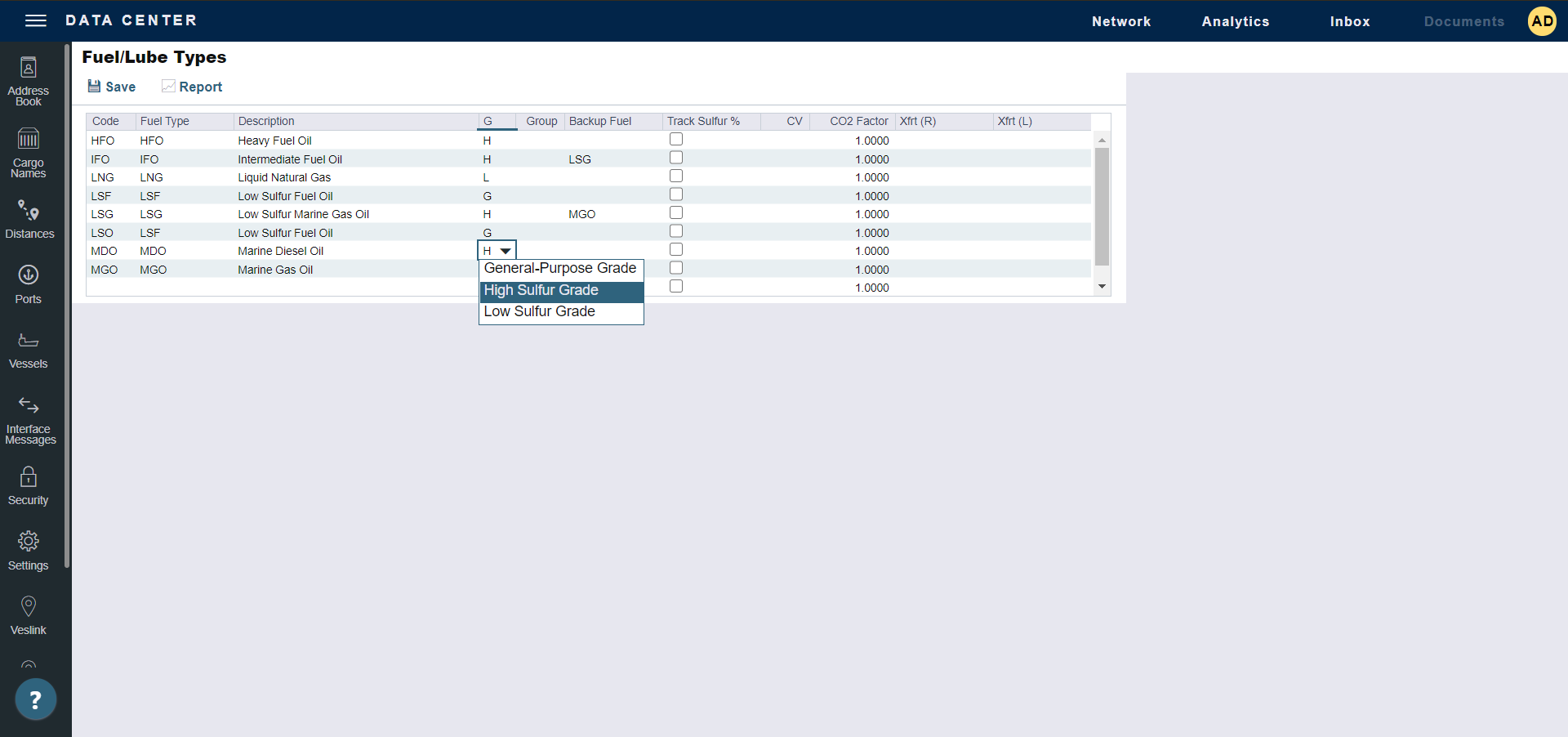
On the Fuel/Lube Types form, we can change MDO to a Low Sulfur Grade fuel and save:
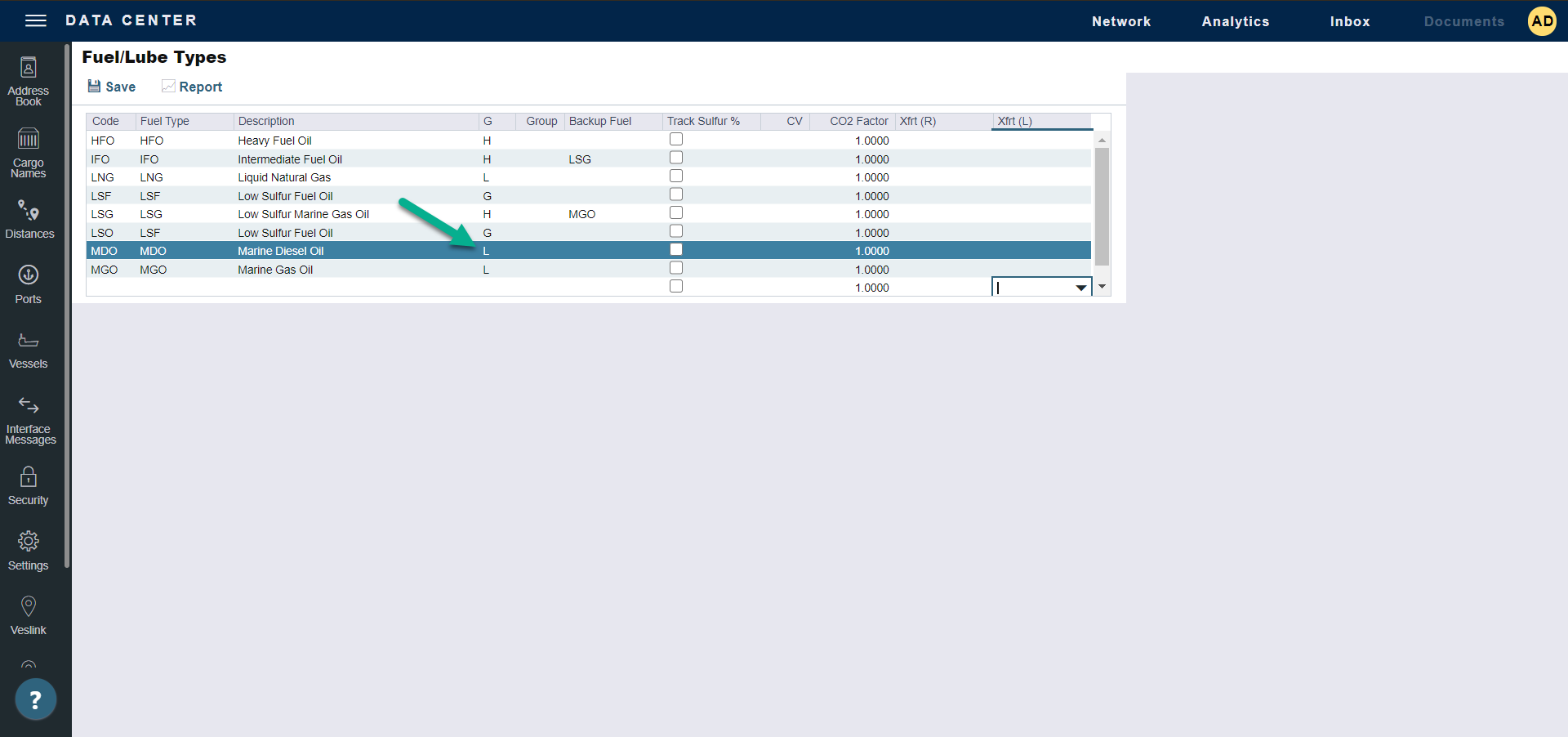
On the Fuel Zones form, we can now select MDO:
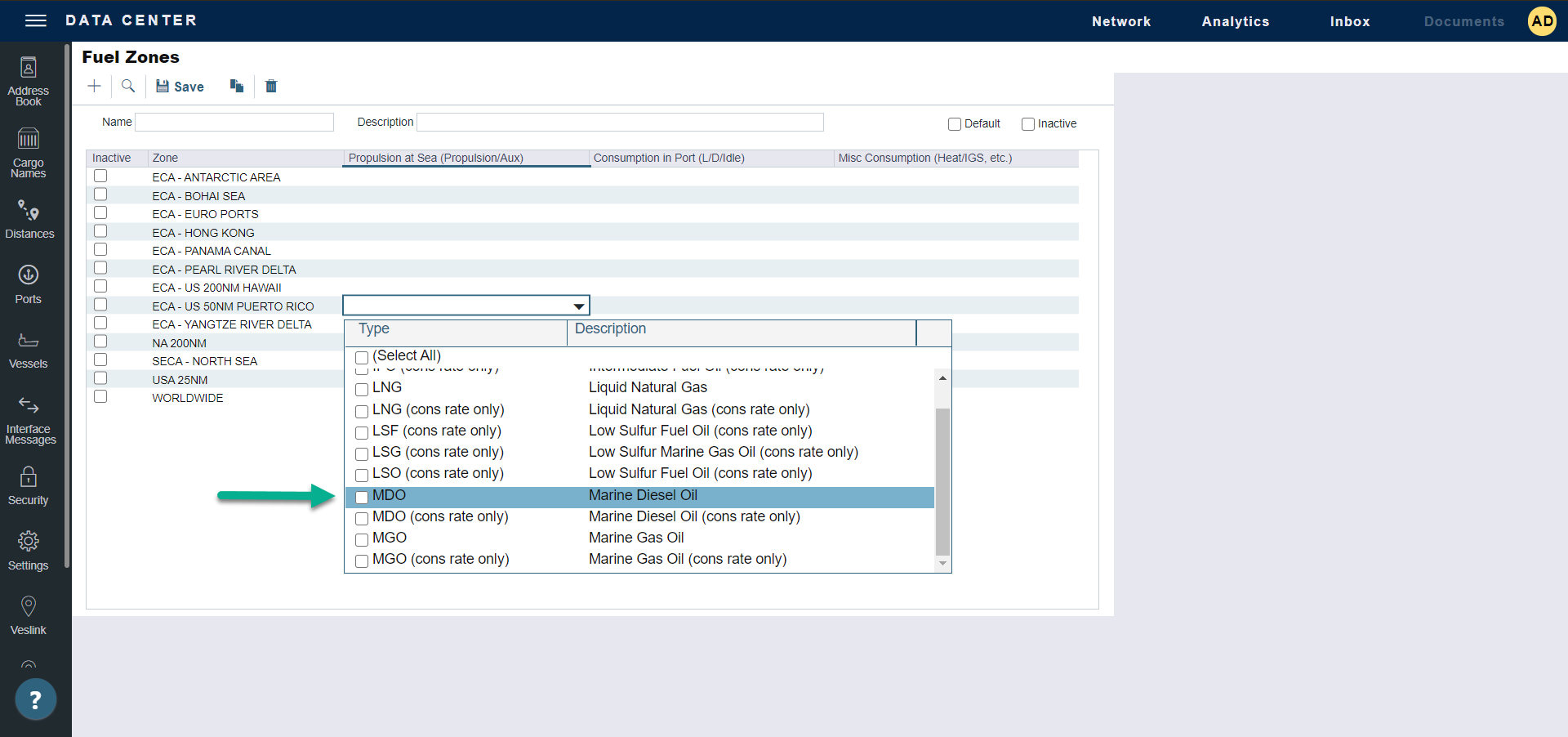
Now, let us assume that MDO has been entered on all vessels as an available fuel type, but consumption has not been entered on the Vessel Consumption tab. LSG is our high-sulfur fuel used for propulsion outside of ECA Zones and is estimated at the same consumption as MDO for propulsion. In this situation, we can add LSG (cons rate only) to our Fuel Zones configuration:
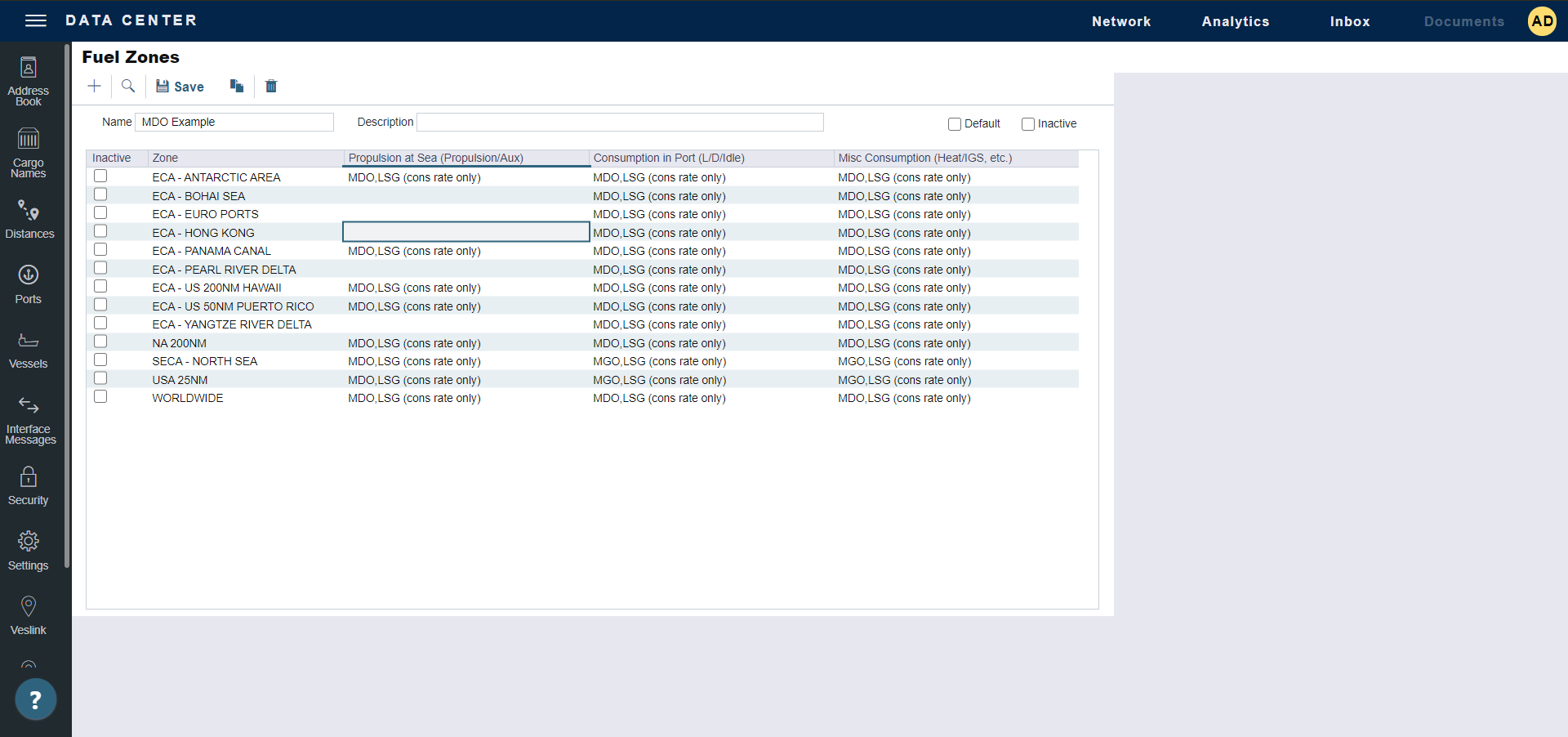
At Speed of 14.00, LSG = 21.00 and MDO = 0.00.
So, since MDO is missing consumption, it will pull LSG consumption, and MDO will consume at a rate of 21.00 in ECA Zones.
If instead at Speed of 14.00, LSG = 21.00 and MDO = 0.10, then MDO will consume at a rate of 21.10 in ECA Zones. The rate is compounded, not replaced. If you experience double consumption, check if (cons rate only) is configured in the ECA Zone and Fuel Types being consumed (MDO/LSG) have the correct consumption entered.