IMOS - FOB Voyage
If multiple FOB Cargoes are moved on the same physical voyage, they can be included on the same Laytime Calculation. If two or more are handled at the same port, to specify if they were handled on the same or different port calls, click the Voyage link on the Other Info tab of the FOB Cargo form to open the FOB Voyage form.
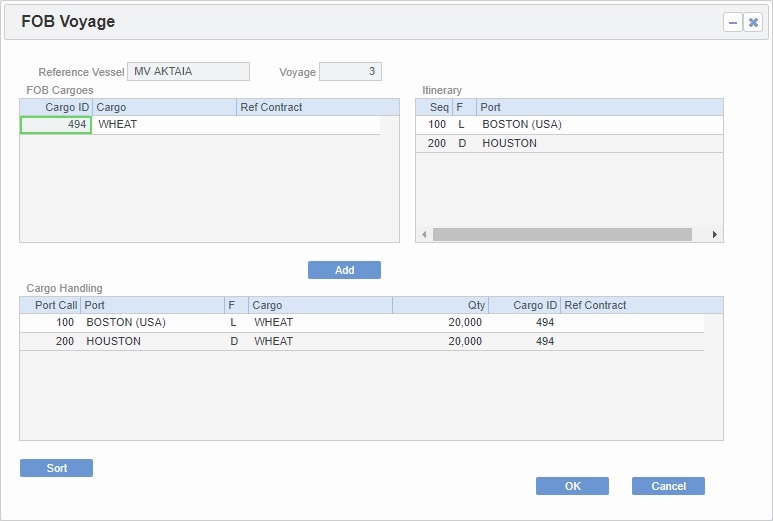
To add an FOB Cargo from the same Reference Vessel to an FOBV voyage, click on the Add button and then retrieve the contract. It is added to the bottom of the FOB Cargoes grid, and its cargo handling lines are added to the Cargo Handling grid, with an incremented Port Call number.
To delete an FOB Cargo from an FOBV voyage, right-click the Cargo in the FOB Cargoes grid and then click Delete.
In the Cargo Handling grid, each line initially has a unique Port Call number; to specify that two Cargoes are handled on the same port call, give them the same Port Call number. Port Call numbers cannot be modified after Laytime Calculations or Claims have been created. By default the list is sorted in ascending order by port call number; to sort after changing one or more port call values, click on the Sort button.
Using the Itinerary line item menu, you can access the Port Activities and Agents and Notices forms.
Creating a Laytime Calculation
To create a Laytime Calculation:
On an FOB Cargo, to open the New Laytime Calculation Setup form, click on the Laytime Calculator button. You might want to create a Laytime Calculation for a vendor and a supplier.
On the Laytime Calculation form, click on the Import Activities button and then click From Reference Voyage.
Creating a Claim
To create a Claim on an FOB Cargo, click the Claim button located at the center of the screen of the Other Info tab. The Existing Claims grid will display all existing Claims and Laytime Calculations for the Cargo.