IMOS - Marine Planning Workflow
Home > Chartering > Marine Planning Workflow
Configuration flags CFGEnableCargoBooking and CFGEnableVCInBooking must be enabled.
The Veson IMOS Platform (IMOS) supports marine planning for commodity owners. With the Cargo Booking or VC In Booking as your centralized workspace, you can:
Determine the most efficient way to group cargoes.
Manage vessel nominations.
Schedule and manage cargo movements through to discharge.
Workflow
Setup
In the Data Center, create Cargo Names to be used in your cargo contracts.
If you own chemical cargoes, you can enter a Product Code, which can be useful for referring to your internal material handling guides.
When the configuration flag CFGEnableDefaultDataSubmissionAgentPerPort is enabled, you can define default Data Submission Agents on the Port form.
Create Cargo Contracts
Create Cargo/VC In COA and Cargo/VC In contracts for cargoes to be moved.
Group Cargoes into Bookings
The Cargo/VC In Booking form enables you to group cargoes into bookings:
To add an individual cargo, add a row and then enter the relevant information.
To add multiple cargoes to a booking at a time, use bulk actions on the Cargo/VC In list.
Reference Tank Information to inform your scheduling decisions.
For bookings that include COAs, access and update COA Advanced Pricing rules as needed.
Nominate Vessels to Carry Cargoes
Configuration flag CFGEnableNominationStatus must be enabled.
On the Cargo/VC In Booking form, for each linked cargo, you can update Nom. Status to Inquiry, Tentative, or Firm to monitor the progress of vessel nominations.
Schedule & Manage Cargo Movements
You can schedule a voyage for a cargo from the booking or contract.
You can manage voyages linked to a booking from the Cargo Booking or VC In Booking form.
To financially close the voyages within a booking, follow the standard IMOS accounting workflow.