IMOS - Cargo Name
Home > Data Center > Cargo Name
The Cargo Names workspace enables you to enter the name and information for each type of cargo.
Cargo Names List
The Cargo Names list contains all Cargo Names that you have the right to view.
On the main menu → under the Data Center module → next to Cargo Name → click List.
On the Data Center quick links, click on
 .
.
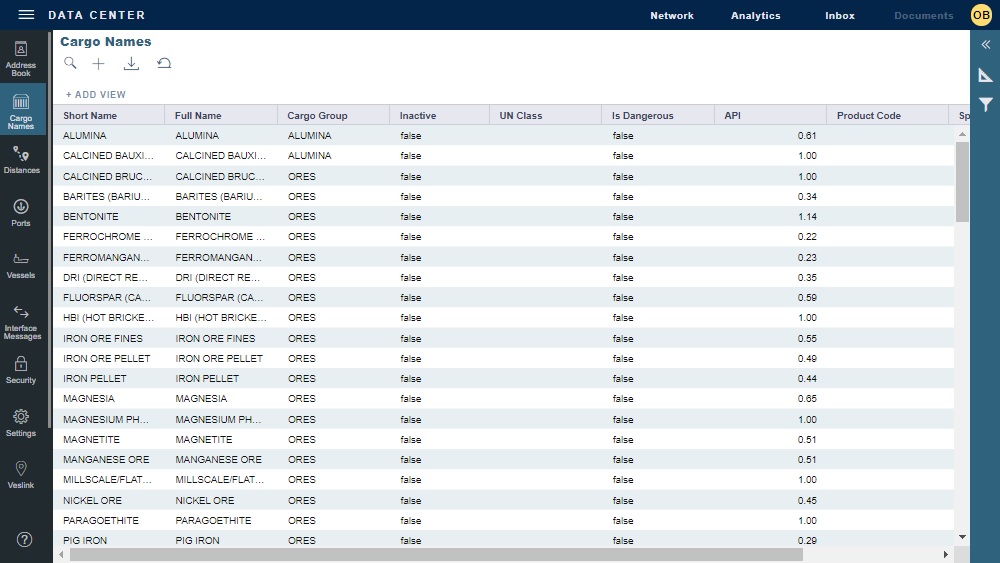
As with any other list, you can search, select, adjust, pin, filter, group, and sort columns, reset to the default view, save user views, and export.
Cargo Name
To view an existing Cargo Name, on the Cargo Names list, click its row.
To create a new Cargo Name:
Do one of the following:
On the Cargo Names list, click on the
 icon.
icon.On the main menu → under Data Center → click Cargo Name.
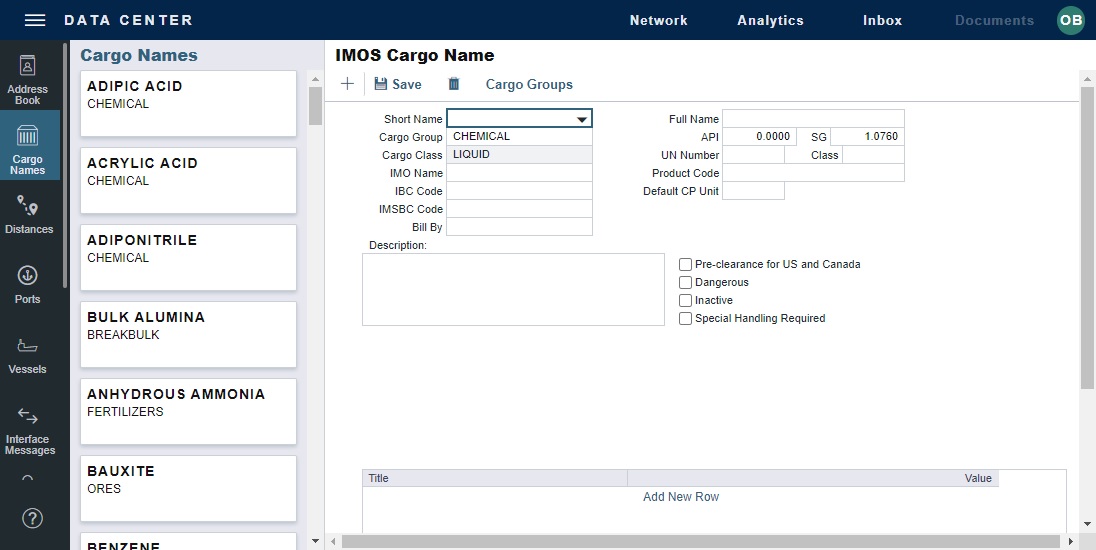
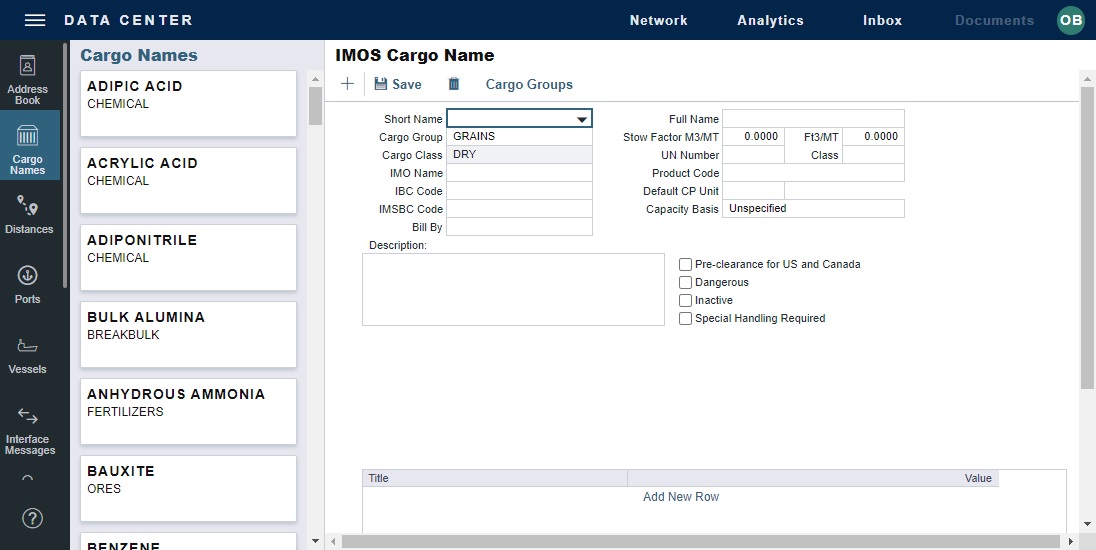
As with any other details view, you can navigate to a different record by clicking its card or return to the list by clicking its Name.
To share a Cargo Name, copy its URL and then share it with any signed-in users in your organization.
Cargo Name details are in the center. You can access additional tools, forms, and information on the toolbar.
On the Cargo Name form, enter a Cargo Short Name (32 characters or fewer) and then press Enter or Tab. A message asks you to confirm that you are adding a new cargo; click OK.
Select or enter a Cargo Group. Depending on the group, the form includes fields for either liquid or dry cargo.
Add any User-Defined Fields in the grid at the bottom.
Toolbar
Use buttons on the toolbar to create, save, or delete records.
Cargo Groups: Open the Cargo Groups form.
Multigrade Cargoes
Configuration flag CFGEnableMultiGrade enables Multigrade Cargoes. For this configuration:
Each Cargo Name must be tied to a Cargo Group.
One Cargo Name must be created with the same name as the Cargo Group.
