IMOS - Freight Invoice
Home > Operations > Freight Invoice
🔑 This is a Key Topic, with high value for all users.
As soon as you load a cargo, you can issue a Freight Invoice. To be able to create a Freight Invoice:
A Voyage Fixture must exist, with Freight Terms and Extra Freight Terms completed for all cargoes loaded.
The Cargo Handling form must be completed with the B/L quantity and the cargoes bound to the Voyage Fixture.
Creating a Freight Invoice
To create a Freight Invoice for freight sales or purchases, do one of the following:
To open the form with information from the Voyage Manager:
On the Operations menu, under Freight/Demurrage → click on Freight Invoice and enter the Vessel Name and Voyage Number.
On the Voyage Manager toolbar, click Freight and then click Freight Invoice.
Create the invoice in Financials on the Voyage Invoice List.
To open a blank form on a Freight Invoice, click +.
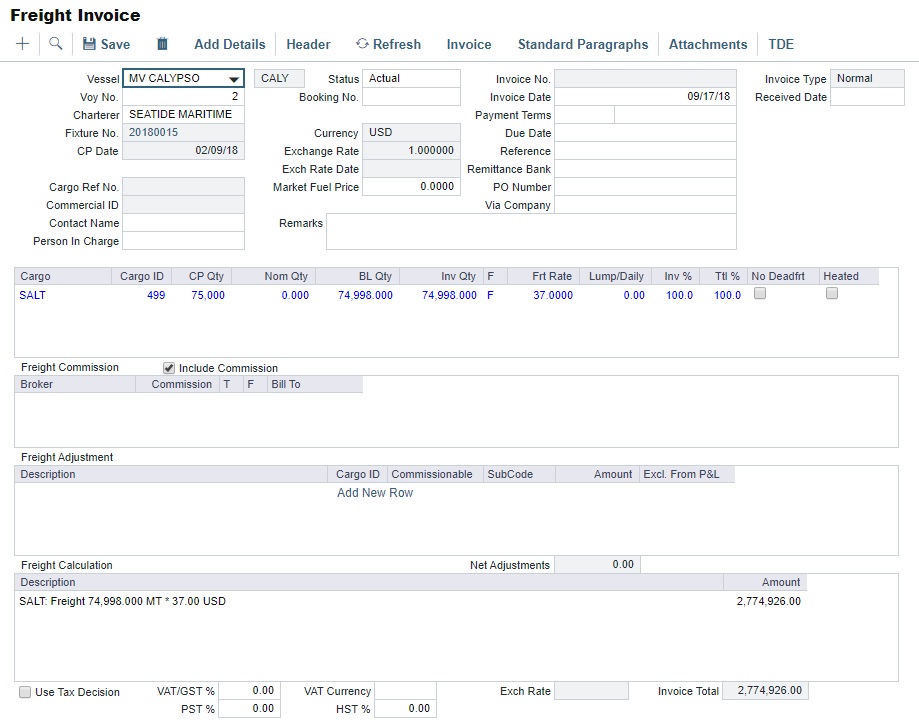
Required:
Select the Counterparty. Information for the cargo and the Bill of Lading are combined to create the freight calculation.
Check that the Status is Actual.
Enter the Invoice Date.
When you save the form, an Invoice Number is generated.
Optional:
Contact Name: Specify one of an internal company's contacts. The voyage to which the Freight Invoice relates must have a Company code assigned.
Invoice Type:
Normal (default): A regularly scheduled payment for a specific period of time, such as every 15 days.
Special: A payment outside the regular schedule. Period-based costs, such as the Time Charter Hire, cannot be allocated this way. If the contract has no more Period payments remaining, the Invoice Type defaults to Special.
Incremental: A payment for which the accounts are balanced each time based on what has already been paid. It automatically includes an adjustment that shows the previously invoiced amount and the invoice number.
Note: Configuration Flag CFGEnableFinalFreight must be enabled, and users must select Counterparty and Cargo before the Freight Invoice Type can be set.
Status: By default the freight invoice status will be "Actual" when BL quantity is entered; else, it will be "Pending" unless the configuration flag "CFGDefaultUnactual" is enabled.
Payment Terms: Specify a Payment Terms code.
Due Date: Calculated based on Payment Terms.
Invoice Qty: Specify this in the Cargo grid to use an amount that is different from the CP Quantity and the BL Quantity, if your contract does not specify their use.
Inv %: This can be used to create a partial freight invoice, where you can specify the percentage to pay. The remaining percentage is entered on the next invoice. It can be used to split a freight invoice multiple ways for multiple counterparties so that only a specified percentage is billed per invoice.
Note: The "Bill Via“ field can then be used to reflect the appropriate counterparties for the split invoice once invoices have been created.Freight Commission: To deduct from the invoice, select the Include Commission check box. Otherwise, use the Freight/Relet Commission Payment form to enter and process invoices for brokerage on freight sales and purchases that were not deducted.
Bill To check box: Select to send the bill to the broker.
Freight Adjustment: Add any relevant information:
Commissionable: Set to Y to deduct commission on demurrage/despatch/other additional items.
To include additional invoices, such as a Demurrage or Despatch calculation, click Add Details.
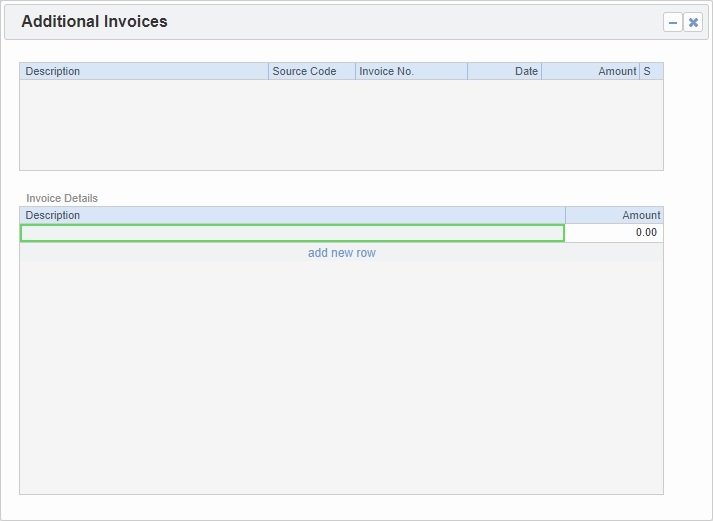
The additional invoices need to be on Actual status to be included in the Freight Invoice.
On the Additional Invoices form, you can select additional invoices to include in the freight:
Laytime Invoices (Dem/Des)
Freight Rebillables also appear; these are entered on the Voyage Other Revenues and Expenses form.
Expenses Non-Rebillable made to the same cargo charterer provided that the role "O“ (Owners) is chosen in Vendor selection. These are entered on the Voyage Other Revenues and Expenses form.

FuelEU cost
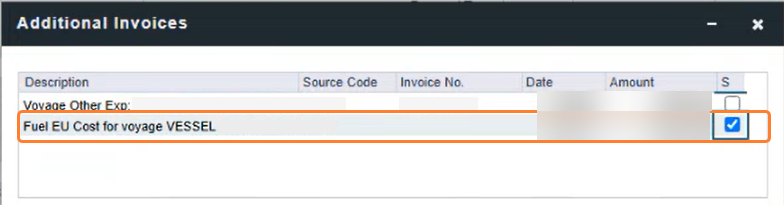
Demurrage and Despatch invoices included in the Freight Invoice will be shown with Posted status in the voyage invoices list; the actual posting will be done when the Freight Invoice is posted. The same logic applies when reversing the Freight invoice; the other invoices contained within it will also be reversed but will maintain the Posted status.
When there is more than one load or discharge port, to assign different pricing and create an invoice for each port, use the Top-off or Reverse Top-off check box on the Cargo Pricing tab.
To print the invoice, on the Freight Invoice toolbar, click Invoice.
Re-issuing a Freight Invoice
If a recalculation is needed, you can re-issue a normal Freight Invoice that has been posted using the same invoice percentage.
After posting a normal Freight Invoice, open it.
A Re-issue button appears instead of the Refresh button. Click Re-issue. A new Freight Invoice with the same Inv % is created that reverses the previously issued invoice and recalculates the Freight.
If the Freight invoice has been raised but not posted. Simply delete and re-raise the freight invoice to calculate the correct rates and details.
Notes:
You cannot re-issue an invoice more than once.
You cannot re-issue an invoice of type Re-issue.
You cannot re-issue an invoice that was already included in an Incremental invoice.
Provisional invoicing for a Freight Invoice
You can set up provisional invoicing for a Freight Invoice to record expected expenses earlier, track them in the P&L, and then draw down from those when the actual invoices come in. For more information, visit the IMOS - Provisional Invoicing article.
Related Configuration Flags
Name/Flag | Description |
|---|---|
Freight Comm Based on Paid Amount |
|
Default Cargo Reference on Freight Invoice | Populate the Reference field with the Reference No. from the Cargo form. |
Lock Invoice Header | Locks editing of the Address, PO Box, and Country fields on the Header form of the Freight Invoice. When disabled, these fields are editable. |
Allow Overage as Deadfreight | Adds a new check box on the Pricing tab of Cargo and COA contracts: Overage as Deadfreight. When selected, freight will be billed as follows: All freight up to the BL Qty, including overage, is invoiced at the freight rate. The overage will then be deducted as a credit using the Deadfreight extra freight term rate, percentage, or lumpsum with the description "Reversed deadfreight credit." |
Tax on Tax PST | Causes PST Tax to consider all items on the invoice as taxable, including other tax lines, rather than applying only to non-tax invoice items. |
Use Invoice Date as Exch Rate Date | Causes the default Exchange Rate Date for Freight and Demurrage invoices to be the Invoice Date, rather than the Cargo contract Exchange Rate Date. |
Freight Adjustment Require Sub Code | If enabled, SubCode must be selected for any Freight Adjustments entered in the Freight Invoice. |
Enforce Operations Ledger Code Commissionable Property | When enabled, the Commissionable setting of an Operations Ledger Code alone determines whether claim and freight adjustment line items are commissionable. When enabled, the commissionable setting cannot be overridden in invoices or per broker. |
Enable Invoice Accrual Percentage | When enabled, an Accrual % field appears and can be used to anticipate bad debt on the following receivable invoices: Freight Invoice, Claim Invoice, Time Charter Billing, Voyage Other Revenue, and Voyage Expenses Rebill.
On the Voyage P&L:
On Monthly Accruals, for invoices with Accrual % less than or greater than 100, the amount accrued = original invoice amount less provision for bad debt. |
Auto Adjust Accrual Percentage | Applies only when CFGEnableInvoiceAccrualPercentage is enabled; as invoice payments are received, the invoice Accrual % is automatically evaluated and increased when necessary to ensure that the sum of payments is not greater than the accrual amount. |
Enable Cargo Booking | Enables the Cargo Booking form. Also adds a Booking No. field to nonincremental Freight Invoices; after a Counterparty is selected, you can select one booking of that Counterparty on the voyage, so that only those Cargoes are included on the invoice. Note: The setting of this config flag determines whether the No. of Cargoes in Booking variable is available on the Pricing Rule form:
|
Access TDE Form from Operations Invoice | Note: CFGEnableTaxGroup must also be enabled. When enabled, you can access the Transaction Data Entry form by clicking TDE on the toolbar of receivable Claim, receivable demurrage/despatch, Time Charter Bill, Voyage Other Revenues and Expenses (Types Revenue and Rebillable Expense), Other Revenues And Expenses By Daily Rate (Type Revenue), and Freight Invoice forms, which can be useful for entering multicurrency tax information. |
Enable Shuttle Freight Invoicing | Enables the Shuttle Tanker Workflow and master data forms necessary for freight invoicing of time and bunkers for both the actual voyage and theoretical return legs, most commonly used by shuttle tankers. |
Enable Final Freight | Allow setting Type on Freight Invoice to Incremental. Similar to incremental TC Bills and Payments, incremental Freight Invoices credit all previously invoiced items, then creates a final invoice that includes all items. Demurrage or despatch can also be included on incremental Freight Invoices. This flag must be enabled for the Type field to appear. |
Enable Multi Grade | Enables selection of cargo groups on cargo contracts, with selection of cargo grades within that group on the given cargo contract's itinerary. |
Default Unactual | When enabled, the status of a newly created Bunker, Freight, Equipment, Hire, and Commission invoice is set to Pending by default. |
Freight Invoice Percent | Default percentage for freight invoice. |
Auto Generate Freight Comms | Note: Requires CFGAutoNumberPayables to also be enabled. When enabled, freight commission invoices will automatically be created when the corresponding freight invoice has been posted. |
Auto Number Payables | Automatically assigns an invoice number to AP invoices. |
