IMOS - Performance Reporting - Operations
Open this article in a new tab ⭧
🔑 This is a Key Topic, with high value for all users.
Note: To access the following reports, you must have their Module Rights selected, under Reports in Operations.
On the Operations secondary menu 
Report Name | Description |
|---|---|
Bunker Invoices Summary | Lists all bunker invoices, with details for each such as vendor, fueling port, invoice, and fuel-specific details such as invoiced quantities, price, etc. |
Bunker Inventory/Accruals | This report includes voyage bunker costs and accruals for the posted voyage bunker costs for all bunkers received throughout the voyage from start to the end of the reference date specified by the user. It considers all voyages (excluding TC Out and Spot/Relet) that were active on a user-specified reference date (voyage where the reference date falls within their date range). If the user-specified date is the end of the year, Dec. 31, the accruals will be listed; otherwise, just the costs based on the price and quantity of received bunkers will be shown. For actuals, the bunker quantity is an interpolated value based on the two closest ROB reports: the Port Activity Report and Activity Reports (Noon Report, etc.). For projections, the bunker quantity is calculated basis the last reported ROB of bunkers and the expected consumption related to the voyage days and consumption rates as specified for the vessel. The date of the report is always related to UTC, and it includes the day the report is run. Effectively, the exact time for a report run on December 31, 2018, is 12/31/18 23.59 UTC. |
Check Voyage P&L (Actual/Estimate) | This report includes the P&L details for each voyage where the difference between estimated and actual P&L values exceeds the user-specified value. |
Demurrage Summary | This report includes details of all the invoiced voyage demurrage/despatch for a user-specified date range. |
EEOI Reporting | You can run either of the following reports, which calculate the Energy Efficiency Operational Index (EEOI) figures based on the Activity Reports submitted during the reporting period:
The reporting period runs from midnight to midnight GMT, and interpolation is performed as necessary to calculate the distance traveled and fuel consumption at the very beginning and end of the reporting period. |
Fixture Cargo Summary | This report includes cargo fixture and freight values for all cargoes. If the Use Voyage Date check box is selected, the report will include cargoes where voyages fall within the user-specified date range. If the check box is not selected, the report will include all scheduled cargoes where fixture dates fall within the user-specified range. If the Scheduled Fixtures Only check box is selected, the report will include only the cargoes where the voyages have been scheduled. |
General Operations Report | This report contains five different reports related to the voyage itinerary for voyages that fall within a user-specified date range.
|
On/Off Hire Summary | This report includes a summary of the voyages' on- and off-hire for the year and period of months specified by the user. Planned Maintenance days are off hire, defined on the Delay Reasons form in the Data Center, and are calculated in a separate column. |
Operations Receivables | This report includes all receivable invoices' details of the type specified by the user—Freight, Demurrage, TC Out, or Other Revenue—dated after the user-specified reference date. Paid and posted amounts for each invoice are listed in separate columns. |
Outstanding Hire-Payment Adjustments | This report includes information from the Item Select forms of the Time Charter Contract and Equipment Contract so voyage coordinators can monitor credits and adjustments to claim potential credits from vessel owners. This report appears only with the Barging module; the Reports > Outstanding Hire-Payment Adjustments Module Right must be selected in Security. |
Performance Analysis Report | This report includes voyage fuel and vessel speed-related performance information based on the comparison of the actual (activity reports) and CP (fixture) values. |
Port Expenses Summary | This report includes estimated and actual values for the port expenses for each voyage port where port expenses have been incurred. You can narrow down results by selecting a specific port agent. |
Port Expenses Rebillable Summary | This report includes all the re-billable port expenses incurred within a user-specified date range. It also shows the difference between the estimated and actual rebillable port expenses. |
Port Production Report | This report includes cargo handling information such as the amounts loaded, discharged, and shifted for voyages that have handled cargo at a user-specified port within the user-specified date range. |
TCE Summary | This report includes monthly Time Charter Equivalent (TCE) rate breakdown for the year and vessel(s) specified by the user and compares it with the previous year's figures. User can select Show TC-In to print figures for TC In voyages on separate lines. |
US Army Corps of Engineers Report | This report includes a summary of freight carried on the voyages within a user-specified date range and for the selected fleet's vessels. Lists all loading and discharge of voyage cargoes. |
Utilization Report | Measures total expenses in a voyage when the ship being chartered is not in use; typically due to waiting to get into port, weather issues, or cargo load/discharge delays. This cost is the responsibility of the charterer and must be tracked in the voyage P&L. |
Vessel Performance Report | This report is based on a date range, rather than a voyage range, and gives information about bunker consumption based on Activity Reports. |
Vessel Position Report | Includes different types of reports: Ships, Offshore Barge, Inland Barge, and External. This report includes voyage leg information for each active vessel on the user-selected reference date. Voyage leg information includes port, port function, cargo handled at the port and its quantity, as well as some relevant itinerary data such as ETA/ETD/ETB. Current vessel positions are indicated in bold the ETA/ETD/ETB report columns. The Ships report contains the most extensive information on the voyage, cargo, and bunkers. |
Voyage Bunker Period Report | This report includes detailed bunker invoices' summary for the voyages that fall within the date range, with a breakdown per bunker type. It includes relevant voyage and invoice information. The Cons. Basis ROB check box determines how consumption is calculated:
|
The Voyage Bunker Report provides a list overview of voyages within the given parameters and a detailed look at the bunkers on board. The report includes detailed bunker invoices' summary for the voyages that fall within the date range and Trade Area, with a breakdown per bunker type. It includes relevant port, voyage, and invoice information.
Note: The figures in the report reflect the financial and not physical valuation. | |
Voyage Accruals Summary | This report calculates voyage freight revenues/expenses by month for freight receivables, freight payables (relet voyages), and port expenses. |
Voyage Freight Summary | This report includes a voyage cargo summary for all voyages that fall within the user-specified date range: laycan dates for the cargo, freight rate used, address commission, etc. |
Voyage P&L Summary | This is a comprehensive report of voyage P&L. Includes most of the items from the Voyage P&L Summary available to the user in the Voyage Manager P&L section, as well as accounting-related items, such as First and Last Accounting dates for the voyage invoices, etc. This report takes time to calculate the data; so you must specify Period From and Period To, and other parameters (optional) for the P&L calculation. Filters can be set to further narrow down the report data. The report also includes fuel-related information, such as price, initial and final quantity, quantity received during the voyage, etc., for each fuel type in the system. With the Modify P&L Calculation Options Module Right selected in Security, you can toggle the P&L Calculation Options at the bottom of the Profit and Loss Summary setup form. Without it, you can only use this form with the P&L Options as set by the configuration flags beginning with CFGDefaultPnlCalc. |
Worldscale/ATRS Route Report | This report includes extended information on World Scale routes. The Freight Type (W for World Scale, A for ATRS) and the year are selected, and based on these selections, the report will print all saved routes, their port compositions, saved flat rates, and the numbers of times the routes are included in Estimates and Voyage Fixtures/Voyages. |
Cargoes Loaded/Discharged | The legacy "Cargoes Loaded/Discharged" built-in report has been removed. Please use the "Voyage Cargo Handling" table in Report Designer in lieu of this report. |