IMOS - Setup - Berth Scheduling
Home > Berth Scheduling > Setup
Requires the Berth Scheduling module. This information is for Veson IMOS Platform administrators only.
For Berth Scheduling to work properly, the following must be set up:
Configuration Flags
In the Configuration Flag List, you must enable the following configuration flags:
Name/Flag | Description |
|---|---|
Enable Cargo Booking | Enables Cargo Bookings, which appear in the Berth Schedule broken down into Unallocated and Allocated Bookings. |
Enable VC In Booking | Enables VC In Bookings, which appear in the Berth Schedule broken down into Unallocated and Allocated Bookings. |
Enable Berth Mgmt Activities | When enabled, additional port activity-linked columns are available in the Berth Management form, for use with the Berth Schedule. Users can enter estimated times for Inspection, Purging, hose Connection, Pumping, hose Disconnection, and Extra Hours. When actual Port Activities are entered for these items, the estimated times will be overwritten with the actual times. The Berth ETA automatically updates to reflect any changes to the Port ETA. |
Optional configuration flags are described in the Related Configuration Flags expanding section at the bottom of this page.
Security
To access Berth Scheduling, you must have the following Module Rights selected at the group or user level:
Chartering > Cargo:
Multiple Cargo Booking
Multiple VC In Booking
Operations > Quick Links > Berth Schedule
Data Center > Ports and Areas:
Berth Management Activity List
Berth Management Activity
If a user has access rights to the Berth Schedule but does not have the Object Rights to a specific company, vessel, or vessel type that is associated with a parcel, the user cannot modify the parcel and sensitive information is concealed.
Berths
In the Ports workspace:
Berths must be defined for each Port.
If there are restrictions on the cargoes that can be loaded/discharged at a given berth, Berth Cargo Compatibility should be populated (with configuration flag CFGEnableBerthCargoCompatibility).
If there are restrictions on the vessels that can load/discharge at a given berth, Berth Vessel Compatibility should be populated (with configuration flag CFGEnableVesselCompatibility).
Port Activities
In the Data Center, the following Port Activities must be configured and mapped to the Activity Types (Act Type) required to actualize a port:
Activities | Act Type |
|---|---|
Inspection Start | SI |
Inspection End | CI |
Purging Start | SP |
Purging End | EP |
Connection Start | HS |
Connection End | HN |
Disconnect Start | HD |
Disconnect End | HF |
Pumping is automatically estimated in Berth Management from CP terms. Actual time will continue to come from an OS/OE activity pair.
Berth Mgmt Activity Default Rules
Berth Mgmt Activity Default Rules must be configured to properly capture the estimated times at a berth, based on cargo/berths/port. Estimated times appear on the Berth Management form and can later be adjusted and actualized from the Berth Schedule.