IMOS - Creating Voyage Instructions
Note: Voyage Instructions forms cannot be added to a Form Group.
Voyage Instructions forms can reference Voyage Manager or FOB/Delivered Cargo fields so that, when the form is sent, relevant data automatically populates.
To create and send Voyage Instructions, do the following:
Make sure necessary elements are set up in the Forms Data Dictionary.
Create a Voyage Instructions form in the Form Designer.
If the form is applicable to Voyages, link the form to a Voyage Template.
From the Voyage Manager or FOB/Delivered Cargo, send Voyage Instructions to your vessels, agents, or any counterparty you choose.
Selecting Elements to Use
Make sure necessary fields are set up in the Forms Data Dictionary with Use External Data Source selected:
If the form is applicable to Voyages, you can use fields with Root Form Voyage.
If the form is applicable to FOB Cargoes, you can use fields with Root Form Cargo.
You can also use any Paragraph and Image elements.
Designing a Voyage Instructions Form
To design a template for sending Voyage Instructions, in the Form Designer:
Create a new form.
Enter a Title and configure the form:
Report Type: Select Voyage Instructions.
Form is applicable: Select Voyage or FOB Cargo.
Workflow: Select any of the following:
Enable Revision History: Select to add a Revision History table to the bottom of submitted Voyage Instructions forms. This table shows changes between the two most recent form revisions.

Take P&L Snapshot Upon Submission (with configuration flag CFGEnableVIFormPnlSnapshots enabled): Select to take a snapshot of the voyage P&L when a Voyage Instructions form is submitted.
Design the form, using any applicable elements.