IMOS - Keyboard Shortcuts
Walkthrough: Basic Concepts
These breadcrumbs show where you are in the walkthrough. To move to a different section, click its link:
Menus > Search > Modules > Workspaces > Panels> Keyboard Shortcuts > Accessing Help
The following keyboard commands apply when working in the Veson IMOS Platform.
Key Command | Action |
|---|---|
Arrow Keys | Navigate between menu items, fields on a form, cells in a grid, or values in a selection field list |
Ctrl + + (plus sign) | Zoom in |
Ctrl + ; (semicolon) | Click the toolbar button labeled Menu or ... (ellipsis) |
Ctrl + , (comma) | Open the Search for Module field |
Ctrl + C | Copy text |
Ctrl + Click | Open a link in a new tab |
Ctrl + Enter | While in the Estimates workspace, selects the hyperlink in the focused field |
Ctrl + Alt + Enter | When editing a field while in the Estimates worksheets, the new field value updates across all estimates. |
Ctrl + F | Find data in the current workspace |
Ctrl + J | While in the Estimates workspace, switches between the Estimate column and details views |
Ctrl + K | While in a list, opens the on the search bar While in a Worksheet in the Estimates workspace, copies the focused Estimate column |
Ctrl + R | Refresh |
Ctrl + S | Save the current workspace or form |
Ctrl + Shift + Tab | Go to the previous tab |
Ctrl + Tab | Go to the next tab. |
Ctrl + V | Paste text. |
Ctrl + W | Close the current tab. |
Ctrl + X | Cut text. |
Ctrl + − | Zoom out. |
Enter | Open the current menu item or selection field, click the current button, add a line break in a text box, or move out of a cleared field. |
Esc | Close a modal or drop-down menu. |
F5 | Refresh. |
F11 | Toggle Full Screen Mode on or off. |
k | Key in "k" when entering a number to add three zeros. i.e., 3k will show was 3,000 |
Shift + Tab | Move to the previous menu item, field on a form, or cell in a grid. |
Spacebar | Open the current secondary menu, or select/clear the current check box. |
Tab | Move to the next menu item, field on a form, or cell in a grid. |
Windows Key + Down Arrow | [Windows 7+] Minimize the browser window by one level. |
Windows Key + Left Arrow | [Windows 7+] Shift the browser window to the left half of the monitor. |
Windows Key + Right Arrow | [Windows 7+] Shift the browser window to the right half of the monitor. |
Windows Key + Up Arrow | [Windows 7+] Maximize the browser window. |