IMOS - Standard Expenses
Configuration flag CFGEnableStandards enables the use of standards for expenses and related features. Enabled along with it, CFGEnableAllStdExpMatches makes this Standard Expenses form available, rather than the legacy Expense Standards form, for more streamlined setup and maintenance. After setting the Configuration Flags, ensure your security rights are such that Standard Expenses are accessible.
Standard expenses can be defined and applied individually in a table with one Standard Expense per row, where you can create, view, and modify all definitions.
Filters help you quickly find existing definitions and determine which ones will be applied in specific voyage scenarios.
Each Voyage standard expense is applied to a Voyage Estimate and carried through to the voyage. Port, Berth, and Cargo standard expenses are applied once per port, once per berth, or once per cargo (or cargo parcel, for multi-grade cargoes).
To edit this form, you must have the Operations Module Right Standard Expenses. Operations Ledger Codes and related Ledger Expenses must be set up first.
On the Operations menu 

Creating or Editing Standard Expenses
You can use this form to create standard expenses; if they need to be modified, you can edit them directly in this form.
Complete a row for each standard expense. For each condition, select a single value or multiple values, or leave blank to apply to all. Some conditions are required, depending on the Expense Type:
Port: Port; Effective From; Ledger Code; Expense Class C, D, G, L, S, T, U, or Z; Amount/Rate; and Currency
Berth: Port; Berth; Effective From; Ledger Code; Expense Class C, G, L, S, T, or U; Amount/Rate; and Currency
Cargo: Port; Effective From; Ledger Code; Expense Class H or M; Amount/Rate; and Currency
Voyage: Effective From, Ledger Code, Amount/Rate, and Currency
Add and delete rows as needed:
To add a standard expense at the bottom, click the last row.
To insert a standard expense above another, right-click the row and then click Insert.
To create a similar standard expense, for example with a new Effective From/To range, right-click a row and then click Copy.
To delete a standard expense, right-click the row and then click Delete.
Rows that are incomplete are highlighted in red. When rows have sufficient information, they turn green. All rows with changes must be green to save the form.
To see only rows with unsaved changes, click
 and then click Review Changes.
and then click Review Changes.To see only rows with errors, click
 and then click Review Errors.
and then click Review Errors.To see what information is missing from an unsaved row, hover over the row.
To see when a saved standard expense was last updated, hover over the row.
Complete the information in all rows and save the form.
When a voyage has a cargo handling port that falls under one of the standards, these standard expected expenses are automatically added to Port Expenses Details information and the P&L.
When multiple expenses with the same ledger code/detail code values are generated for the port and/or berths in a single port call, an aggregated expense line item is created, which is the sum of the expenses. When aggregated expenses are defined with different currencies, the aggregate sum is calculated and shown in the system base currency. The description text shown in the Voyage P&L, Voyage P&L hover text, and Port Expense Details form hover text includes the cost detail description and the object and amount for each aggregated expense.
Retrieving and Viewing Standard Expenses
Filters at the top of the form let you quickly find existing standard expense definitions and determine which will be applied in specific voyage scenarios. You can use the filters in different ways:
To match the specific scenario you want to test, select all applicable filters.
To see all standard expenses that might apply, select (Select All) for one or more conditions.
For example, to see every standard expense definition for a port, select a Port, clear the Effective On filter, and set all remaining filters to (Select All).
The Expense Type determines the other available filters:
Voyage:
Vessel Type
Effective On
Port, Berth, Cargo:
Port
Berth (for selected Port)
Vessel Type
Effective On
Port Function
Cargo Group
Expense Standards Updates
Expense Standards are updated and refreshed as information changes in the Voyage Estimate or voyage.
Voyage Expense Standards create lines on the Other Voyage Expenses form, on the Other Expenses tab.
Port Expense Standards create lines on the Other Voyage Expenses form, on the Detailed Port Expenses tab.
Standard Expenses are automatically evaluated when:
A Voyage Estimate is created or modified; this may cause standard expenses to be added or removed from the Estimate.
A Voyage Estimate is scheduled; this may cause standard expenses to be added to the voyage.
A Cargo is scheduled; this may cause standard expenses to be added to the voyage and a Voyage Estimate to be back-created.
A voyage is modified; this may cause standard expenses to be added or removed from the voyage and a Voyage Estimate to be back-created.
Change the voyage commence date/time by as little as one second to manually force the reapplication of all standard expenses to a Voyage or Voyage Estimate.
When expense standards are reapplied, any existing expenses created from standards are removed, and manual edits are overwritten or removed.
When you are updating a standard expense, please ensure the previous standard expense is using an "Effective to" date to avoid duplication.
Note: When adding new or modifying Standard Expenses, these changes will not take effect in additional browser tabs. In order the changes to take effect for future estimates or voyages users will need to close tabs that were open before the changes were made and open new ones. This allows the database to properly refresh and update the system with new logic (e.g. user has the Standard Expenses open in one tab and a Estimates open in another tab. If the user makes chances to Standard Expenses, they will need to close the existing Estimates tab and open a new one for the new rules to take effect).