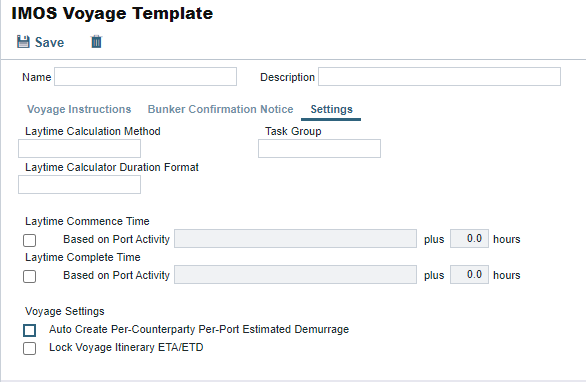IMOS - Voyage Template List
🔑 This is a Key Topic, with high value for all users.
You must have the Voyage Template List Module Right selected under Other in the Data Center.
On the Voyage Template List, you can create, edit, copy, and delete Voyage Templates, which can be used to set default voyage information related to Voyage Instructions, Bunker Confirmation Notices, Laytime Calculations, Task Groups, and Port Activities.
As with any other list, you can search, select, adjust, pin, filter, group, and sort columns, reset to the default view, save user views, and export.
Assigning a Voyage Template to a Voyage
To assign a Voyage Template to a voyage, do one of the following:
Select the Voyage Template on the Voyage Properties panel.
Define Voyage Template Rules to automatically assign Voyage Templates to new voyages.
Creating a Voyage Template
On the Data Center menu … > under Other > click Voyage Template List.
On the Voyage Template List, click +.
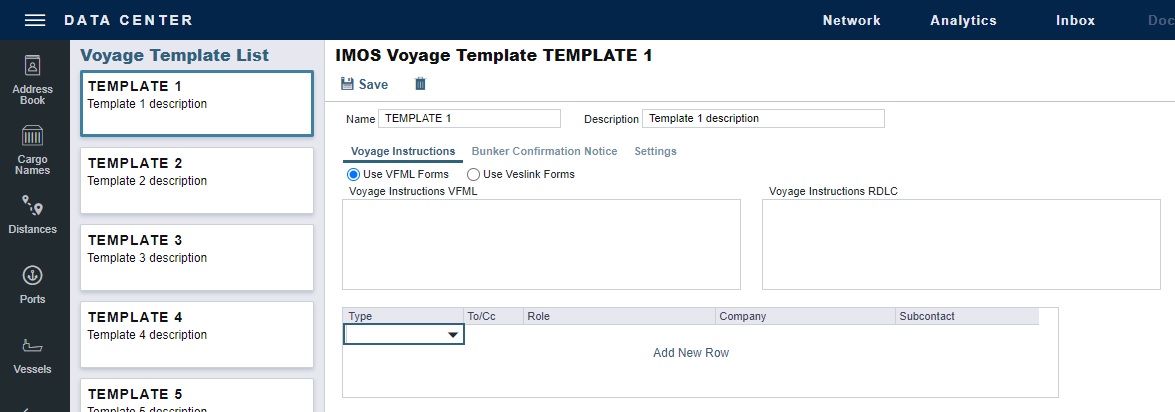
As with any other details view, you can navigate to a different record by clicking its card or return to the list by clicking its Name.Enter a Name and a Description.
Do any of the following:
Configure Settings related to Laytime Calculations and Task Groups.
Save the Voyage Template.
To set up default Port Activities, on the Port Functions form, select the Voyage Template and then specify Port Activities for each Port Function; Port Functions that are not customized use the system default activities. For example, inland and deep-sea vessels might have different Template-specified Loading activities, but they can share the same system default activities for Fueling.
Setting Up Voyage Instructions
On the Voyage Instructions tab of the Voyage Template form, you can set up VFML/RDLC or Veslink forms for the Voyage Instructions format for the Voyage Instructions panel.
Select a Voyage Instructions form type:
Use VFML Forms (as shown above): Enter VFML/RDLC, available on request from Veson Nautical Support.
Use Veslink Forms:
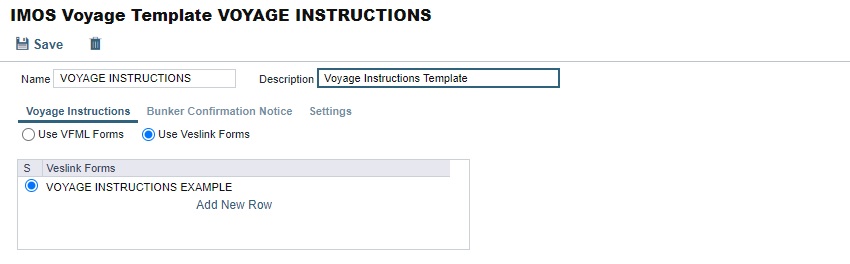
Add one or more Veslink Voyage Instructions forms to the grid.
When the configuration flag CFGEnableVIDefaultEmailAddresses is enabled, a contacts grid appears. Before moving on to the next step, select the Veslink Form for which you want to specify default recipients.
In the contacts grid, specify the following Types of default recipients:
From Address Book: Select To or CC and select a Company and a Subcontact.
By Role: Select To or CC and then select a Role.
For Veslink Voyage Instructions forms that require approval, you can specify default recipients by Form Status.
Configuring Settings
On the Settings tab of the Voyage Template form, you can do any of the following:
Specify default settings for the Laytime Calculation for use with this template.
To include a set of Tasks on every voyage created from this template, select a Task Group.
Choose to lock voyage itinerary ETA/ETD. The projected speed to a port will automatically adjust based on the targeted ETA. If you choose not to enable this feature, planned port ETA/ETDs are fixed and will not automatically update based on other changes to the voyage itinerary. The ETD of cargo-handling ports will be automatically updated when ETA changes are made, using the Port Days value of the itinerary line.
Choose Auto Create Per-Counterparty Per-Port Estimated Demurrage to create per-port, per-counterparty Estimate Demurrage records automatically on voyage creation when the configuration flags CFGEnableMultiEstDem and CFGAutoCreateEstVoyageDemurrage are enabled.