Release Notes 2020
Several new features and enhancements are available in IMOS. For more information, see the 2020 Changelog.
December 2020
New Option to Select Allowed Laytime as a Result in Pricing Rules
You can now select “Allowed Laytime” as a result in Advanced Pricing, which allows for the seamless flow of contractual COA laytime terms into cargo contracts. Allowed Laytime includes several fields: Scale Table, Allowed Time (Hours or Days), Terms (e.g., SHINC or SHEX), and a Reversible check box.
Ability to Change Port Functions on the Bunker Planning Form
You can now change P (Passing), C (Commencing), and T (Terminating) port functions to F (Fueling) on the Bunker Planning form for non-cargo handling port functions.
New Fields Added to TC Out Contract Exposure Tab to Account for Ballast Days
CFGTCOutBallastExposureCaptuthre must be enabled
When enabled, several new fields are added to the TC Out contract's Exposure tab to record the Net Daily TCE, Benchmark Estimate, Ballast Bunker Exposure, and Ballast Days. When populated, these fields will update the TC Out contract exposure to account for the Ballast Days required to get to the delivery port. The new value will become the Net Daily TCE and the Ballast Bunker Exposure will be displayed either in addition to the delivery exposure or separately if the ballast period is different.
Support Added for Multiple Lumpsums per Booking in Freight Calculations
A new “On Booking” column has been added to the Extra Freight Terms form in the Data Center. When enabled, it allows a Lumpsum type code to apply to a booking instead of individual cargoes, so new lumpsum on booking terms can be configured and applied together, both in extra freight terms and in Advanced Pricing on COAs. Previously, only the LB code could be applied as a lumpsum on booking.
Estimate Received Fuel and Price Fields Added to the Report Designer
Requires IMOS database schema 30.6 or higher
The “Price” and “Received Qty” fields from the Bunker Planning form have been added to the Report Designer under the Estimate Itinerary > Estimate Itinerary Bunkers table.
Date Format Standardized in Scheduling Workspace
Data formatting has been standardized in the Scheduling workspace. All dates and times will be displayed in the “Locale” format you selected on the My Profile panel.
Date Filter Added to Fleet Map
A date filter has been added to the Veslink Fleet Map, which can be used to filter the fleet based on the most recent VVR data.
November 2020
Improved Cargo Data Filtering on Onboard Form/Voyage Itinerary
Requires the Voyage Reporting module
On custom cargo-level Onboard forms, a new “Cargo_Name” field enables you to filter voyage itinerary data to a specific cargo, instead of showing data for all cargoes on the voyage itinerary.
Support for Alternate Date Fields for Custom Form Voyage Leg Inference
Requires the Voyage Reporting module
If available, Form Designer forms will now use an alternate date for voyage leg inference.
Bunker Quantity Range Fields Now Visible Under Inquiries and Purchases on the Bunker Requirement Form
CFGShowBunkerQtyRangeOnReq must be enabled
A “Range” check box is now visible within the Bunker Inquiries and Purchases section on the Bunker Requirement form. When you select the check box, a Bunker Quantity Range form appears. Previously, Bunker Quantity Range could only be accessed by right-clicking a row.
Notes in Laytime Calculation Grid Now Editable
On the Laytime Calculation Notes tab, you can now select, copy, edit, and save text directly from the grid instead of having to add a new entry, allowing you to make changes to fields in the Note column.
New Tooltips in VIP for Comment and Note Fields
In VIP, if you hover over a cut-off column value in certain lists and grids, the complete value will appear. For example, in the Cargo Book and Open Positions lists, you can hover over Comment column values to see the full text. Additionally, when hovering over any of the Note fields on the Laytime Calculation form, you will be able to see a tooltip display with the full text of that field.
Ability to View and Select Routing Option on Itinerary Cards
On the Estimate or Voyage Manager map view, when you click a Via Passage link on an itinerary card, a Routing Selection form enables you to select a new routing option. This will allow you to select a routing option without having to switch between the grid view and map view.
October 2020
Improved In-Progress Estimation Accuracy in Estimate
Several new features have been added in Estimate:
On the Estimate details view, a new tab called “Bunkers” has been added, enabling you to edit Bunker ROB values for ports. Edited fields will turn blue to indicate manual override.
On the Estimate Delays form, a new tab called "Bunkers” has been added, enabling you to enter off-hire bunker costs to be accounted for in the estimated P&L. A new check box called “Include in P&L” has also been added, enabling you to include unplanned off hire in the Estimate P&L.
In-progress Estimates now include actualized other revenues and expenses, actualized voyage off-hire data, and actualized voyage bunker consumption. Also, PDA/FDA information is included in port expense calculations.
Improved Multiple VC In and Cargo Booking Workflows
CFGEnableCargoBooking and/or CFGEnableVCInBooking must be enabled
Several new features have been added to the Cargo/VC In Booking forms and workflows:
User-Defined Fields (UDFs) can now be bulk updated for all liftings linked to a booking by clicking “Lifting Properties” on the the Cargo/VC In Booking toolbar.
On the Properties form, which appears when you click “Lifting Properties,” UDFs with different values for different liftings now clearly show “(Multiple),” so you can decide whether or not you want to update UDF values for all liftings.
When either CFGEnableCargoItinSupplierReceiver or CFGChartererView is enabled, you can now see and edit itinerary-level Supplier/Receiver information for each contract in the booking.
Link Physical Trades to Paper Contracts
Requires the Trading & Risk module; CFGLinkPaperToPaper and CFGLinkedTradeTypes must be enabled
You can now link to physical contracts directly from the Linked Trades tab paper trades (e.g., from an FFA to a Cargo), so you no longer need to subsequently track down the physical trades in their disparate locations across the system and link the paper trades there.
Track the Latest Submitted SOF Information for a Port Call
Requires the Voyage Reporting and APIs modules
Two new parameters have been added to the “GET v1/forms” API endpoint, enabling you to further filter the returned Voyage Reporting form data, by "portCallSeq" and "submittedBy."
Cargo Book List Enhancements in the Scheduling Workspace
Two new columns, “Cargo Laycan” and “Comment,” have been added to Cargo Book list in the Scheduling workspace. Additionally, the “Status” column in the Cargo Book list now includes highlighting (e.g., cargoes on scheduled voyage will be highlighted in yellow) so you can quickly determine the status of your Cargoes.
September 2020
Set Start of Ballast Leg as the Exposure Basis Date for Cargo Contracts
Requires the Trading & Risk module
A new check box called "Use Est. Ballast Days For Exposure Start Calc" has been added to the Trading Profile. When selected, the Trading P&L Summary and Details List will take into account the estimated Ballast Days required to move a cargo, and will calculate an updated start of exposure based on the start of laycan less these days.
Additionally, the Trading Profile "Select Basis to Calc Ballast From Other than Min" check box can be used to select the laycan window's mid or max to deduct the Ballast Days from to calculate the start of exposure. If "Select Basis to Calc Ballast From Other than Min" is not selected, Ballast Days will always be deducted from the start of the laycan window.
Show Miles in ECA Zone
On the Voyage Manager and Voyage Estimate itineraries, an "ECA Miles" column has been added to the Port/Date tab to view the ECA distances between port calls. In addition, an “ECA Distance” column has been added to the Route Selection modal.
New Trading Profile Form Tabs
Requires the Trading & Risk module
The Trading Profile form has been reorganized to support the use of “Mark to Market,” “Rules,” and “Profile Flags” tabs. Previously, these sections were all displayed together on the form, but now there is a dedicated tab for each section, making navigating the Trading Profile form much easier.
Link Paper Trades to One Another for Hedging and Rolling
CFGLinkPapertoPaper must be enabled
With appropriate configuration, a Linked Trades grid appears on the FFA/Option and Bunker Swap/Option forms. On the Linked Trades tab of each paper trade form, the Linked Trades grid enables you to link two paper trade contracts together.
"Cargo" and "Cargo ID" Fields Populate in the Operations Forms List
Requires the Voyage Reporting module
The Forms list now populates the "Cargo ID" and "Cargo" columns for Cargo Handling form rows.
List Quick Filters Sync With the Filters Panel
In VIP lists, Quick Filters accessed from column headers now only show options based on settings applied in the Filters panel. For example, if you use the Filters panel to only show records related to vessels “MV ATKAIA” and “MV BELISAMA,” the Vessel Name column Quick Filter will also only enable you to select from those two vessels.
Open the Voyage Map in Distances For Scenario Analysis
On the Voyage Manager map view, you click “Open in Distances” on the Itinerary panel to analyze the voyage itinerary in the Distances calculator.
August 2020
Edit Arrival/Departure ROBs on Voyage Itineraries
You can now update the Bunker Itinerary information on Voyage Itineraries for upcoming ports, allowing you to plan and manage your voyages more effectively by updating arrival/departure ROBs. Once edited, the field will be colored blue to indicate a manual override. Actualized ROBs and commencing ports are not editable.
Ignore Duration Basis from the TC Contract & Always Account for Min
Requires the Trading & Risk module
A new check box called “Use Min Duration On TC Contracts” has been added to the Trading Profile. When selected, the duration basis on the TC contracts displayed in the Trading P&L Summary and Details Lists will be ignored and, instead, the contract will be evaluated against its min duration. The min/max period defined on the contract will then always be assessed as an optional period.
Link Trades on a Quantity Basis Instead of Just a Period Basis
Configuration flag CFGLinkPaperTradeQty must be enabled
With appropriate configuration, paper trades can be linked to physical trades on a quantity basis within a period, providing a more granular level of linking and allowing for one paper trade to be linked across multiple physical contracts within the same period.
Added ECA Zone in South Korea
New ECA zone was added for the South Korean ports: Busan, Incheon, Yeosu/Gwangyang, and Ulsan.
July 2020
Select “Min Excl Option” Duration Basis on TC Contracts
Requires the Trading & Risk module
A new duration basis option called “Min excl Option” has been added to Time Charter contracts. This basis option behaves like "Min," except when exposure on the contract is calculated, since the exposure period does not include the options period or the Min/Max period.
Apply Different Correlations & Adjustments in the Bunker Exposure Breakdown
Requires the Trading & Risk module
“Correlation” and “Adjustment” columns have been added to the Bunker Exposure Breakdown on the Cargo contract. These columns allow for different values to apply to different periods of exposure.
Set an Absolute Vessel Adjustment to a TC Contract on the Exposure Tab
Requires the Trading & Risk module
A field for an absolute "Vessel Type Corr/Adj” has been added to the TC contract’s Exposure tab, which applies to the mark-to-market calculation for the contract. This adjustment can be applied before or after the correlation, based on the additional check box that was added.
Automatically Update Berth ETA Based on Port ETA Changes
Configuration flag CFGEnableBerthMgmtActivities must be enabled
In Berth Management Activities, changes in the Port ETA now update the Berth ETA. Any events and times between the start of port activities and the start of a given berth’s activities will shift accordingly.
Import Disbursement Invoices in “Allowable Payment Currency”
Requires a DA-Desk Interface
A new check box has been added to Veslink System Configuration to support importing DA-Desk Disbursement Invoices in a separate “allowable payment currency” that is different than either the local or base currency.
Automatically Adjust the Berth Schedule for Voyage Sequence
Requires the Berth Scheduling module
The Berth Scheduling tool has been adjusted to better manage overlapping and non-consecutive voyages.
June 2020
Link Multiple Laytime Calculations to a Single Time Bar Task
Requires the Claims module and schema version 29.0
You can now track multiple laytime claims linked to a specific Demurrage Time Bar Task for non-FOB and FOB voyage types in the “Linked Claims” column of the Demurrage Time Bar Task list and form.
Run Accruals for FOB Voyages
CFGAccrueFOBVoyages must be enabled
With appropriate configuration, demurrage claims that are added to FOB/Delivered Cargo voyages in the system will be available to be included in the Monthly Accruals. This will be applicable for all FOBV operation types.
Track ETA Changes for Scheduled & Commenced Voyages
CFGEnableETATracking must be enabled; requires schema version 289
With appropriate configuration, several new fields are added to the Voyage Template form that will allow you to track ETA changes made on voyages in Scheduled and Commenced states. You’ll also be able to generate tasks, depending on how far out the change is and the threshold of the change.
New "Get API URL" Button in Report Designer Properties Panel
Requires the API
A new “Get API URL“ button has been added to the Report Designer Properties panel. Clicking this button will generate the URL to get the report output from the API.
New Knowledge Base Help Button
You can now search for and read Knowledge Base articles directly within VIP, using the contextual help button in the bottom left corner. If you need further assistance, you can then navigate to the Veson Nautical Help Center. This replaces previous help button functionality, which linked to one relevant page for the current workspace.
Utilize Market Data in the Voyage Estimator
CFGEnableVoyestMarketPricing must be enabled; requires the Trading Module License and schema version 292
When enabled, Market Data in the form of Trade Routes and Bunker Symbols can be added to a Voyage Estimate which will pull in the latest prices into the corresponding fields. These values can be updated at any time by refreshing the market data in the estimate.
May 2020
Chartering
View One Column Per Vessel in the Scheduling Workspace
Configuration flag CFGConsecutiveVoyagesByCompany must be set to N
To simplify your view, with appropriate configuration, Scheduling shows one column per vessel rather than one column for each vessel/company combination.
Do More with Open Positions & Cargo Book Lists
Configuration flag CFGOpenDetailListsFromScheduling must be enabled; Cargo Book Template and Open Positions Template fields must be populated for the current program
When viewing the Open Positions and Cargo Book lists within Scheduling, you can hover over records to view additional information. You can also create, edit, and delete programs from the separate Open Positions and Cargo Book lists.
Operations
Select a Cargo in Port Activities prior to Receiving the BL Code
Configuration flag CFGSelectCargoInPortActivitieswithNoBLCode must be enabled
With appropriate configuration, you can select a cargo on the Port Activities form prior to a BL Code being received, for example, when you are waiting for the BL Code from the agent.
Add "ETA" and "ETD" Fields to Custom Voyage Reporting Forms
Requires the Voyage Reporting module
“ETA” and “ETD” fields are now available to add to custom forms. When forms containing these fields are submitted, entered values update port ETAs and ETDs in VIP.
Berth Scheduling Enhancements
Requires the Berth Scheduling module
Automatic scrolling has been added to the Berth Schedule to move focus to where there are voyages allocated to a Berth. In the top right corner, you can also click a button to scroll to the current date. Finally, when there are multiple voyages of the same vessel in the Berth Schedule, they now appear on separate rows.
Financials
New Voyage P&L Snapshot Manager
The Voyage P&L Snapshot Manager is now available in the Financials module. With this list, you can adjust realized P&L snapshot data for voyages by adding, updating, or removing snapshots. Each line shows one contract/voyage.
IFRS 16 Compliance: Create Lease Modification "Error Correction” Journals
Configuration flag CFGEnableTCLeaseAccounting must be enabled
On the Time Charter Period Journals form, you can now create either “Re-Value” or “Error Correction” journals.
April 2020
Work with Enhanced Cargo Book and Open Position Details Lists
Configuration flag CFGOpenDetailListsFromScheduling must be enabled
In the Scheduling workspace, enhanced versions of the Cargo Book and Open Positions lists are now available. You can make changes to the lists in Design Mode. By right-clicking on the rows, you can drill down into the row details and directly open the voyage, vessel details, and TC contract.
New Unit Tow Check Box Updates Delivery Port and Actual Dates with Commencement Date and Action Data
Requires the Barging module
A new check box called Unit Tow has been added to the Tow record in the Barging module. When this check box is selected, the delivery port and actual dates on an Equipment Contract will automatically update from the voyage.
Profit Share Payment Now Generates Unique Invoice For Each Profit Share Selected
If you select multiple rows to pay in the Profit Share Distribution form, each selected profit share row will generate an invoice. Previously, when multiple rows were selected, one invoice was generated for all rows.
New Expand/Collapse Button Added to Side Panel Bar
An expand/collapse button has been added to workspace side panels to conserve space on the screen and help users focus.
New ID Column in the Demurrage Allocation Form
Requires the Claims module
In the Demurrage Allocation form, the Cargo drop-down menu now includes an ID column to help differentiate between different parcels in the voyage.
CO2 Emissions Column Highlighted Red if CO2 Factor Is Missing
The CO2 emissions column in Estimator and Voyage Manager will be highlighted red if the CO2 Factor is not entered for the respective Fuel Types in the Data Center.
March 2020
Additional Audit Reporting
Feature Board suggestion; requires a schema update
Several fields have been added to the Voyage List, Voyage Invoices List, and other Financials lists to enable more granular reporting on invoice creation and approval.
Warning When Deleting a Port with a Data Submitter
Feature Board suggestion; requires the API and the Agent Portal
For clients that connect to agents and port services suppliers through the API, the system will now warn you if you try to delete a port in the voyage itinerary with a Data Submission entry, helping to ensure that you adjust your itinerary with intention.
Help Save the Planet – Emissions Calculator
Feature Board suggestion
On Estimate and Voyage Itineraries, a new “CO2” column enables you to capture CO2 emitted per leg. When evaluating voyage options, you can minimize the EEOI impact of a voyage by choosing the lowest estimated CO2 emissions.
Trading Profile Option: Display ROB Exposure Based on Future Scheduling
Requires the Trading module
On the Trading Profile form, the logic behind the “Display ROB Exposure Based on Future Scheduling" option has been updated to better handle TCTO voyages, specifically the delivery exposure and capturing the net between that and the leading TCOV ROBs.
Optimize Ballast and Laden Speeds for Maximum TCE
On the Estimate details menu, click “Apply Max TCE Speed” to pull in ballast and laden speeds from the vessel's defined speeds that will result in a maximum TCE result. These speeds will update in the voyage itinerary.
Hide Estimate Columns in Worksheet in VIP
You can now collapse or expand Estimate columns in a Worksheet. Collapsed columns are remembered for each Worksheet.
Create an Estimate from the Benchmark Linked to a Cargo
Configuration flag CFGEnableBenchmarkEstimate must be enabled
You can now create an Estimate from a Cargo based on the linked Benchmark Estimate. On the Cargo “Estimate” menu, click “Add Cargo To New Estimate From Benchmark.”
Display TC In Broker Commission on the Estimate P&L
Configuration flag CFGTciBrokerCommOnEstimate must be enabled
On the Estimate P&L, you can now display a broker commission amount and percent from the Time Charter contract, when applicable.
Click and Drag to Change the Duration of Nonconsecutive Estimates
In the Scheduling workspace, you can click and drag the top or bottom border of a nonconsecutive Estimate to easily modify its duration.
Improved Voyage Visibility on Booking Forms
Configuration flags CFGEnableCargoBooking and CFGEnableVCInBooking must be enabled
On the Cargo and VC In Booking forms, you can now see “Voyage Status” for each associated voyage. You can now click column headers to sort through the list of voyages by column value.
Manage Who Can Edit Accounts in Transactions and Journal Entries
Configuration flag CFGEnableEditTDEandJournalAccountsEntry must be enabled
Administrators can now control access to the "Account” fields within the Transaction Data Entry and Journal Entry forms via two new security permissions at the group or user level: "Edit Account on Transaction Data Entry" and "Edit Account on Journal Entry." Enabling this configuration will supersede configuration flag, "CFGEnableModifyTDEAccounts."
February 2020
Track “Firming ETA” in Contract Performance Reports
Configuration flag CFGStoreFirmingETAOnCargoTrigger must be enabled
Depending on the trigger defined in the configuration flag value, when a voyage’s status is set to “Forecast,” “Scheduled,” or “Commenced,” a static “Firming ETA” field populates on the linked Cargo or VC In Itinerary/Options tab. You can compare this value with the actual ETA in a custom Report Designer report.
View All Estimates Associated with a Vessel Valuation Matrix
Requires the Trading module; Vessel Valuation must be enabled for you by Veson Nautical
On the Find Estimate panel, you can now search for Estimates by their associated Matrix to view a full list of Estimates involved in your Vessel Valuation calculations.
Add Pilot Stations to Your Itinerary
Configuration flag CFGEnablePortPilotStations must be enabled
On a Port, you can designate it as a “Pilot Station” by selecting the check box of the same name. Pilot Stations can be associated with a standard Port (on the Port form Pilot Stations grid) and then added before, after, or in place of the associated Port on the estimate or voyage itinerary.
Quickly Access Voyage Cargoes & Cargo Handling Information
Configuration flag CFGEnableVoyManagerCargoList must be enabled
On the Voyage Manager, Cargoes and Cargo Handling panels are accessible from the navigation bar on the right, providing access to all Cargoes and Cargo Handling items associated with the current voyage.
Receive Voyage Reporting Forms from Tows
Requires Veslink Essential and the Barging module
An “Active for Veslink” check box has been added to the Tow form, enabling Tows to submit Voyage Reporting forms to shore.
Validate Port Activity Pairing in Voyage Reporting Forms
Requires Veslink Optimum; configuration flag CFGApplyCodePairInPortActSelection must be enabled
Voyage Reporting forms containing a Port Activities control, such as the Statement of Facts, will enforce any pairing set up on the Port Activities form in the Data Center.
Generate a Receivable Demurrage Time Bar Task after Last Discharge Port
Requires the Claims module; configuration flags CFGAlwaysAddPerVoyageReceivableTimeBarTask and CFGEnableDemTBTasks must be enabled
With appropriate configuration, a single AR Demurrage Time Bar Task will always be generated in OVOV, RELT, TCOV, and VCOV voyages for the cargo charterer when the last discharge port's activities are completed.
January 2020
Updated UI Color Scheme and Layout
The “Default” Theme must be enabled on the My Profile panel
We are pleased to roll out a fresh new look and feel for VIP, adding improved contrast and consistency, better use of space, and clearer labels. If you do not see the new color scheme when signed in to VIP, please refresh your browser.
ECA Zone Changes for 2020
Requires a Distances upgrade
To comply with January 2020 regulations, a new ECA - YANGTZE INNER RIVER zone was added. ECA Zones are available as a visual overlay in any map workspace, and the zones can be minimized when calculating routes in Estimates, Voyages, and Distances.
New Trading Profile Option: Use Correlation from Index-Linked Contract
Requires the Trading module
On the Trading Profile form, two check boxes have been added to "Use Correlation from Index-Linked Contract" in the exposure for the fixed-rate trade. The two check boxes of the same name appear when "Short Position for a Cargo on an Index-Linked TCI" and "Keep TCTO in Exposure when one is Index-Linked" check boxes are selected.
Update VC In L/D Rates Based on COA Options
Configuration flag CFGUpdateLDRatesWhenLinkedtoCOA must be enabled
When a VC In is linked to a COA, the Load/Discharge rates will update from the COA options when the VC In itinerary has matching ports in the COA Load/Discharge options.
Assign Owner’s Agent based on Ports Serviced
Configuration flag CFGAutoAssignOwnersAgent must be enabled
On the Agents and Notices form, Owner's Agent automatically populates for the voyage port call with an agent that services the port. If there are multiple agents that can service the port, the field populates with the first agent returned. Only forward port calls will be updated after this flag is enabled; historical port calls will not be updated.
Generate Time Bar Tasks for RELT and VCOV Voyages
Requires the Claims module; configuration flag CFGEnableDemTBTasks must be enabled
Demurrage Time Bar Tasks to complete demurrage-related activities are automatically generated based on contract and voyage data. In addition to existing logic and triggers for different voyage types, tasks are now generated for RELT and VCOV voyages.
Apply Code Pairing to Port Activities
Configuration flag CFGApplyCodePairInPortActSelection must be enabled
Code Pairing set up in the Port Activities list in the Data Center will now allow you to pair two activities together through the "Code" and the "Pair With" fields. When one activity is manually added to port activities, the paired activity will also automatically add.