Release Notes 2018
December 2018
Several new features and enhancements are available in VIP.
Key features and enhancements:
Open Pop-up Forms in a New Browser Tab
On forms opened from workspaces, such as a Time Charter accessed from the Voyage Manager, a new button in the toolbar enables you to open the pop-up form in a new browser tab.
Create Trade Commission Invoices
In the Financials module, the Create Trade Commission Invoices list is now available, from which you can create Trade Commission Settlements.
New Fields Added to the Built-in Voyage Estimation Column Report
Per Unit Cost (for LNG Carriers), Laycan From/To, and Daily Cost now appear in the Voyage Estimation Column Report, which is accessible from the Estimate column menu.
Veslink Voyage Instructions Enhancements
Requires Veslink Optimum
When sending Veslink Voyage Instructions, row details now appear indented, to be easier to read. Additionally, when designing Voyage Instructions forms, Option Type Name and Port Function Name are now available external data sources when joining to Voyage Cargo Handlings.
Track Invoice Received Date
A new field has been added to several invoice forms to capture the Received Date of the invoice. This differentiates from the invoice date, which is provided by a vendor, and the accounting date when a transaction is posted.
Generate One Demurrage Time Bar Task per Cargo
Requires the Claims module, and Demurrage Time Bar Tasks must be enabled
When configuration flag Use Cargo Counterparty in Time Bar Task is enabled, only one Demurrage Time Bar Task is generated per cargo for the entire voyage, if the vessel is a tanker or the cargo is reversible. Otherwise, one Demurrage Time Bar Task is created per cargo per port.
Perform Bulk Actions on More Items in Financials Lists
It is now possible to perform bulk actions on more than 100 items in the Transaction Summary, Edit Invoices, Post Invoices, and Approve Invoices lists. A progress bar appears showing how much of the process has completed.
November 2018
Several new features and enhancements are available in VIP.
Key features and enhancements:
New and Improved Grids
Updated grids enable you to select multiple fields to copy and paste elsewhere; for example, you can copy rows from an itinerary grid and paste them into a spreadsheet.
Minimize Pop-up Forms and Other Usability Enhancements
You can minimize any form that appears as a pop-up window; for example, you can minimize the Voyage Bunkers form to view the Voyage Manager behind it. Revision cards have been redesigned to show what has changed at a glance, and Cargo cards now show even more information about each contract.
Include P&L Totals in Reports and Veslink Voyage Instructions
Requires Veslink Voyage Reporting
When you use the Voyage > Voyage Pnl Summary table to create a report in the Report Designer or create a table on a Veslink Voyage Instructions template, you can now include the following P&L total columns: “TCE,” “Total Voyage Days,” and “Total Profit (Loss).”
Add User-Defined Fields to Cargo Itineraries
Importing and exporting requires an interface license
Administrators can now create User-Defined Fields that users can apply to Cargo and VC In itineraries. These fields can be imported and are included in various exports via the Messaging Service, including voyage, cargo, and invoice exports.
On Veslink Forms, Show Fields When They Fall within a Certain Range
Requires Veslink Optimum
When designing a custom Veslink form, you can set a field to be “Visible When” a field is or is not in a range that you specify.
Sync Bunker Delivery Dates on Veslink Bunkering Form Approval
Requires Veslink Voyage Reporting
When configuration flag Enable Veslink Bunkering Form Date Sync is enabled and a Veslink standard Bunkering Form is approved in VIP, the Bunkering Completed Date and Time on the form are synced with the Delivery field in the Bunker Requirement and, if one has been created, the Delivery Date field in the associated Bunker Invoice. If there are multiple Bunker Requirements for this port, VIP chooses the first one to sync to (the one with the lower Requirement ID for that port with that fuel type). If the Bunker Requirement Request Status is Canceled, or if Procurement Status is Completed or Canceled, VIP will not update the Bunker Requirement's Delivery date.
Grant Rights to Create Inactive Vessel and Address Book Records Only
“Create Inactive Vessel Records” and “Create Inactive Address Book Records” security rights enable users to create new Vessels and Addresses; however, the new records are marked as inactive by default. Users with these rights are not allowed to mark Vessels and Addresses as active. Users with these rights have read-only access to the Vessel and Address forms. If a user has both these new rights plus write access to the forms, write access takes priority.
October 2018
Several new features and enhancements are available in VIP.
Key features and enhancements:
Set Tasks to Status "Overdue (In Progress)"
There is a new status for Tasks called "Overdue (In Progress)," which has an icon that differentiates it from Tasks that are overdue but not yet started.
Customize Your Schedule View
When viewing schedules, you can now set the timescale to Year in addition to existing Month, Week, and Day settings. The width of schedule columns adjusts depending on the timescale you select, for improved readability.
More Easily See Claim Commission in the Voyage P&L
Claim Commission now appears under Freight/Demurrage in the Voyage P&L for Actual and Posted values.
Do More with Custom Forms
Requires Veslink Voyage Reporting Optimum
The Bunker Tanks table has been updated so that, if it is on the same form as a Bunkers ROB control, ROB data are shared between the two form elements. Bunker Tanks also has improved data entry validation, to ensure accurate bunker reporting. Additionally, a new Berth Name field can be added to any custom form; it automatically populates based on the voyage itinerary.
In Onboard, Run a Port-, Berth-, or Cargo-Level SOF Report
Requires Veslink Onboard
Several enhancements have been made to the SOF Report, available in the Onboard Reports panel. For a given cargo, you can now see the events taking place for that cargo at the port, berth, and cargo levels. Any events that happen at port level apply to all berths and cargoes underneath that port, while any events that happen at berth level apply to all cargoes underneath that berth. Any events that happen at cargo level happen for that cargo alone.
Receive Attachments from Agents via the API
Requires Veslink Agent Portal and API
Using new endpoints in the Veslink API, agent companies can now send attachments for forms submitted by them or their partner companies.
Specify Voyages Types to Share with a Disbursement Service Provider
Requires the Disbursement Interface
Configuration flag Operations Types for Portschinfo DA enables you to define a comma-separated list of voyage types, for which port call information will be shared via the Disbursement Interface.
September 2018
New Distances Release, ECA Zone Updates
In response to China's updated ECA zone regulations, in effect as of October 1, 2018, Veson Nautical has released a new version of Distances for VIP.
Distances will automatically update on October 1, 2018; to upgrade before then, please contact Veson Nautical via the Help Center.
New in VIP
Several new features and enhancements are available in VIP. For more information, see Release Notes for September 2018.
Key features and enhancements:
Adjust the Timescale in Schedules—and Other Usability Enhancements
In schedules, you can adjust both the timescale shown and the width of the leftmost column containing row labels. On lists, each column heading includes a menu, which enables you to work with quick filters, pin columns to the left or right, or autosize columns to fit the longest value. In text boxes, such as Remarks on Estimates and voyages, you can press Enter to add a line break. On the voyage column view, a new Estimate ID field enables you to quickly link to the original Estimate.
Guide Your Tasks and Alerts Workflow with New Visual Notifications
On the Tasks and Alerts panel button, an orange notification badge shows the number of unread Tasks and unacknowledged Alerts, so that you can quickly see the number of items that need your attention. Unread Tasks appear bold in the panel, and you can right-click to mark them as either read or unread.
Automatically Assign Tasks to Users Based on Their Roles
On the Task & Alert Rule form, it is now possible to assign a Task to a role (such as Chtr Specialist). This is accomplished using a new Owner column in the Result grid.
Configure Daily Settlement Rates for Certain Markets
On the Markets form, select Daily Settlement Only to enable a Market to more quickly query daily settlement rates rather than monthly.
Manage Separately Scheduled Bunker Liftings at the Same Port
The Bunker Requirement form now supports managing multiple bunker liftings at one port, for example, when separate bunker liftings are scheduled by a voyage’s TC Out Charterer and Operator. If there is an existing lifting at the port, editing the Req Qty in the top grid automatically adjusts the Opr Qty by the same amount. The Opr Qty field highlights, and its tooltip explains the difference in value between the two fields.
Run a New Built-in Report: Delay Costs
On the Extra Delay Costs form, click the Report button to run a built-in report that breaks down the costs associated with a Delay. As before, you can also create your own report in the Report Designer that includes the Operations Invoice > Details > Voyage table (Source = Delay Cost).
Manage Multicurrency Tax Information in Invoices
Configuration flag Enable Tax Group must be enabled
Enabling configuration flag Access TDE Form from Operations Invoice adds a TDE button to several Operations invoices, which opens the Transaction Data Entry form; from there, you can enter multicurrency tax information for the invoice. Enabling configuration flag Tax Per Line Item exports invoices with taxes calculated individually per line item rather than grouped per Tax Code.
Messaging Service Enhancements
Requires an interface license
Changes to the Messaging Service enable you to import and export key information between VIP and third-party systems. For example, a new VoyageBunkerInfo message enables you to import partial fuel price and quantity updates to bunker plans, which are reflected on the Voyage Bunkers form.
August 2018
Several new features and enhancements are available in VIP.
Key features and enhancements:
Press Ctrl + S to Save—and Other Usability Enhancements
Keyboard Shortcuts can be used to save your work (Ctrl + S) and select check boxes in drop-down menus (Spacebar). Additionally, the Tasks and Alerts panel displays an orange badge indicating the number of acknowledgeable Alerts.
Performance Enhancements for Large Reports
To improve your experience when running reports with large data sets, reports that time out automatically defer updates and prompt you to add filters, reports with more than 10,000 rows open in preview mode and prompt you to add filters, and a message appears to indicate if a list action has timed out.
Set Up an Initial Bunker FIFO Queue in Estimates
Configuration flag Enable Voyage Estimate Init Bunker Queue must be enabled
Estimates now allow multiple initial lots for each bunker type, similar to Voyage Manager. On the Bunker Planning form, you can click the Initial Quantity field label link to open the Initial Bunkers form. These lots will be defaulted from open positions, TC In delivery, and in-progress voyages.
Create Estimates and Import Data Relevant to Gas Carrier Workflows
When creating an Estimate for a Type G (Gas Carrier) vessel, both the Estimate and analysis forms (Freight Sensitivity Analysis, etc.) now display monthly instead of daily TCE. Furthermore, for clients with an interface license, the Cargo Activity Report import message now includes a tag for MMBTU.
Record and Report on Delay Cost Breakdowns
When recording a delay for a voyage, you can now use the Extra Delay Costs form to enter a breakdown of costs associated with a Delay line item. This new form does not impact the Voyage P&L, but you can report on its data using the Report Designer.
Additional Configurability for Standard Veslink Forms
Requires Veslink Voyage Reporting
When configuring a Form Group, if capturing berth-level cargo handling is not relevant to your business, you can select the Hide Berth Column on Cargo Handling Form check box. On the Statement of Facts form, when the exporting to XML, you can select the charterer(s) for which you want to export port activities and other form data.
Send Receivable Invoice Collection Letters and Bulk-Reverse Transactions
In the Receivables Summary, for invoices with outstanding balances, click Remind links to send collection letters. In the Transaction Summary, in addition to bulk posting, you can now select check boxes to reverse more than one invoice transaction at a time.
Set Up Security for Intercompany Transactions
Configuration flag Enable Intercompany Security must be enabled
For intercompany workflows, the Intercompany Security form enables you to establish which of your internal companies can transact with each other via invoices or journal entries.
Seamlessly Integrate with External Systems
Requires an interface license
To improve integration between VIP and SAP, a vesselFlag tag has been added to the invoice export message. In the Data Center, Cargo Itinerary Mapping Rules enable you to map port names from external systems to standard Ports in VIP.
July 2018
Several new features and enhancements are available in VIP.
Key features and enhancements:
Do More with Reports
From the Report List, instead of starting from scratch, you can copy an existing report or import a report definition (.FORM file); report definitions can also be exported. When creating a report in the Report Designer, it is now possible to add aggregate functions and change table joins between default and aggregate settings.
Additional IFRS 15 Functionality
New P&L Calculation Options, Adjust Portion for Ballast Days and Apply Demurrage to Period, and related configuration flags enable you to comply with IFRS 15 (or ASC 606) accounting regulations that are in effect this year. For a complete description of the new functionality, see Compliance with IFRS 15 and 16 Regulations.
Keep Track of Bunker Alerts in a Consolidated List
Requires the Bunker Management module; configuration flag Display Bunker Alerts must be enabled
In the Operations module, the Bunker Alert List notifies bunker managers of new or changed Bunker Requirements. You can accept an Alert, make further changes to the associated Bunker Requirement, or assign it to someone else on your team for follow-up.
For SPOT and RELT Voyages, Submit One Statement of Facts to Sail a Port Call
Requires Veslink Voyage Reporting
For SPOT and RELT voyages, where bunkers aren't tracked, instead of submitting three separate forms to arrive and depart a port call (Arrival, Statement of Facts, and Departure), it is now possible to submit a single Statement of Facts form. The form’s PS and PE date/times will be used as the arrival and departure date/times in the voyage. If the form only has a PS or only has a PE activity, it will not sail the port call. Additionally, if the port call is already sailed, the Statement of Facts form will simply update the port activities, including the PS and PE times.
Create Time Charter Invoices in Financials
A new Time Charter Invoice List is now available. This list functions similarly to existing invoice lists in the Financials module, enabling you to create full and partial TC bill, payment, and commission invoices generated in Operations.
Record Invoice Actions for Unposted AP and AR Invoices
Configuration flags Enable Invoice Notes and Enable Actions for Non Posted Invoices must be enabled
The Invoice Actions form enables you to keep track of invoice follow-up actions, typically for posted payable and receivable invoices. With configuration flag Enable Actions for Non Posted Invoices enabled, this form is now available for invoices that are not yet posted.
Manage Multiple Approvals for Receivable Invoices
It is now possible to configure the number of approvals required for AR invoices independent of the number of approvals required for AP invoices. This is accomplished with configuration flag AR Invoice Approval Needed. You can use this independently or in combination with existing configuration flag Invoice Approval Needed.
Automate Deletion of Invoices via the Messaging Service
Requires an interface license
It is now possible to delete invoices using the invoiceImport message in the Messaging Service. Any condition that would prevent deletion of an invoice in the UI likewise prevents it from being deleted by way of this message type; any such conditions cause the transaction to fail. At present, deletion via invoiceImport message supports only the following invoice types: Other Revenue, Other Expenses, Port Expenses, rebill invoices made from Other Rev/Exp invoice, and rebill invoices made from Port Expense invoices via Expenses Rebill Management.
June 2018
Several new features and enhancements are available in VIP.
The following are key features and enhancements. Features marked with an asterisk (*) require configuration flags to be enabled:
Flexibly Filter List and Report Views
In all lists across VIP, Quick Filter fields below each column header enable you to drill down to relevant information without changing the current list view. When creating a report in the Report Designer, you can set certain filters to "Ask the User" for the specific information they want to see.
Save Time with Chartering Enhancements
On the Cargo Name form, you can set a default Bill By method per cargo type (by BL Qty, Invoice Qty, CP Qty, or Outturn Qty), which flows through to relevant contracts. When the Voyage Commencing date of the first voyage of a TC In contract is changed, the corresponding update to the initial start date in the Hire grid now takes place immediately; previously, this update did not occur until a user opened the TC In contract form, with the result that any reports generated in the meantime would reflect the old/stale Hire Start date.
Create a Berth Rotation
For each port call, the updated Berth Management form enables Operators to define a berth itinerary with or without cargo operations.
Define Default Recipients for Veslink Voyage Instructions*
Requires Veslink Voyage Reporting
On the Voyage Template, Operators can define default To and CC recipients for Vessel Voyage Instructions. They can specify either voyage roles or specific Address Book entries.
Run Voyage Period Journals against a Snapshot
To reduce calculation time, Accountants can choose to run Voyage Period Journals against one Voyage Snapshot instead of recalculating the P&L for all voyages in the current filter.
Do More with Payment Batches*
On a bank’s Remittance Information form, Accountants can record Remittance Instructions, which can be shared with other systems and colleagues via the Messaging Service (requires an interface license) or on the Payment Batch form. They can also restrict certain banks from being used in Payment Batches using the Res. PB check box in the Address Book.
Receive Acknowledgment Messages When Importing Certain Information*
Requires an interface license
You can now configure the Messaging Service to generate acknowledgement messages for certain types of incoming messages, including invoiceImport and bunkerRequirementImport.
May 2018
Several new features and enhancements are available in VIP.
Key features and enhancements:
Perform Bulk Actions in the Report List—and Other Usability Enhancements
Several changes have been made to improve usability in VIP, including the following: In the Report list, bulk actions enable you to Delete or Distribute multiple reports at a time. On the main menu, if a workspace has - List next to it (for example, TC In - List), you can click the form name to open a blank form, or click List to open the list.
Expanded Tasks and Alerts Panel Functionality
The global Tasks panel has been replaced by a new, per-workspace Tasks and Alerts panel; you can still view all tasks in the Task List. The Tasks and Alerts panel is accessible from the blue bar on the right in Voyages, Estimates, COAs, Cargoes/VC Ins, and Time Charters. Options on the "..." panel menu enable you to add Tasks or Task Groups as well as to hide or show certain Tasks and Alerts. Icons and color-coding indicate Task and Alert types and statuses. To take action on Tasks and Alerts, click or right-click them; context menu options include the ability to Complete Tasks and Acknowledge Alerts.
Capture New Market Vessel Data Points with Inbox
Requires Inbox
When broker emails follow a standard structure, Inbox can parse No. Holds, LOA, Beam, Draft, TPC, and consumption speeds (Ballast and Laden for specific fuel types) for market vessels. To learn more, see Email Parsing Tips.
Nominate Data Submission Agents and Define Port Activities for FOB Voyages
In VIP, an FOB Voyage is composed of one or more FOB Cargos. Through the Veslink Agent Portal (requires separate licensing), agents can now submit Statements of Facts for FOB Voyages. On the FOB Voyage form, right-click a line in the new Itinerary grid to access the Port Activities form (to define port activities for the Statement of Facts) or the Agents and Notices form (to nominate a Data Submission agent). Additionally, when creating a Laytime Calculation, you can now import Port Activities from an FOB Voyage.
Calculate LNG Discharge Quantity Based on Desired Heel
Requires the LNG module
When creating an LNG Estimate, if you know what the heel should be on arrival at the terminating port, you can use the Calc Disch Qty based on desired Heel form to automatically back-calculate the optimal discharge quantity. The calculation takes into account in-transit LNG consumption.
Tailor Your Accounting Workflow in VIP to Match Business Practices
You can now incorporate any of the following into your accounting workflow:
To require one or more approvals for invoice reversals, set configuration flag Invoice Reversal Approval Needed to a value greater than 0.
April 2018
Several new features and enhancements are available in VIP.
Key features and enhancements:
Access a Global View of Tasks—and Other Usability Enhancements
Various changes have been made to improve your user experience, including bringing the global Task List to the Operations module, where users can see all Tasks created in VIP. Additionally, unavailable menu and toolbar options appear grey, default filters have been added to large lists to decrease initial load time, and module reports can be downloaded as Excel spreadsheets.
Define Settlement and Spot Trade Routes; Capture Complex Scenarios in Trading Profiles
Requires the Trading & Risk Management module
New fields on the Trade Route form enable you to define a Settlement Route and Spot Route that use different symbols than the forward route. New options on the Trading Profile form enable you to better account for exposure in more complex situations such as index linked contracts, optional periods, BAFs, and unique TC bunker clauses.
Send Voyage Instructions Forms from Voyage Manager
Requires Veslink Voyage Reporting
In the details view of a voyage, you can now access a Voyage Instructions panel. From there, you can send and manage revisions to Voyage Instructions forms created in the Form Designer.
Leverage New Tools to Customize and Validate Forms
Requires Veslink Voyage Reporting
In Voyage Reporting System Configuration, select Use Browser's Locale Setting for Number Formatting to improve readability of numbers in forms, and select Always require matching start and end activities to reduce Statement of Facts errors. In the Forms Data Dictionary or Form Designer, enter Decimal Places to configure a field to show between 0 and 20 decimal places.
Track Cost Per MMBTU for LNG Estimates and Voyages
Requires the LNG module; configuration flag Display Cost Per MMBTU must be enabled
On the Estimate and Voyage P&L for a Type L (LNG Carrier) vessel, a new field USD/MMBTU appears so that you can see the overall cost per energy unit of the LNG being carried.
Manage Invoices with New Lists and Tools
To support your accounting workflow, the following lists have been added to the Financials module: Create Voyage Invoices, Create Bunker Invoices, and Create Trade Settlement Invoices. Also, when previewing an invoice, if you have the appropriate rights, new buttons at the top right enable you to Approve, Reject, or Post.
Manage Multiple Approvals for Payment Batches
Configuration flag Batch Payment Supported must be enabled
You can require one or more approvals for a Payment Batch before it is sent to the bank. When Payment Batch Approval Needed is set to 1 or greater, the flag value defines the number of approvals needed before the batch is considered fully approved. Payment Batch approvers must have the Approve a Batch Payment Module Right.
March 2018
Several new features and enhancements are available in VIP.
Key features and enhancements:
Improved Performance, Responsiveness, and Usability
Color coding now appears in several workspaces to guide your workflow; colors are defined either in a legend on the bottom left corner of a workspace or in the Knowledge Base. Workspaces across VIP resize more responsively, and large lists guide you to apply appropriate filters to minimize load time. Voyage, Port, Security, Master Contract, and other list functions have been carried over from IMOS, making the transition to the web more seamless for clients that previously used IMOS.
Create and Run Reports with Different Output Types
In the Reports workspace, enhancements have been made to the Report Designer, a tool that enables you to design reports based on data tracked throughout VIP. For example, you can now create and run reports with any of the following Output Types: CSV, PDF, Word, XML, Excel, and (with a separate license) Reporting DB. For clients that previously used IMOS, all IMOS Report Designer report types can be viewed on VIP.
Configure Task & Alert Rule Joins, Task Attachments, and Rule Set Categories
On the Task & Alert Rule form, joins are easier to find, preceded by > (for example, > Vessel…). Rules that include joins can be configured to evaluate to true when Any, All, or No joined fields meet the specified conditions. You can also choose to Run this rule once per a joined field; for example, you can generate Tasks and Alerts for each Bunker Lifting, instead of for the Voyage. Rules-based Tasks can now include attachments. Task & Alert Rule Set Categories, primarily used for reporting, can be defined in the Data Center and then added to Task & Alert Rule Sets.
Monitor Per Unit Cost on Your P&L
When configuration flag Show Cargo Per Unit Cost is enabled, Per Unit Cost (total cost of expenses by quantity of cargo loaded) appears as a field on the Estimate P&L as well as on the built-in Voyage Profit & Loss Report.
Manage Voyage Notes
Voyage Manager now includes a Notes panel, on which you can view, add, delete, categorize, and add attachments to Voyage Notes.
Add Notes to Payable and Receivable Invoices
When configuration flag Enable Invoice Notes is enabled, Notes links appear in the Action column of Payables and Receivables Summaries. When you click Notes, the Invoice Actions form appears, on which you can add follow-up, payment, and other information.
Use New Form Designer Tools to Create Custom Documents
Requires Veslink Voyage Reporting (Optimum)
When designing a custom form, several new options are available. For example, you can configure a form table to make Row Details (additional fields that relate to each table row) Visible When a field in the parent row has a certain value. You can also Maintain Hidden Field Positions, so that the layout does not shift when certain fields do not appear. Voyage Instructions can be set to Require Approval and, when configuration flag Enable VI Default Email Addresses is enabled, you can set default To and CC recipients when sending Voyage Instructions.
Integrate with SIS3 Vessel Data
Requires an SIS3 license
You can import SIS3 vessel details into the Vessel form or Estimate. To set this up using configuration flags, see Vessel Data Integration.
Create Freight Invoices by Booking Number
When Multiple Cargo Booking is enabled (with configuration flag Enable Cargo Booking), a Booking No. field appears on nonincremental Freight Invoices. When you select a counterparty and then a Booking No., only the cargoes under that booking appear in the invoice Cargo grid.
Apply IC Adj % to Extra Freight Terms of Model B Mirrored Freight Contracts
When configuration flags Enable Contract Mirroring and Apply IC Adjustment to Xfrt are enabled, for a model B mirrored freight contract (Cargo/VC In and Cargo/VC In COA), an Extra Freight Term is adjusted by IC Adj % in the same way as the base freight, if the Extra Freight Term type is Rate or Lumpsum (not Percent).
Switch between VIP Sites
If you have access to multiple sites managed by your organization, including Onboard sites, you can switch between them on the My Profile panel: Expand the Sites section and then click the name of site you want to use.
February 2018
Several new features and enhancements are available in VIP.
The following are key features and enhancements. Features marked with an asterisk (*) require configuration flags to be enabled:
Usability Enhancements
As part of Veson Nautical’s ongoing initiative to continuously improve usability in VIP, all workspaces have been redesigned to have more visual contrast so that they are easier to read. Additionally, the Documents panel now supports uploading files of up to 20 MB in size, and Run links have been added to the Reports list to enable running reports with any Output Type.
Create Rules-Based Alerts for COAs
Using the Task & Alert Rule Set List, you can now create rules-based Alerts to appear in the Tasks panel for COAs. Dynamic Tasks and Alerts can already be created for Address Book entries, Cargoes/VC Ins, Cargo Names, Ports, Time Charters, Vessels, Voyages, and Estimates.
Further Customize Your Voyage Reports*
Requires Veslink Voyage Reporting
On custom forms created using the Form Designer, decimal fields now round to two decimal places for improved readability, you can adjust Width (Pixels) for several field types, and you can configure a field to Show Distinct Values Only, which outputs a comma-separated list.
Apply Demurrage to Period*
A new Apply Demurrage to Period P&L Calculation Options can be applied to Monthly Accruals and voyage P&L reporting. On the Laytime Calculation form, click the Period Allocation button to quickly view demurrage period allocation details.
Expanded Contract Mirroring Functionality*
Enhancements have been made to the freight and demurrage invoicing of mirrored contracts, including new configuration flags. Additionally, mirrored contracts are now accessible from the Cargo and VC In menus.
Create Tows, Boats, and Barges
Requires the Barging module
On the Vessel List, the New (+) button now enables you to create Tows, Boats, and Barges for use in Barging workflows.
Configure Your Workflow*
New configuration flags enable you to do any of the following:
Default TCI on Estimate Vessel Select: When you select a vessel in an Estimate, a TC In or a Head Fixture is automatically assigned.
Other Rev Expense Counterparty Address Types: Specify which Address Types can be selected as the counterparty of Other Revenues/Expenses invoices.
Enable Modify TDE Accounts: Enable the Module Right Modify Credit/Debit Accounts on TDE Form, which controls users’ ability to modify the account codes on the Transaction Data Entry.
APAR Invoice No Generation Unified: Generate AP and AR invoice numbers from one set of numbers.
Enable Claim Insurance Status: Add Insurance Status and Submission Date fields to the Claim form. Requires the Claims module.
January 2018
Several new features and enhancements are available in VIP.
The following are key features and enhancements. Features marked with an asterisk (*) require configuration flags to be enabled:
Choose a Home Page
On the My Profile panel, in the Set Up Home Page section, you can select a workspace to view every time you sign in to VIP. You can select to see your Last Visited page, enter a Custom Home Page URL from within Veslink.com, or select a workspace name.
Access the Fleet Map and Distances
Quick links are now available to the Fleet Map (in the Operations module; requires Veslink Voyage Reporting) and Distances (in the Data Center). The Fleet Map shows you where your vessels are and where they are going, with links to voyage reports submitted along the way. Distances enables you to enter ports, arrange and compare routes, and calculate time and distances for voyages, based on the latest sea lanes and nautical charts.
Set Up Custom Commodity Trade Units*
Requires the Trading module
On the Units of Measure form in the Data Center, administrators can create custom Type T (Commodity Trade) units to select on the Commodity Symbol and Commodity Option Symbol forms. Commodity trade units appear on the Commodity-Option Trade form when a symbol is selected.
Based on Rules, Define Default Values for Cargoes/VC Ins, Time Charters, and Invoices*
Similar to Pricing and Task & Alert Rules forms, the following new forms enable you to create rules that define default values on Cargoes/VC Ins, Time Charters, invoices, and invoice detail lines: Cargo Cargo Broker Rules, Time Charter Broker Rules, Invoice Default Rules, and Invoice Detail Default Rules.
Create and Schedule Multi-Cargo Benchmark Estimates*
Requires the Trading module
Benchmark Estimate functionality now supports multiple cargoes per voyage. By linking several cargoes to one Benchmark Estimate, you can calculate and monitor exposure for the overall voyage in the Trading P&L Summary, sync exposure information between contracts, and schedule all linked cargoes simultaneously.
Schedule Consecutive Voyages by Company*
VIP can be configured to schedule consecutive voyages based on the most recent voyage of the same Company.
Use Stepped Demurrage Rates in On-Account Laytime Calculations*
Requires the Claims module
On the Demurrage-Despatch Rates form, when Demurrage on Account is enabled, you can now set up demurrage rates that change during the time on demurrage.
Streamline and Configure Your Financials Workflow
You can now do any of the following:
Bulk-approve multiple invoices on the Approve Invoices list.
Select new P&L calculation option, Exclude Hire Related Items for Long Term TCO.
Configure VIP to automatically post the mirror of a posted invoice, by invoice type.*
Share Cargo/VC In, Time Charter, and Claim commissions with internal brokers.*
Warn, block, or allow the creation of TC Payments beyond what is due back in redelivery bunkers.*
For Payment Batches, default the Payment Method, display an error when total amount is less than zero, and/or require all payments within a batch to use the same currency.*